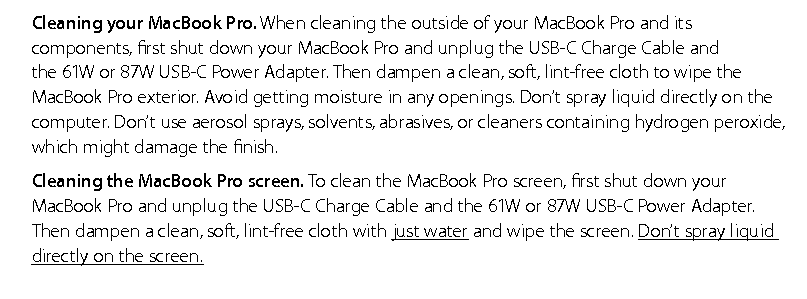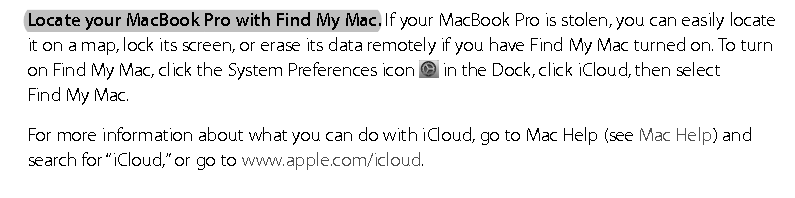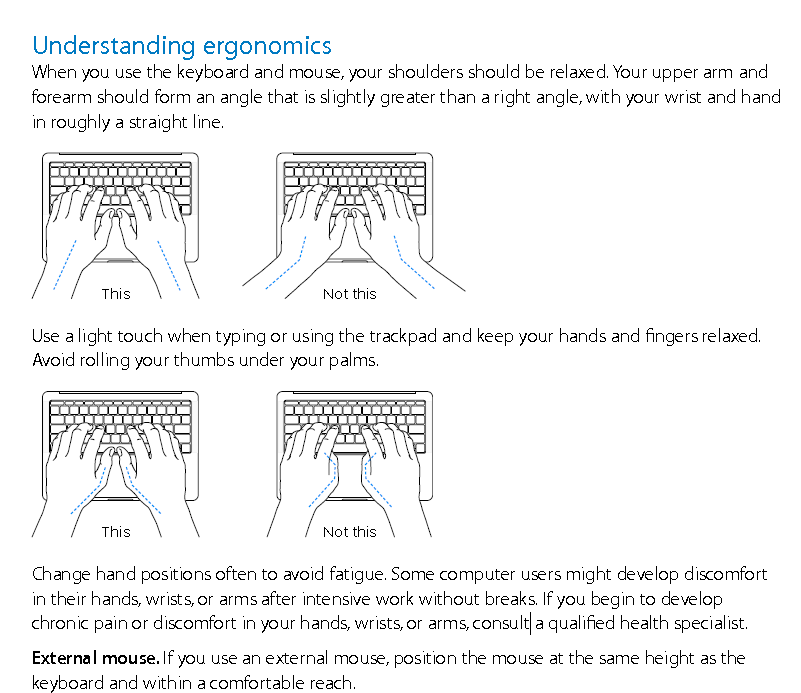Linux Cron Backup Script
==========
I set cron job with crontab -e for running 20:20 8th everyMonth any weekDay
Script appears below as backup-cron.sh,… feel free to COPY to your Linux VM for experimentation…
[root@server1 backup-cron]# crontab -l 20 20 8 * * /root/backup-cron.sh [root@server1 backup-cron]# cd [root@server1 ~]# cat backup-cron.sh #!/usr/bin/bash # script: /root/backup-cron.sh # Author LEONIDAS SAVVIDES - LSEPOLIS123@GMAIL.COM # script for backup auto with cron the Directory /etc/ to /root/backup-cron/etc-YYYY-MM-DD.tar.bz2 type # of Archives once a month the 8th of each month 20:00 # Get Current date in format YYYY-MM-DD DATE=`date +%Y-%m-%d`; # directory to backup BACKUP_THIS_DIR="/etc"; # save backups in the name /root/backup-cron/etc-DATE.tar.bz2 BACKUP_TO="/root/backup-cron/"; EXT=".tar.bz2"; BACKUP_FILE="etc-"$DATE$EXT; # not spaced FULL_BACKUP_URI=$BACKUP_TO$BACKUP_FILE; # not spaced # Command to execute tar jcvf $FULL_BACKUP_URI $BACKUP_THIS_DIR; # all spaced with one space # check if success or failure backup done if [ $? -eq 0 ]; then echo "Success"; mail -s "Success Backup on "$DATE root@localhost; exit 0; else echo "Failure"; mail -s "Failed Backup on "$DATE root@localhost; exit 1; fi # END OF THE SCRIPT [root@server1 ~]# any Question email me here : LSEPOLIS123@GMAIL.COM