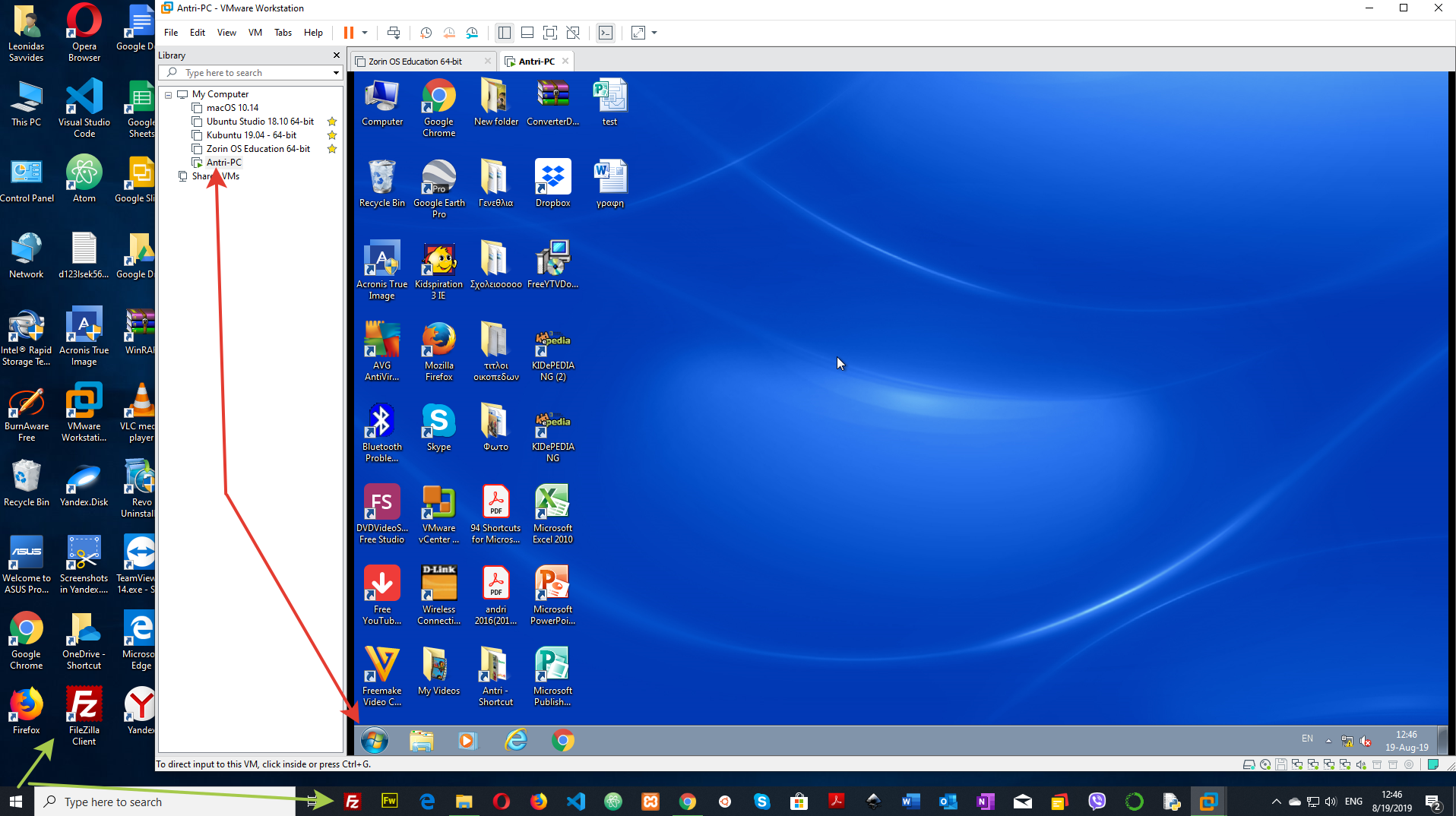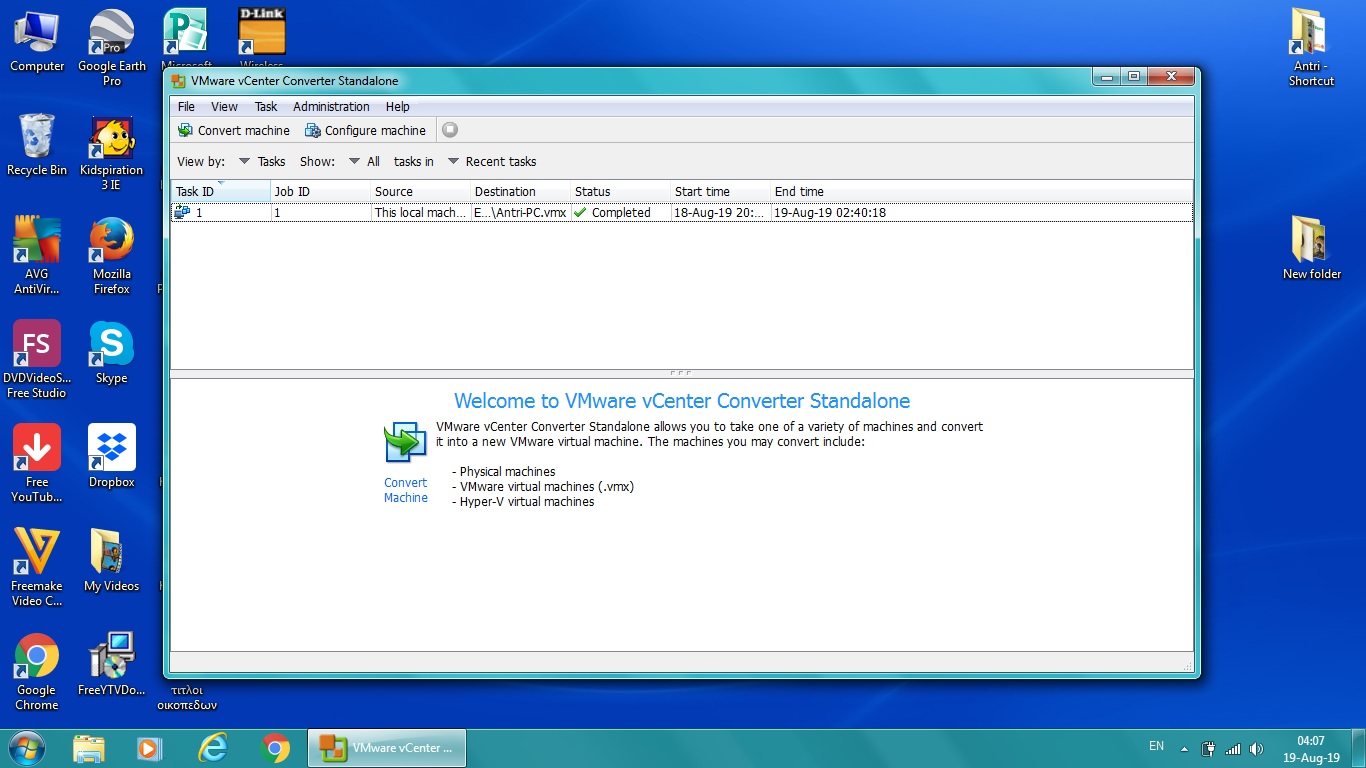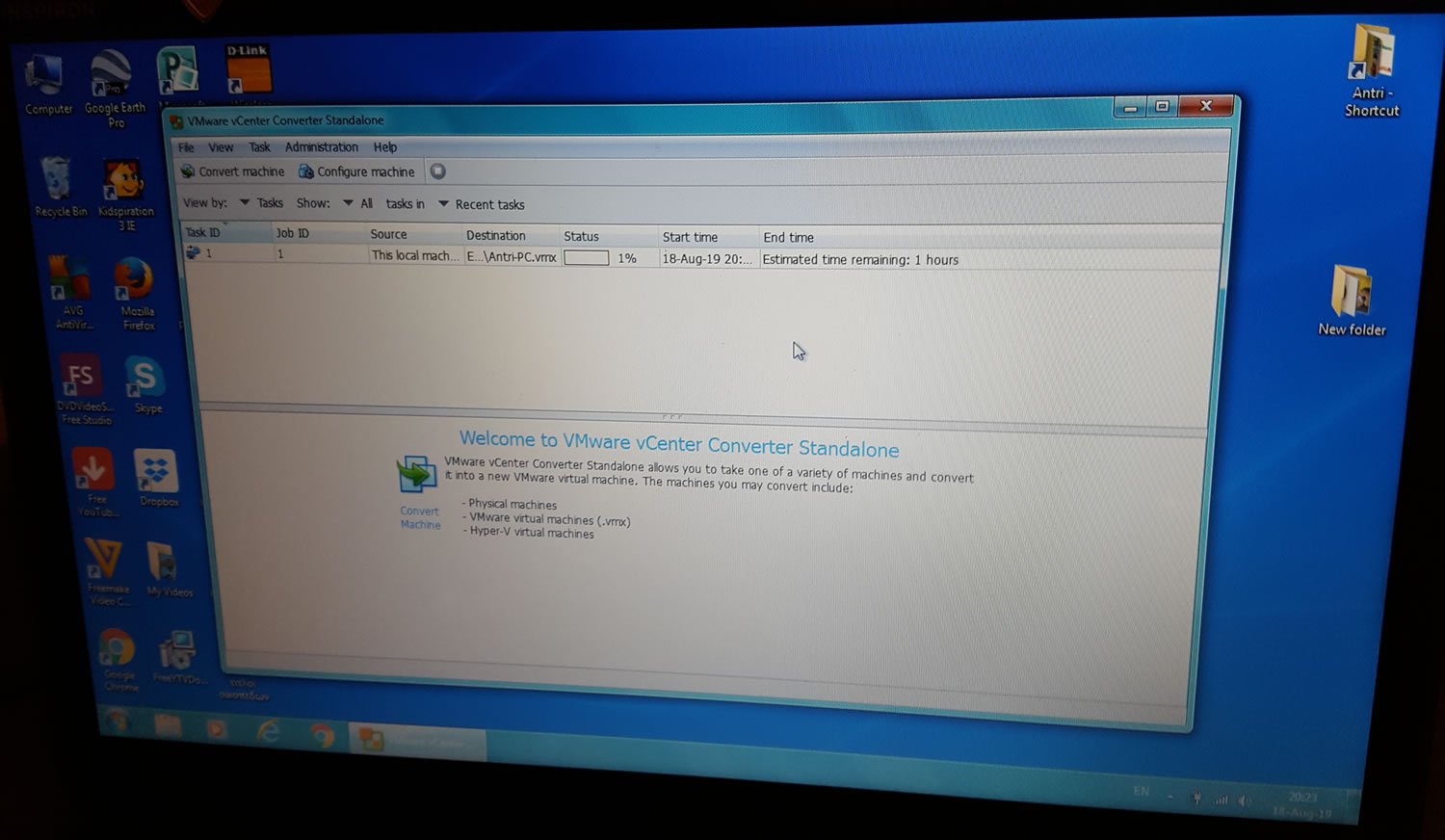PC to VM converter
=======================
I recently converted a Windows 7 Home OS [old Dell Laptop] to vmdk Virtual Machine (VM)…
I will describe here the important points of the procedure.
[embedyt] https://www.youtube.com/watch?v=M2vSRXZBlFU[/embedyt]
http://kb.vmware.com/kb/2005129 – This video discusses and demonstrates how to convert a physical machine into a virtual machine that will run on VMware Fusion, Workstation or Player.
Points to keep in mind
Set in resulting VM Network all 3 types of NAT, Host-Only, Bridge so as the VM has Connection to the internet.
RAM will be Ram of the converter PC… for me was 3.8GB so after finished Prior run VM round it to 4GB and after because the total RAM in my host PC is 32GB I increase it to 8GB exactly.
Follow the instructions in the tutorial & article above… VMWare converter server service must get started prior to starting the converting procedure. In my case, the software prompted me to START THIS SERVICE in Windows 7 Home.
SCREENSHOTS & SHOTS