Create RECOVERY DRIVE [USB3 STICK 16GB] Windows 10 Pro [19043.2006]
Time complete: ~90 min
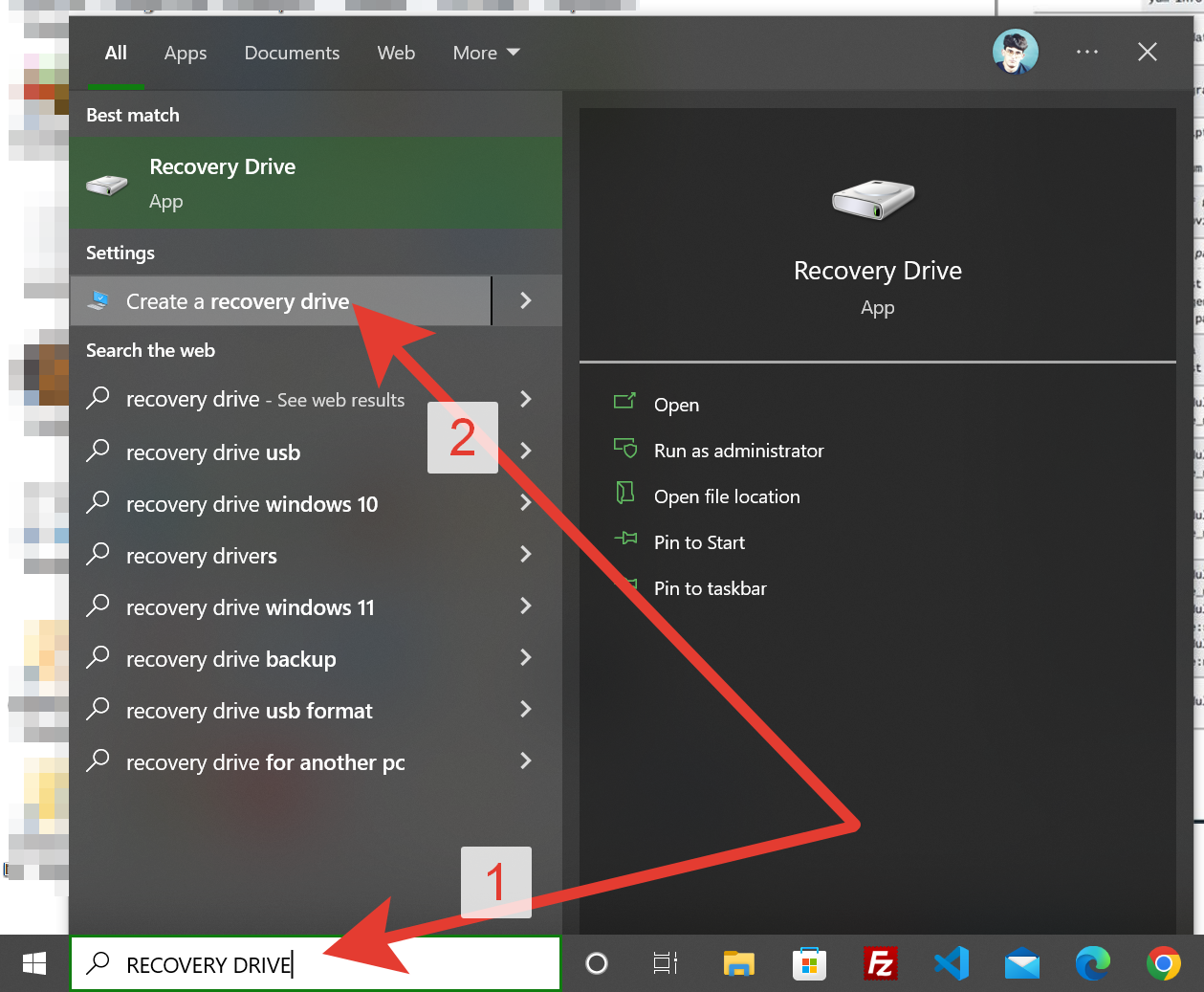
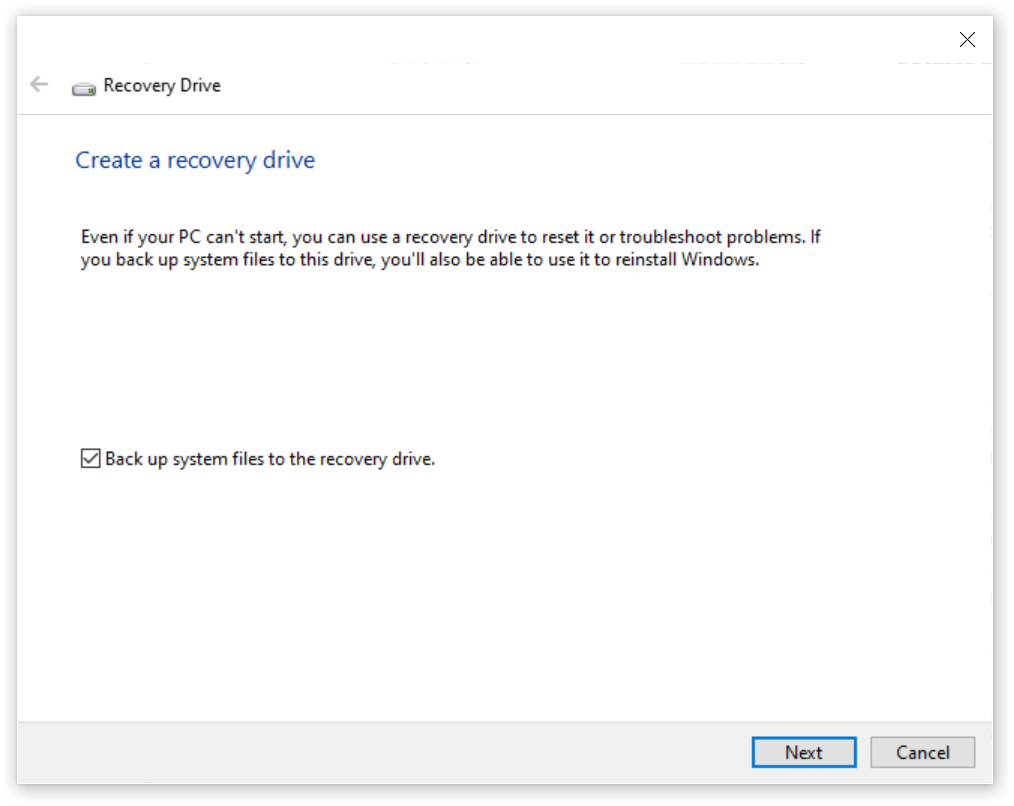
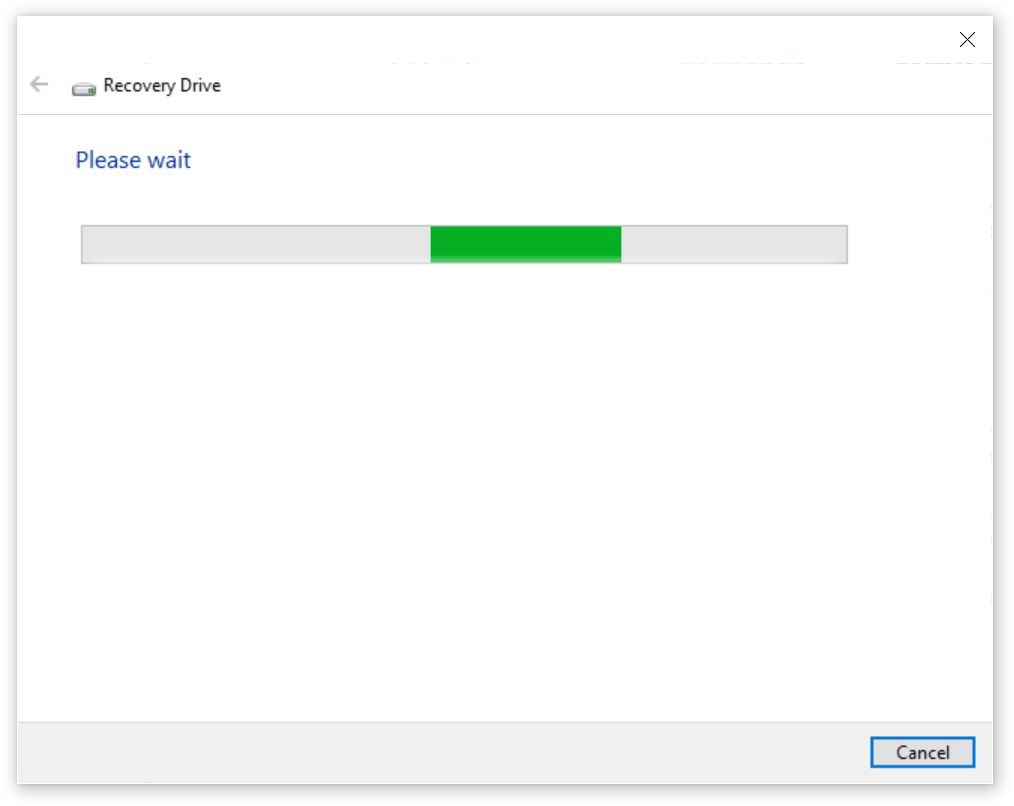
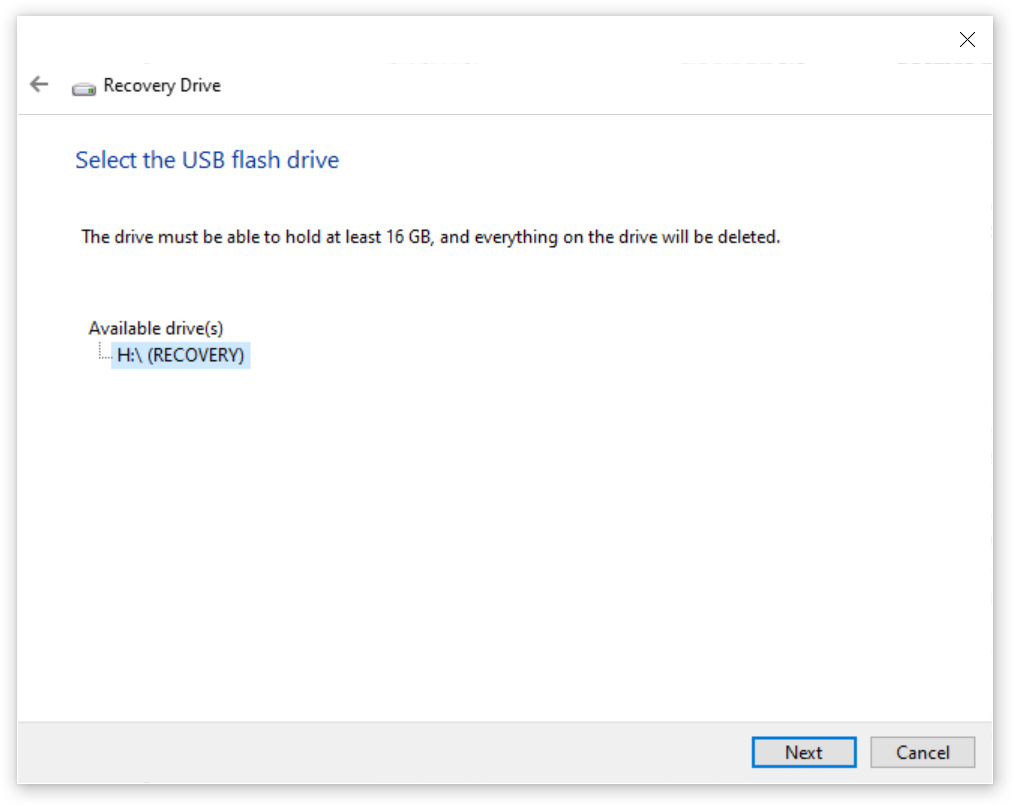
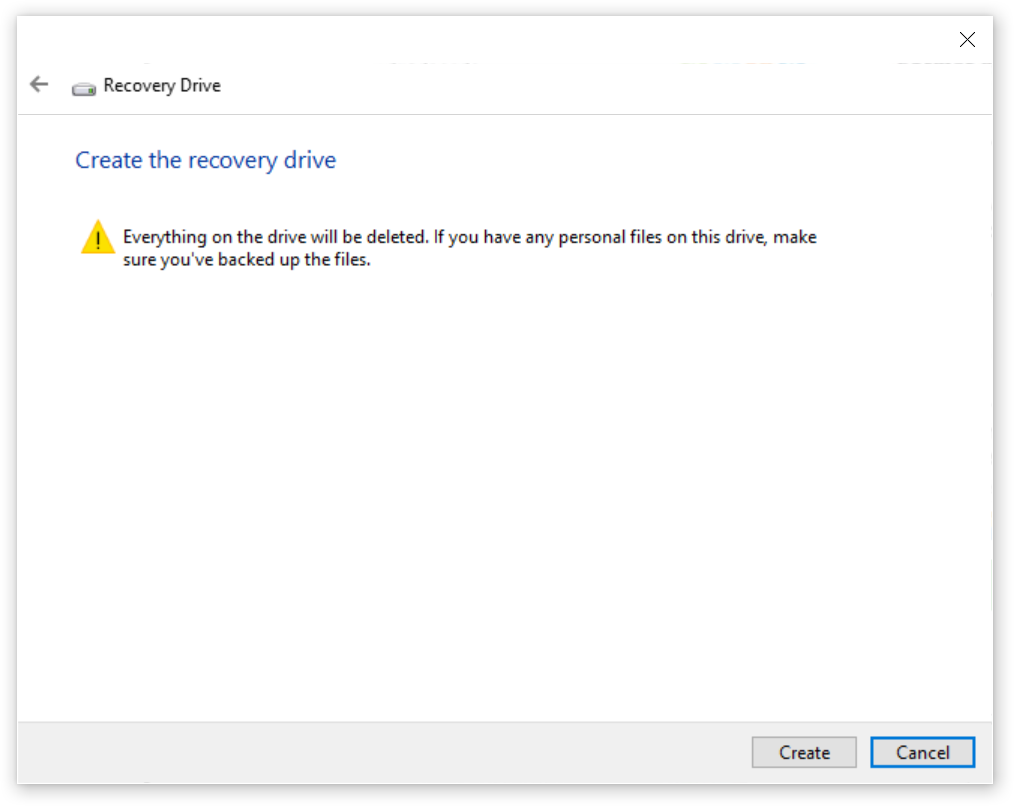
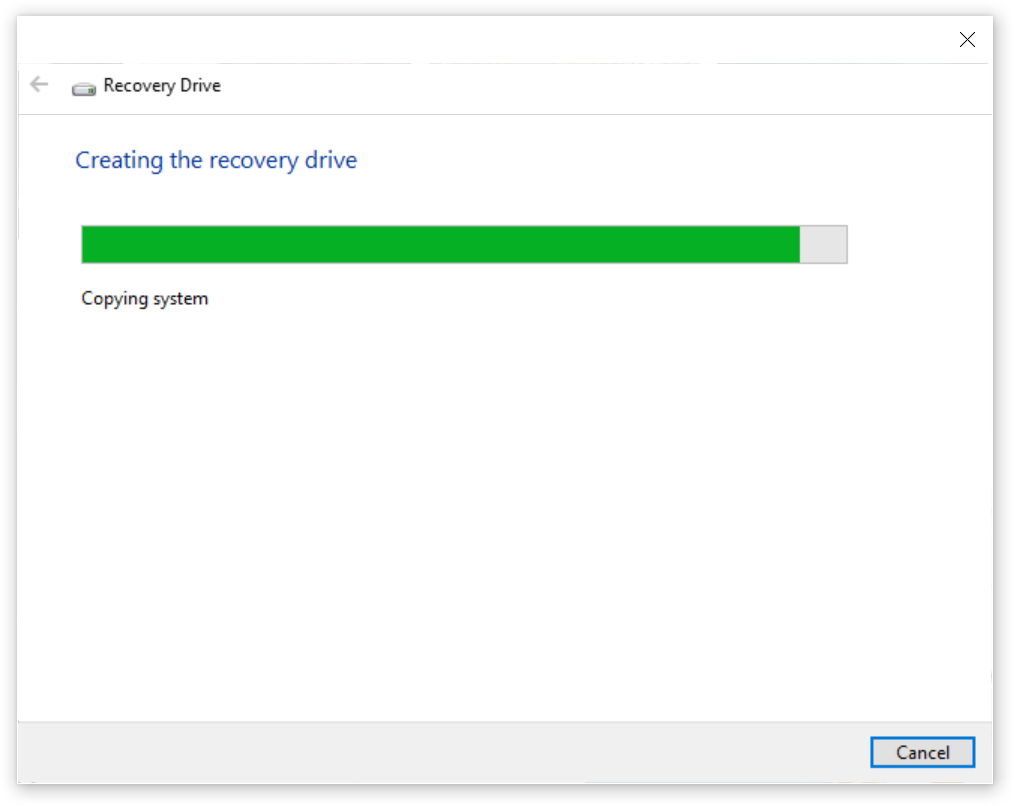
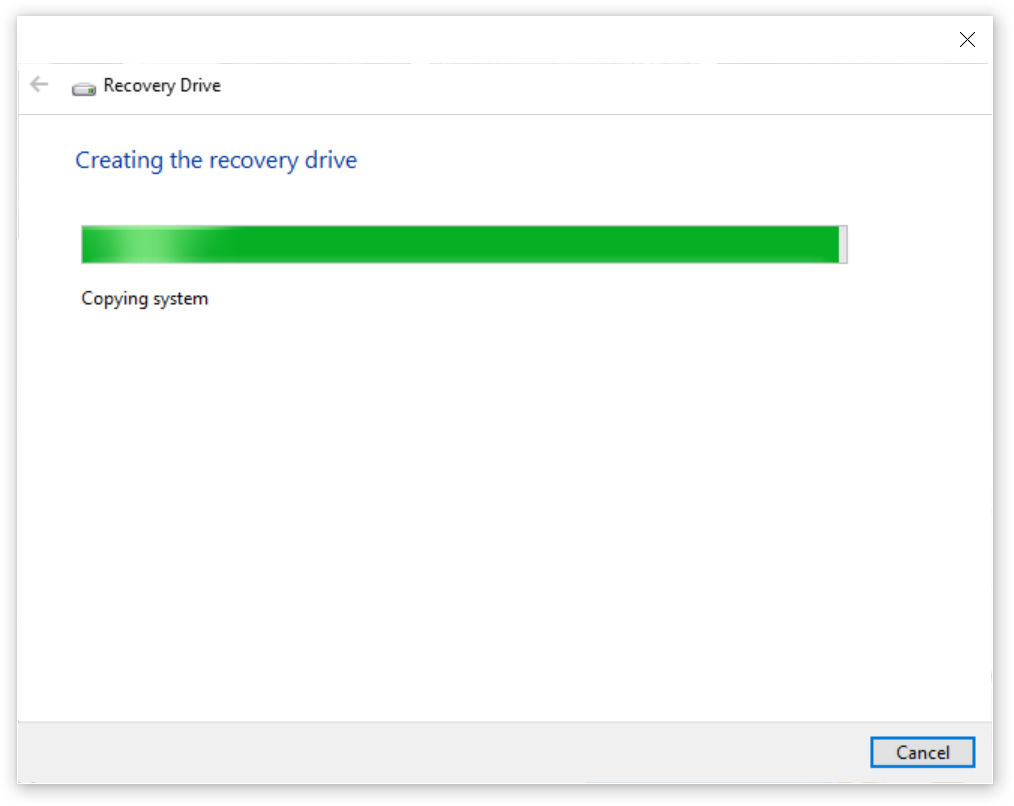
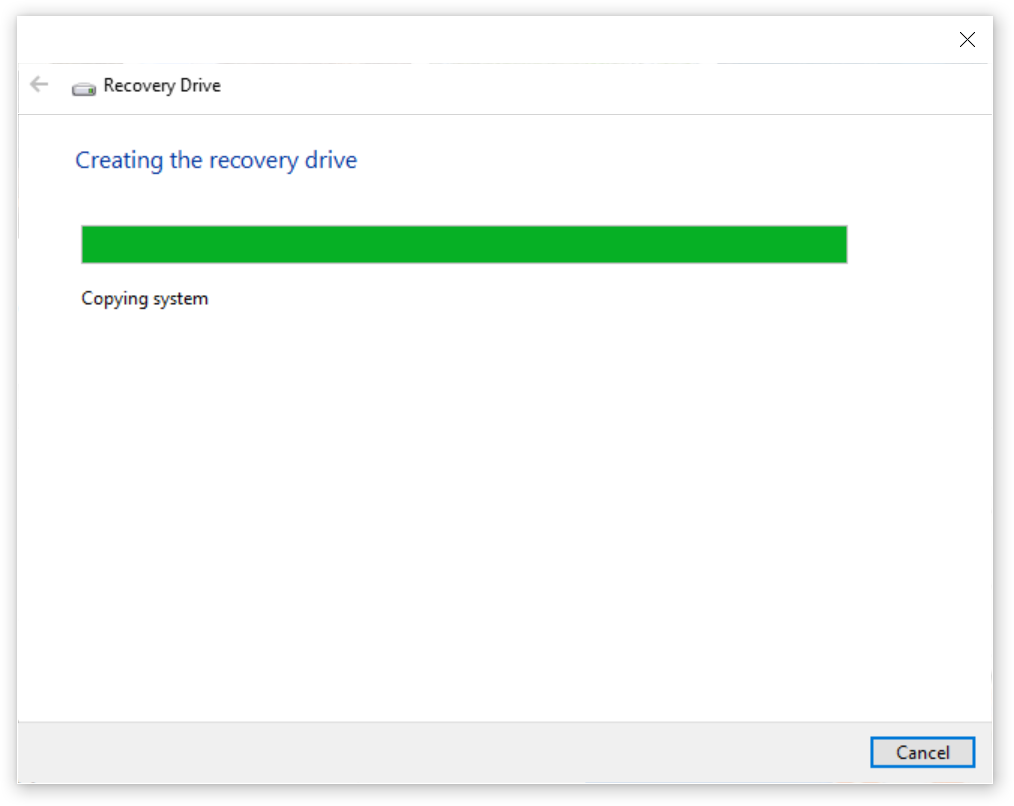
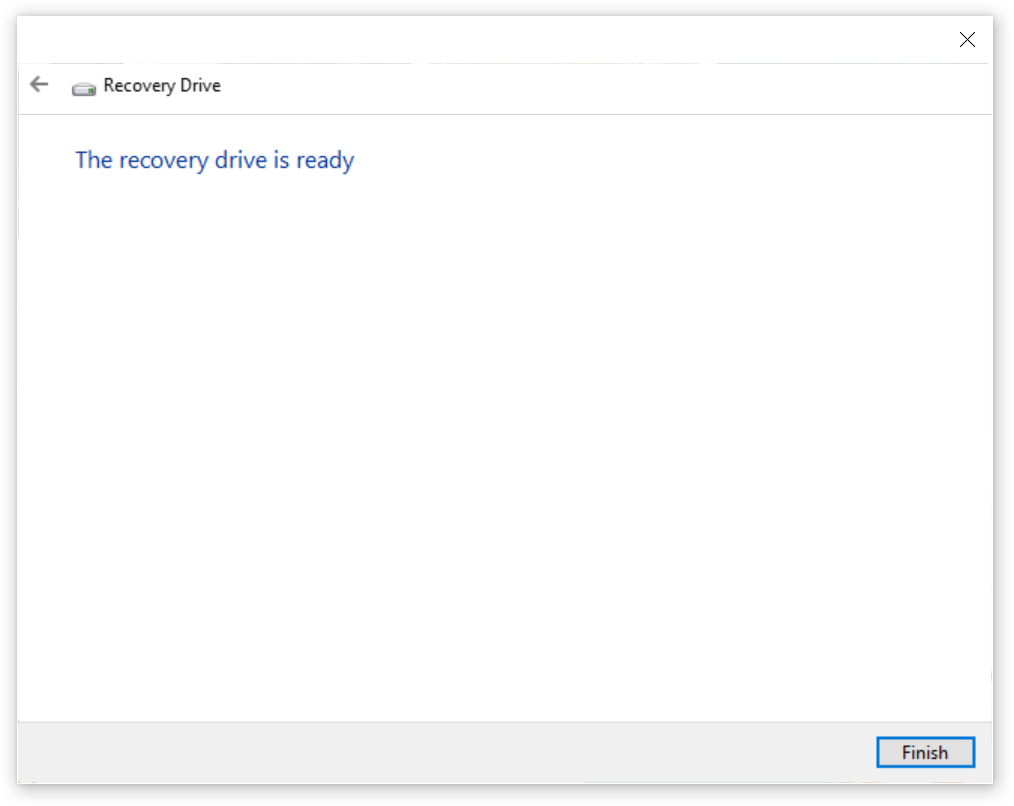
Just another WordPress site
https://getbootstrap.com/docs/5.1/components/popovers/
http://michaeleliasphotovoltaicsystems.com/products.php
<div class="justify-content-md-center">
<h1 class="text-center spacer_bottom">LUXOR SOLAR - Solar Panels</h1>
<div class="row justify-content-md-center">
<div class="col-xxl-6 col-xl-6 col-lg-6 col-md-12 col-sm-12 col-12">
<button id="myPopover1" type="button" class="btn btn-secondary" data-bs-container="body" data-bs-toggle="popover" data-bs-placement="top" >
<img style="max-height: 1000px; height: 100%;" class="img-fluid" src="https://clients2021.s3.eu-central-1.amazonaws.com/Solar/assets/images/JPGs/Solar-Panels/Solar-Panel_LUXOR_Eco_Line_HC_M120_FB_365-385W_166cs-1.jpg" alt="Solar-Panel_LUXOR_Eco_Line_HC_M120_FB_365-385W_166cs" />
</button>
</div>
<div class="col-xxl-6 col-xl-6 col-lg-6 col-md-12 col-sm-12 col-12">
<button id="myPopover2" type="button" class="btn btn-secondary" data-bs-container="body" data-bs-toggle="popover" data-bs-placement="top" >
<img style="max-height: 1000px; height: 100%;" class="img-fluid" src="https://clients2021.s3.eu-central-1.amazonaws.com/Solar/assets/images/JPGs/Solar-Panels/Luxor-Solar-Panel-Warramty-LX-PWEX-15plus-EN-1.jpg" alt="Luxor-Solar-Panel-Warramty-LX-PWEX-15plus years" />
</button>
</div>
</div>
</div>
<!--===== script start =====--> <script src="assets/js/jquery.min.js"></script> <script src="assets/js/popper.min.js"></script> <script src="assets/js/bootstrap.min.js"></script>
<script>
$(document).ready(function(){
$("#myPopover1").popover({
title: '<h6 class="custom-title"><i class="bi-info-circle-fill"></i> LUXOR SOLAR More info</h6>',
content: '<div><a target="_blank" href="/LX_EL_HC_M120_340-360W_1684x1002x35_SF_158cs_en_low.pdf">Link Doc PDF</a> - <a target="_blank" href="https://www.luxor.solar/en/index-en.html">Luxor Web-Site</a></div>',
html: true
});
$("#myPopover2").popover({
title: '<h6 class="custom-title"><i class="bi-info-circle-fill"></i> LUXOR SOLAR More info</h6>',
content: '<div><a target="_blank" href="/LX-PWEX-15plus-EN.pdf">Link Doc PDF</a> - <a target="_blank" href="https://www.luxor.solar/en/index-en.html">Luxor Web-Site</a></div>',
html: true
});
});
</script>
========================
The below Tutorial worked and was tested with Bootstrap 5.0.2 – SUCCESS.
https://getbootstrap.com/docs/5.1/getting-started/download/
I implemented it in Production here: http://www.michaeleliasphotovoltaicsystems.com/projects.php
Note: FOUND A DIFFICULTY BUT – Got Error in Browser Console – SOLVED BY DOWNLOADING: bootstrap.min.css.map from
https://www.cdnpkg.com/twitter-bootstrap/file/bootstrap.min.css.map/
AND PUT IN THE SAME FOLDER AS \assets\css\bootstrap.min.css >>>>
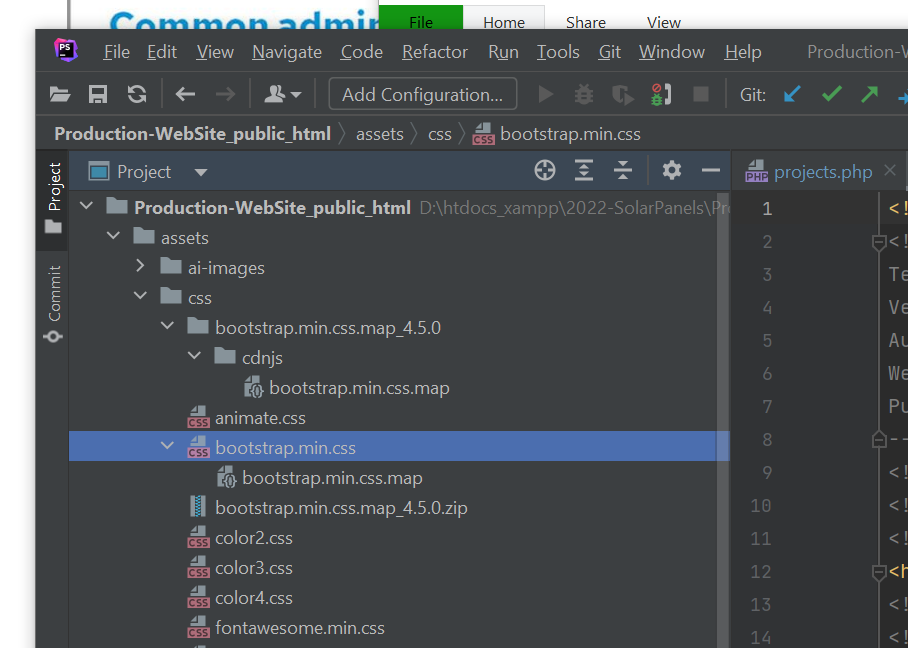
JUST 4-STEPS
STEP 1 – HTML 5 – PUT IN HTML IN PLACE OF GALLERY APPEAR
<section class="image-grid">
<div class="container-xxl">
<div class="row gy-4">
<div class="col-12 col-sm-6 col-md-4">
<figure>
<a class="d-block" href="">
<img width="1920" height="1280" src="ireland1.jpg" class="img-fluid" alt="Ring of Kerry, County Kerry, Ireland" data-caption="Ring of Kerry, County Kerry, Ireland">
</a>
</figure>
</div>
<div class="col-12 col-sm-6 col-md-4">
<figure>
<a class="d-block" href="">
<img width="1920" height="1280" src="ireland2.jpg" class="img-fluid" alt="Fintown, Ireland" data-caption="Fintown, Ireland">
</a>
</figure>
</div>
<!-- more columns here -->
</div>
</div>
</section>
STEP 2 – MODAL POPUP-WINDOW HTML5 – BUT IN THE END OF HTML
<div class="modal lightbox-modal" id="lightbox-modal" tabindex="-1">
<div class="modal-dialog modal-fullscreen">
<div class="modal-content">
<button type="button" class="btn-close btn-close-white" data-bs-dismiss="modal" aria-label="Close"></button>
<div class="modal-body">
<div class="container-fluid p-0">
<!-- JS content here -->
</div>
</div>
</div>
</div>
</div>
STEP 3 – CSS STYLES IN THE HEAD ELEMENT – PUT IN THE HEAD ABOVE </head>
/* BASIC STYLES
–––––––––––––––––––––––––––––––––––––––––––––––––– */
:root {
--lightbox: #242424;
}
body {
margin: 24px 0 48px;
font: 20px / 28px "Marck Script", cursive;
}
/* IMAGE GRID STYLES
–––––––––––––––––––––––––––––––––––––––––––––––––– */
.image-grid figure {
margin-bottom: 0;
}
.image-grid img {
box-shadow: 0 1rem 1rem rgba(0, 0, 0, 0.15);
transition: box-shadow 0.2s;
}
.image-grid a:hover img {
box-shadow: 0 1rem 1rem rgba(0, 0, 0, 0.35);
}
/* LIGHTBOX STYLES
–––––––––––––––––––––––––––––––––––––––––––––––––– */
.lightbox-modal .modal-content {
background: var(--lightbox);
}
.lightbox-modal .btn-close {
position: absolute;
top: 20px;
right: 18px;
font-size: 1.2rem;
z-index: 10;
}
.lightbox-modal .modal-body {
display: flex;
align-items: center;
padding: 0;
text-align: center;
}
.lightbox-modal img {
width: auto;
max-height: 100vh;
max-width: 100%;
}
.lightbox-modal .carousel-caption {
left: 0;
right: 0;
bottom: 0;
background: rgba(36, 36, 36, 0.75);
}
.lightbox-modal .carousel-control-prev,
.lightbox-modal .carousel-control-next {
top: 50%;
bottom: auto;
transform: translateY(-50%);
width: auto;
}
.lightbox-modal .carousel-control-prev {
left: 10px;
}
.lightbox-modal .carousel-control-next {
right: 10px;
}
STEP 4 – FINAL JAVASCRIPT CODE – PUT AT THE END ABOVE </body>
const imageGrid = document.querySelector(".image-grid");
const links = imageGrid.querySelectorAll("a");
const imgs = imageGrid.querySelectorAll("img");
const lightboxModal = document.getElementById("lightbox-modal");
const bsModal = new bootstrap.Modal(lightboxModal);
const modalBody = document.querySelector(".modal-body .container-fluid");
for (const link of links) {
link.addEventListener("click", function (e) {
e.preventDefault();
const currentImg = link.querySelector("img");
const lightboxCarousel = document.getElementById("lightboxCarousel");
if (lightboxCarousel) {
const parentCol = link.parentElement.parentElement;
const index = [...parentCol.parentElement.children].indexOf(parentCol);
const bsCarousel = new bootstrap.Carousel(lightboxCarousel);
bsCarousel.to(index);
} else {
createCarousel(currentImg);
}
bsModal.show();
});
}
function createCarousel(img) {
const markup = `
<div id="lightboxCarousel" class="carousel slide carousel-fade" data-bs-ride="carousel" data-bs-interval="false">
<div class="carousel-inner">
${createSlides(img)}
</div>
<button class="carousel-control-prev" type="button" data-bs-target="#lightboxCarousel" data-bs-slide="prev">
<span class="carousel-control-prev-icon" aria-hidden="true"></span>
<span class="visually-hidden">Previous</span>
</button>
<button class="carousel-control-next" type="button" data-bs-target="#lightboxCarousel" data-bs-slide="next">
<span class="carousel-control-next-icon" aria-hidden="true"></span>
<span class="visually-hidden">Next</span>
</button>
</div>
`;
modalBody.innerHTML = markup;
}
function createSlides(img) {
let markup = "";
const currentImgSrc = img.getAttribute("src");
for (const img of imgs) {
const imgSrc = img.getAttribute("src");
const imgAlt = img.getAttribute("alt");
const imgCaption = img.getAttribute("data-caption");
markup += `
<div class="carousel-item${currentImgSrc === imgSrc ? " active" : ""}">
<img src=${imgSrc} alt=${imgAlt}>
${imgCaption ? createCaption(imgCaption) : ""}
</div>
`;
}
return markup;
}
function createCaption(caption) {
return `<div class="carousel-caption">
<p class="m-0">${caption}</p>
</div>`;
}