Create RECOVERY DRIVE [USB3 STICK 16GB] Windows 10 Pro [19043.2006]
Time complete: ~90 min
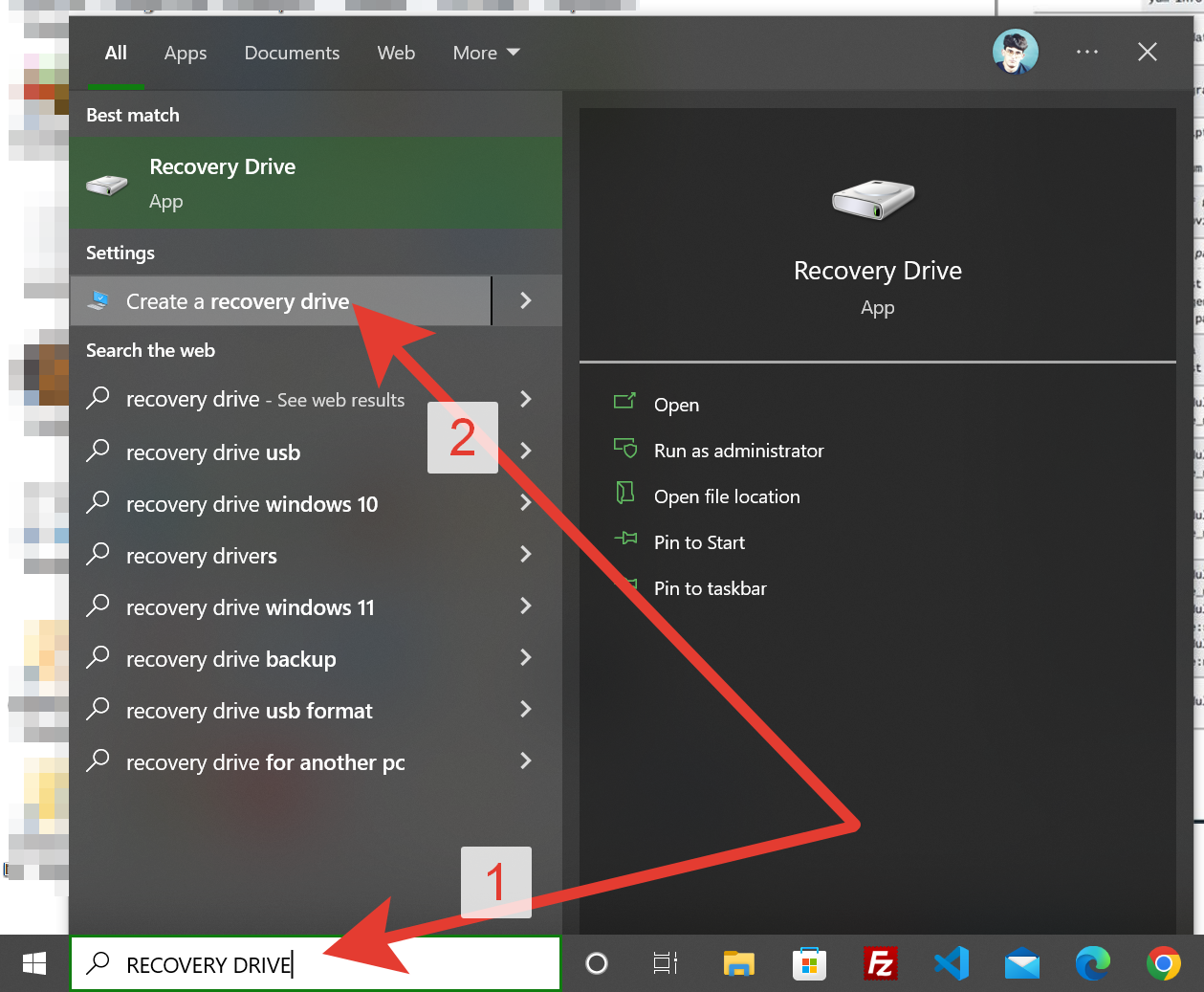
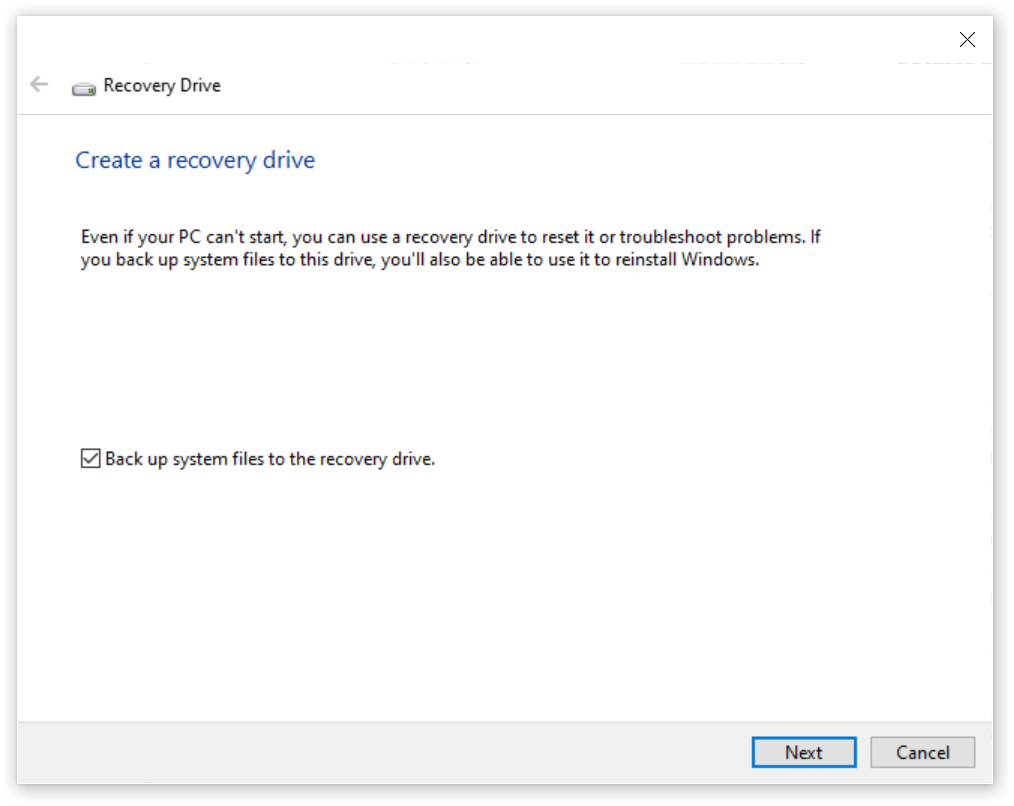
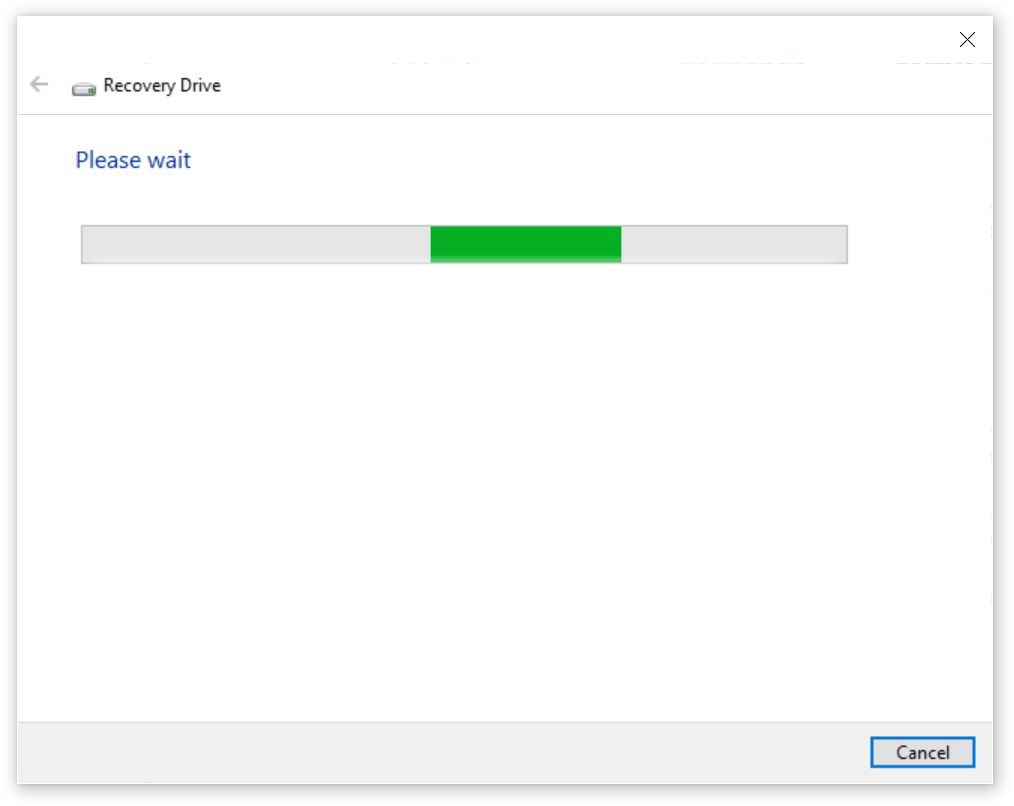
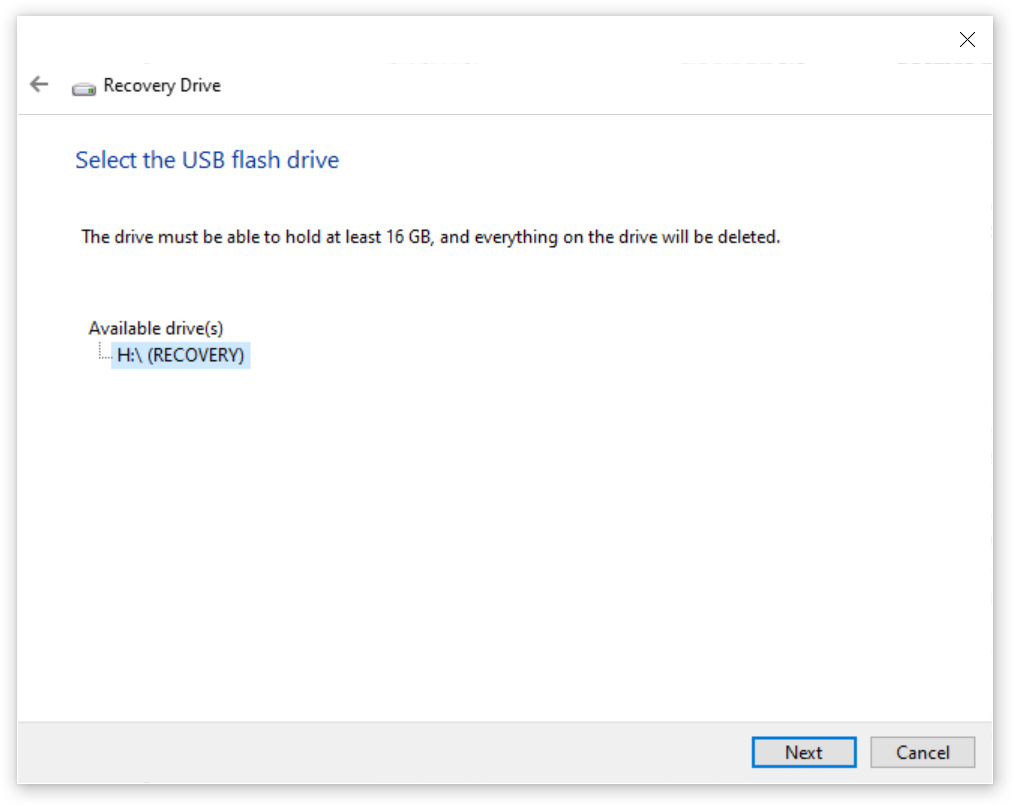
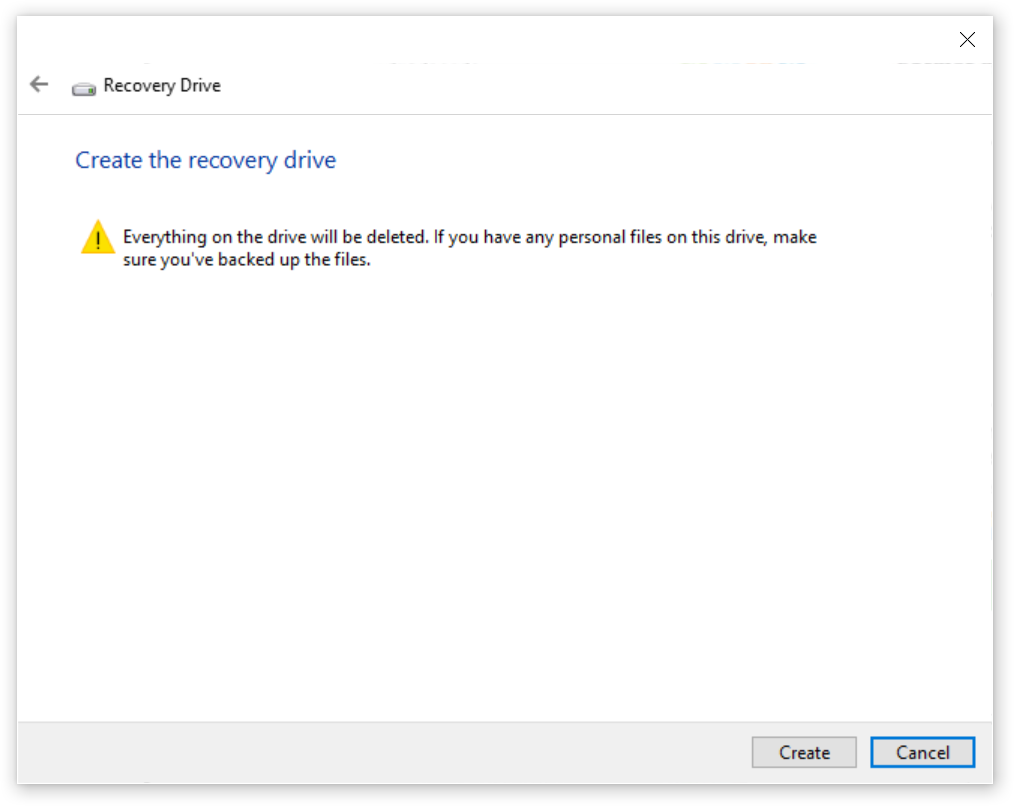
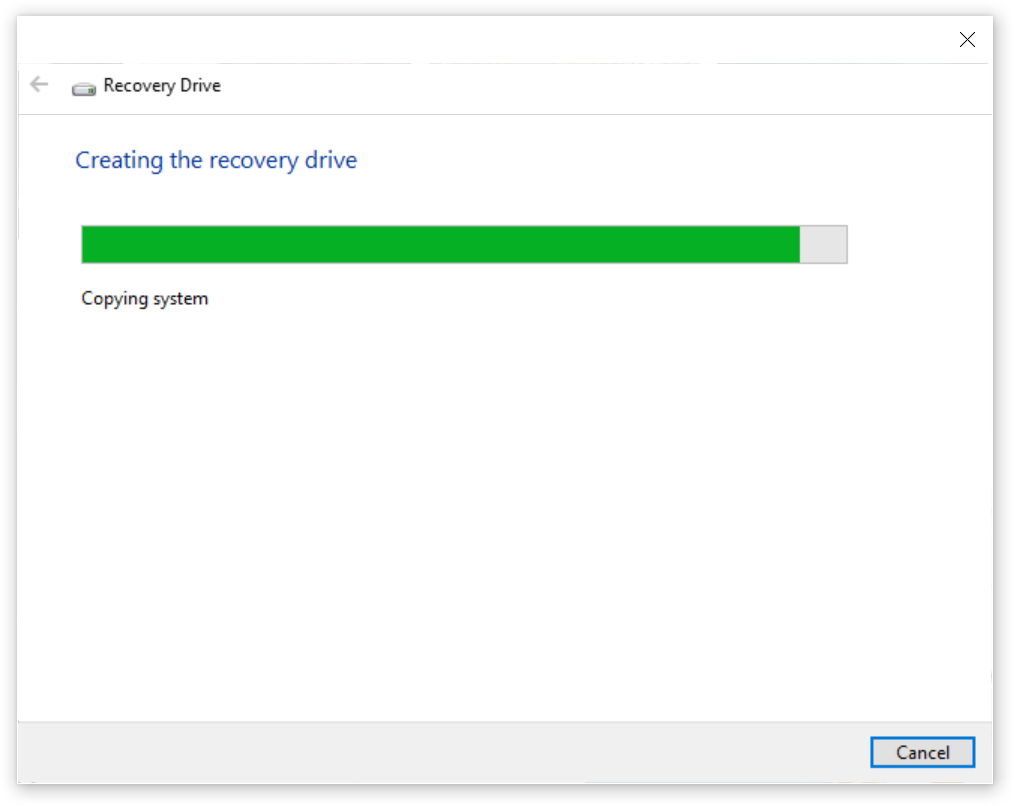
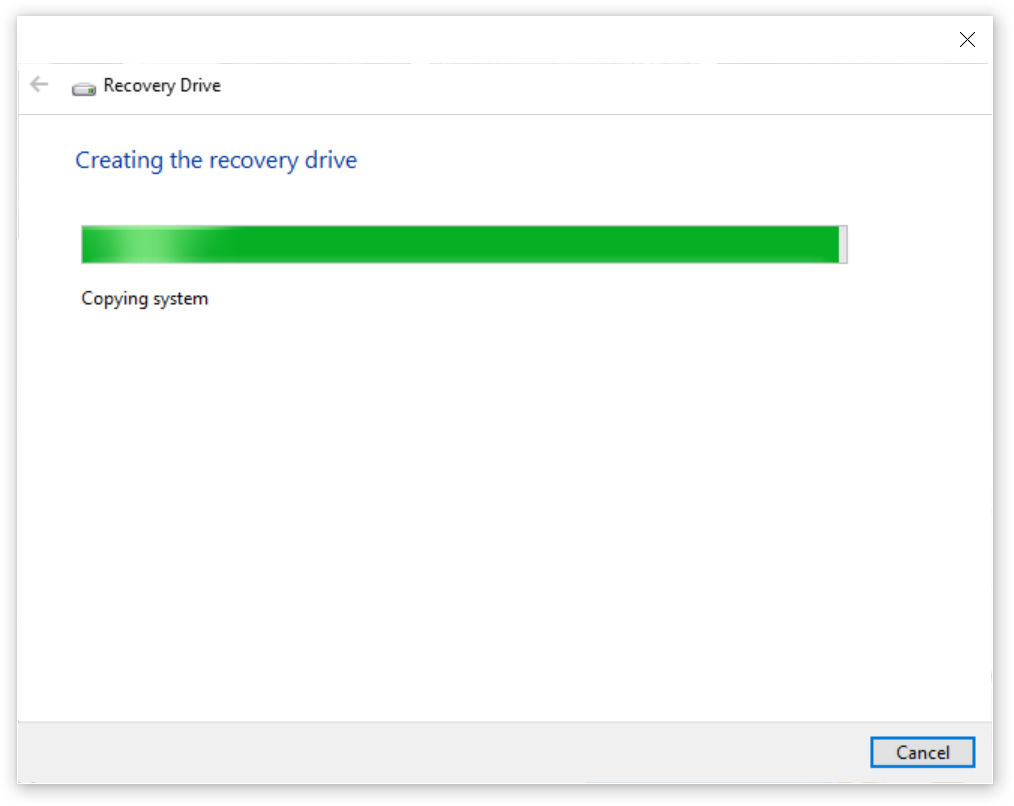
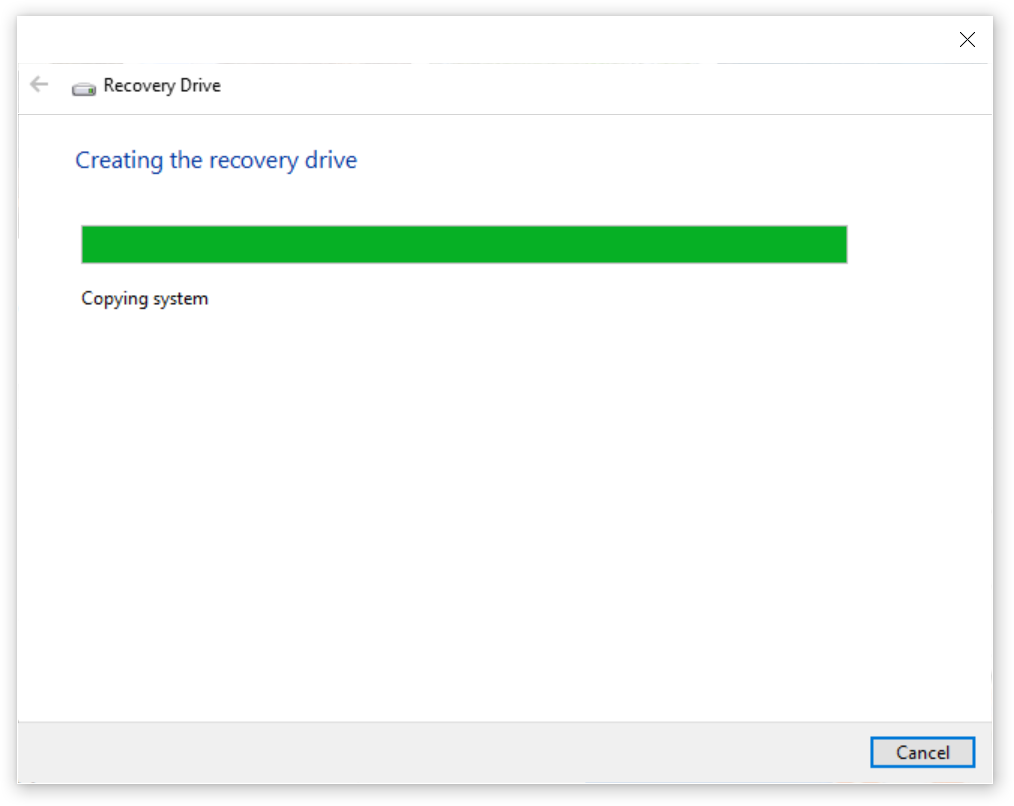
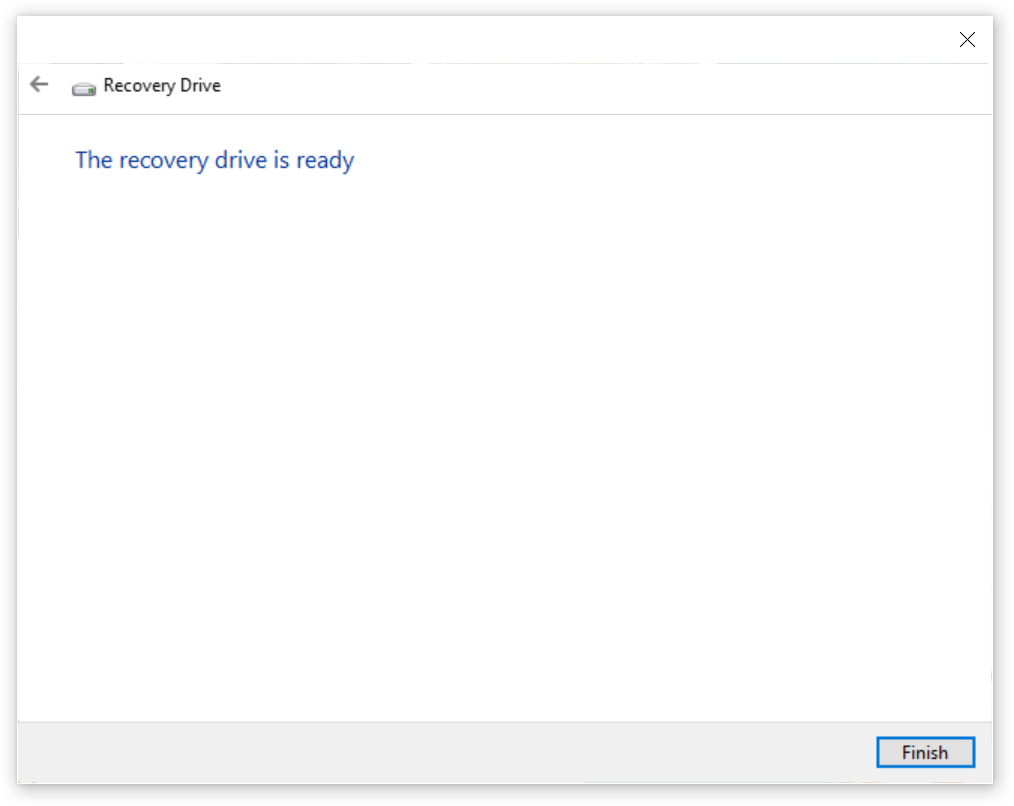
Just another WordPress site
SystemPropertiesAdvanced
step – 1:
Right-Click on START.
step – 2:
Select RUN.
step – 3:
Write as one word.
System Properties Advanced.
step – 4:
After pressing the ENTER key, Opens the “Systems Properties” window.
step – 5:
On the Startup and Recovery section press “Settings”.
step – 6:
Now on the new Windows in the Section “System Settings”.
step – 7:
Choose Default Operating System.
step – 8:
Press OK to exit the “Startup and Recovery” window.
step – 9:
Press again OK to exit the “Systems Properties” window.
===
SystemPropertiesAdvanced
Note:
Read first the Troubleshooting section at the end of this Article, for DISABLE your ANTI-VIRUS(temporarily), and Min-Hardware-Requirements for this to work.
Activate, Developers Mode in Windows 11 Settings:
Settings > Privacy & Security > Developer Mode: OFF ==> ON
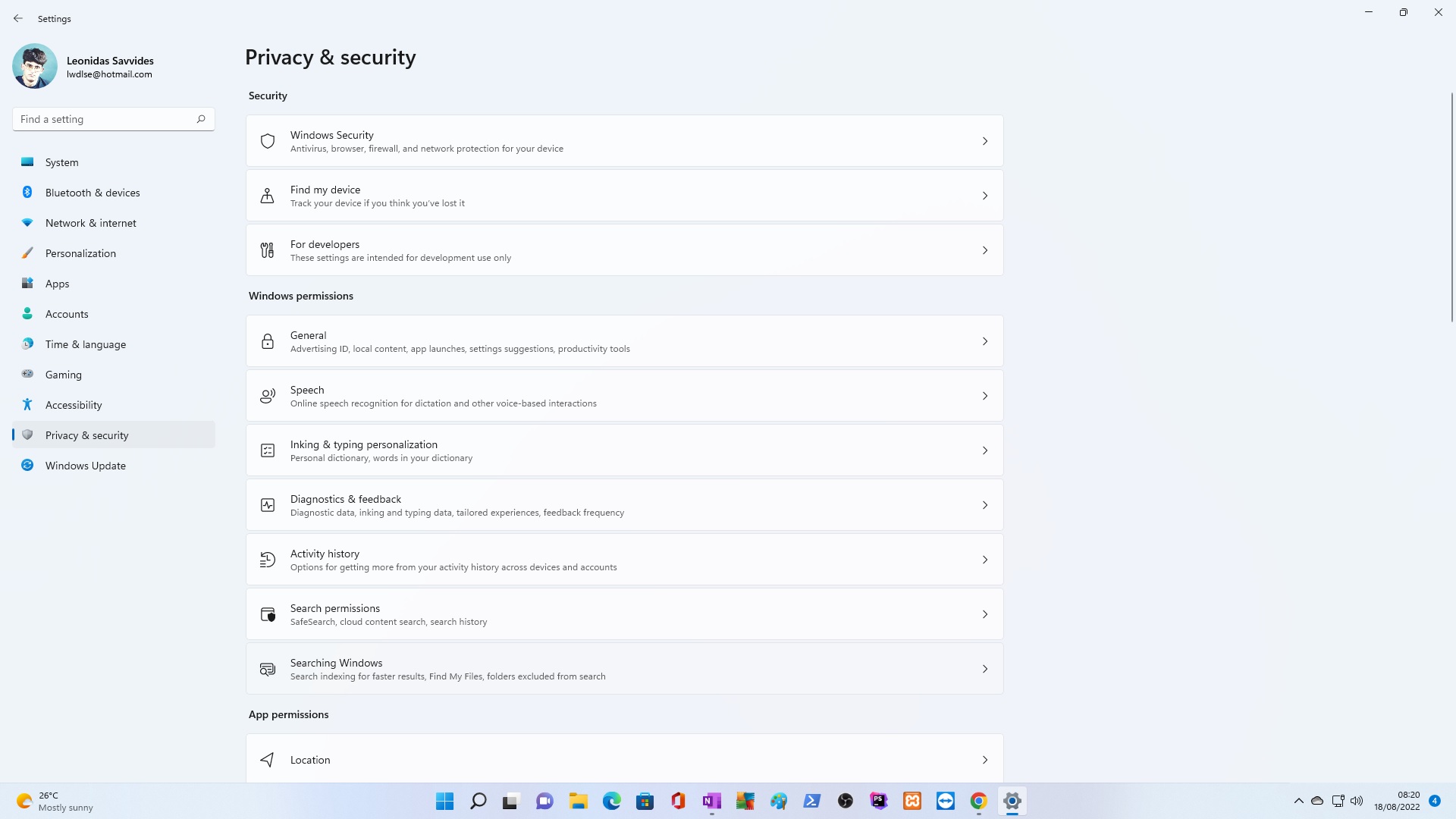
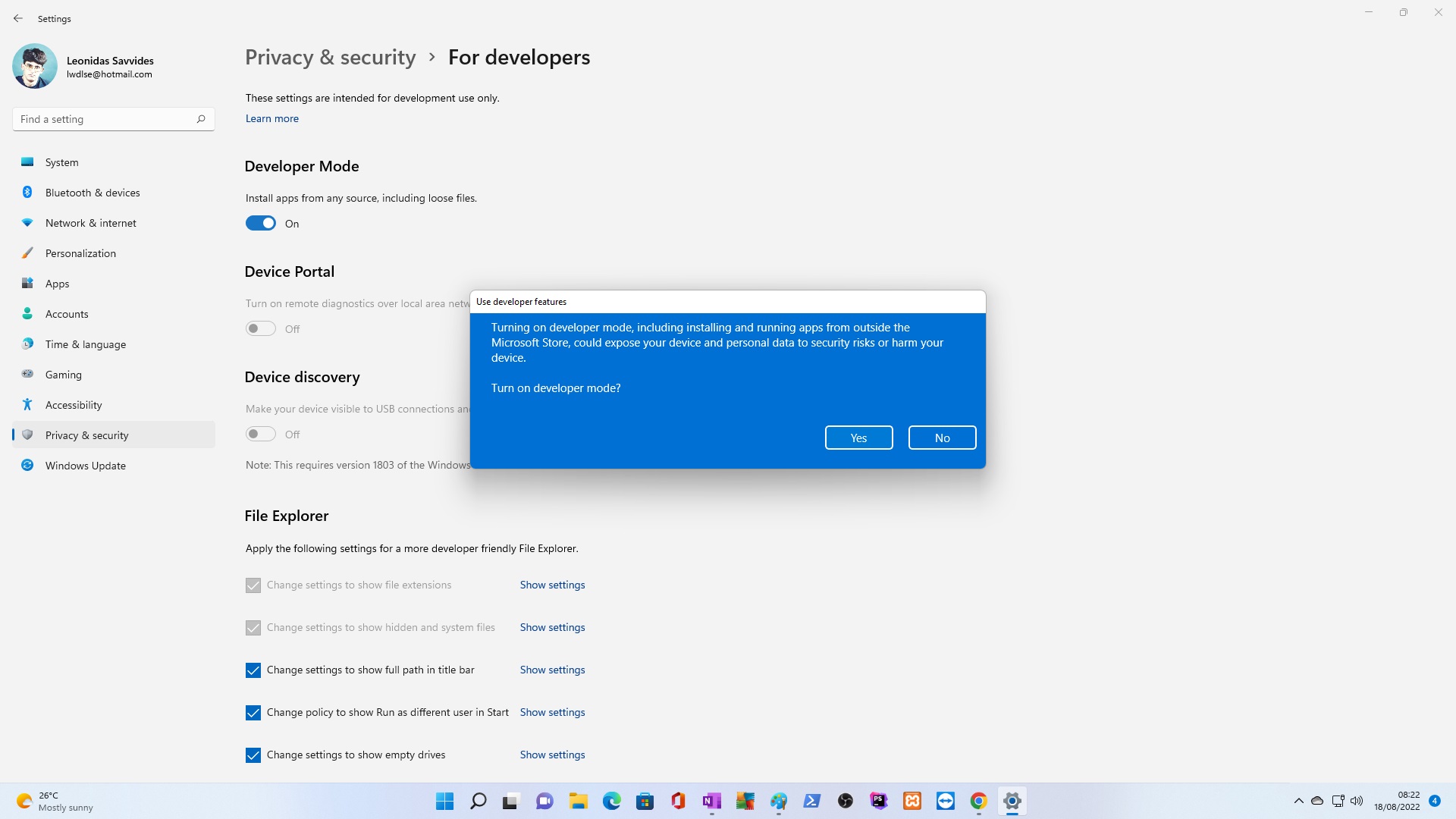
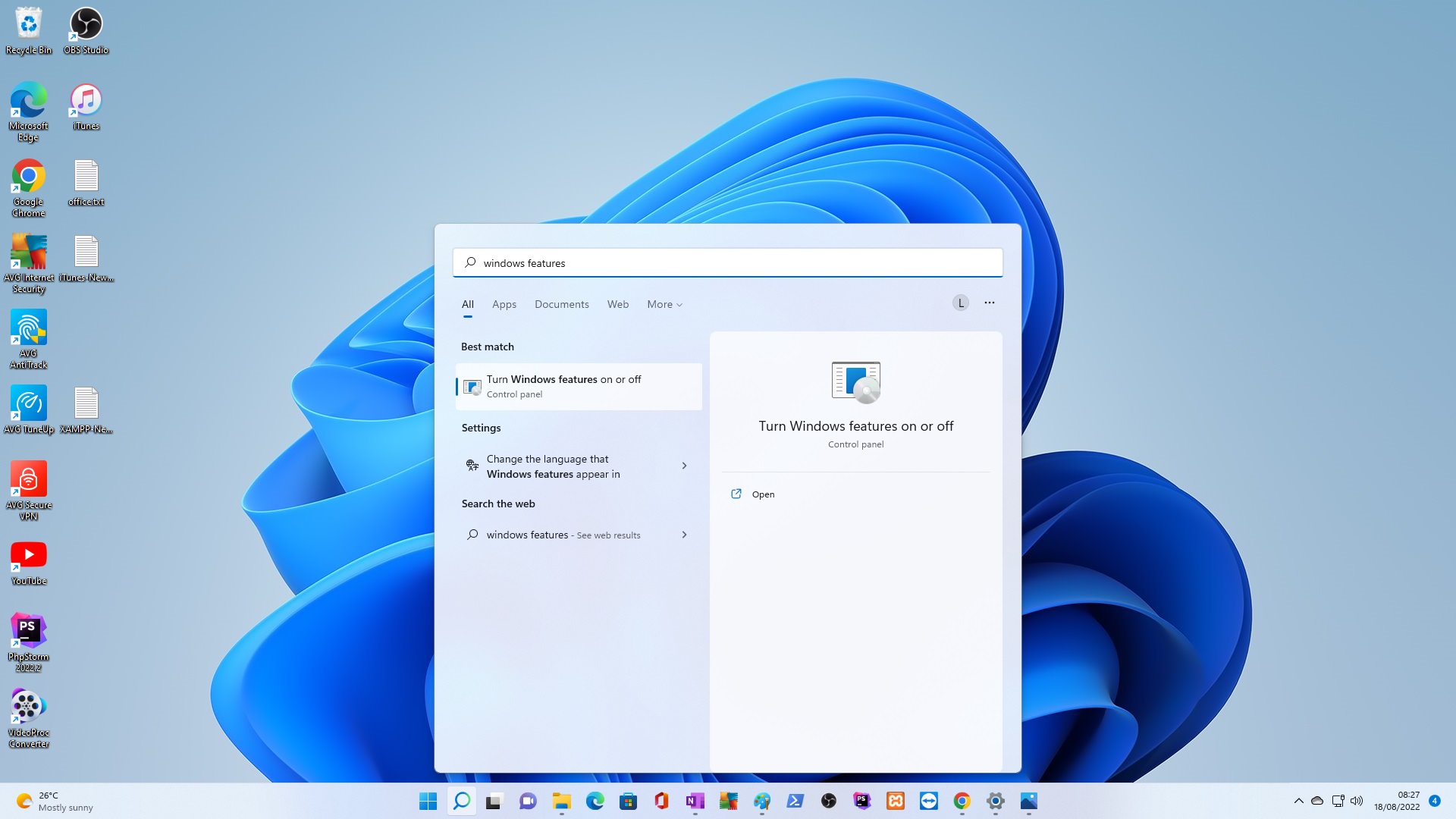
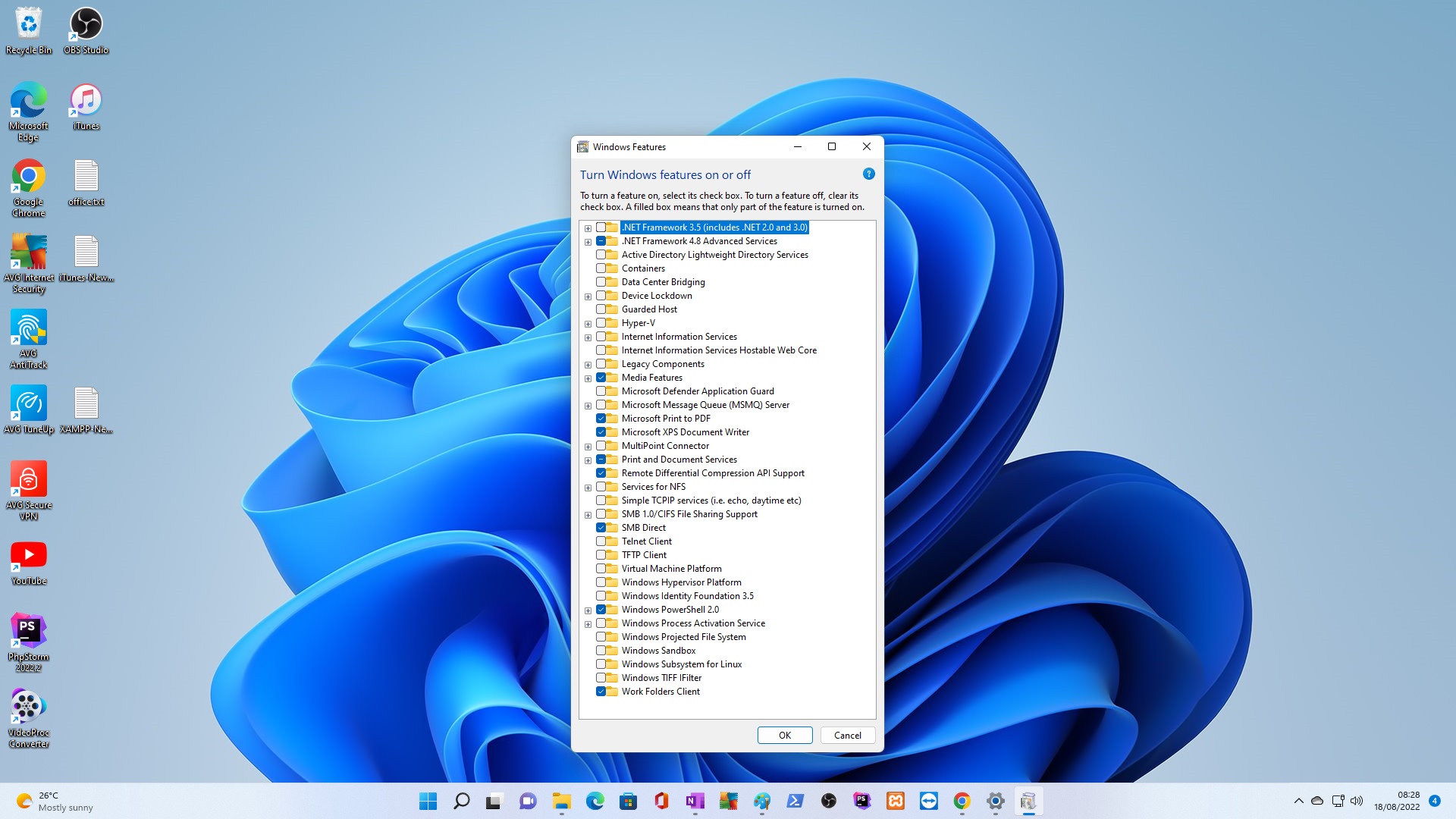
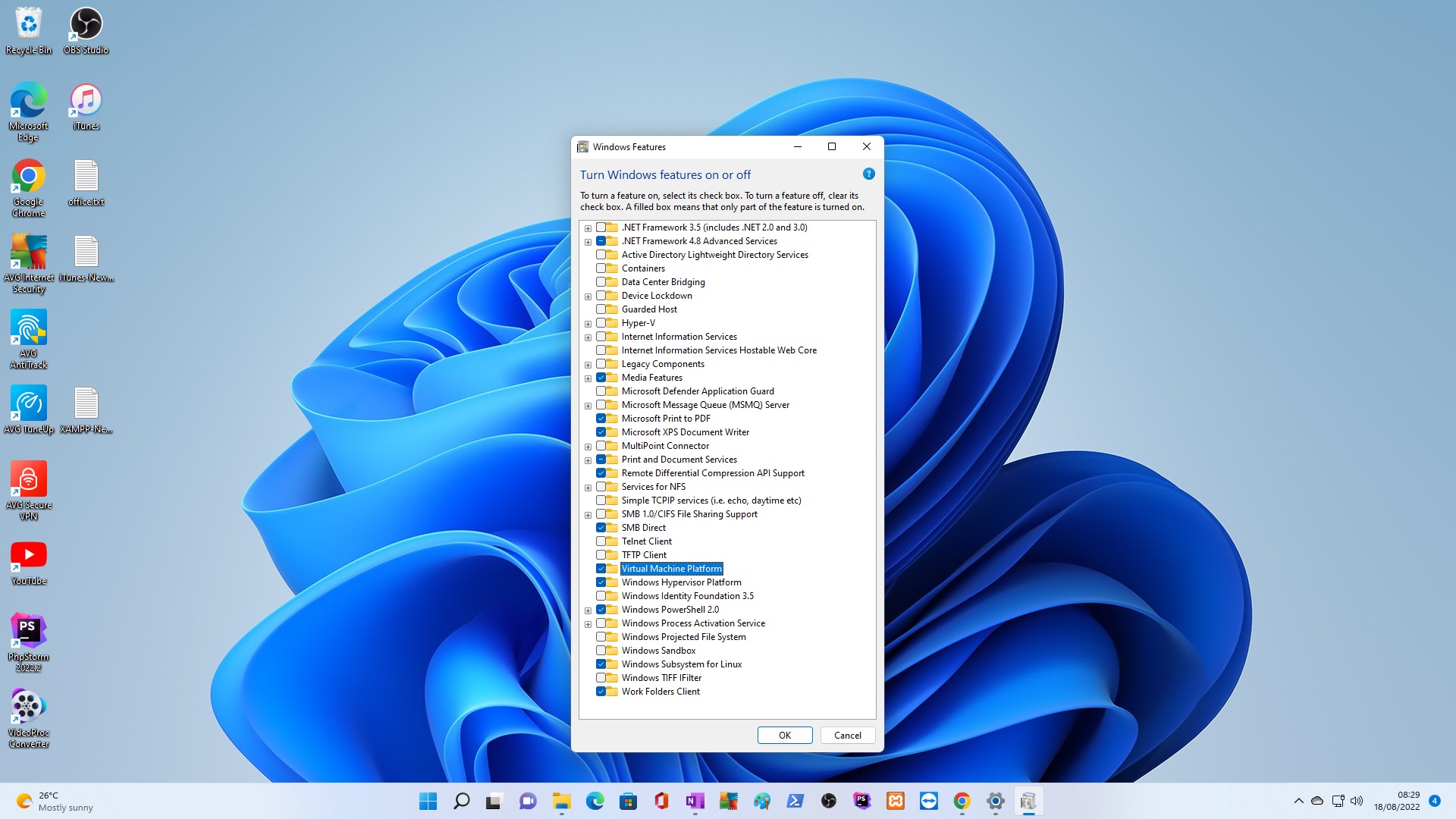
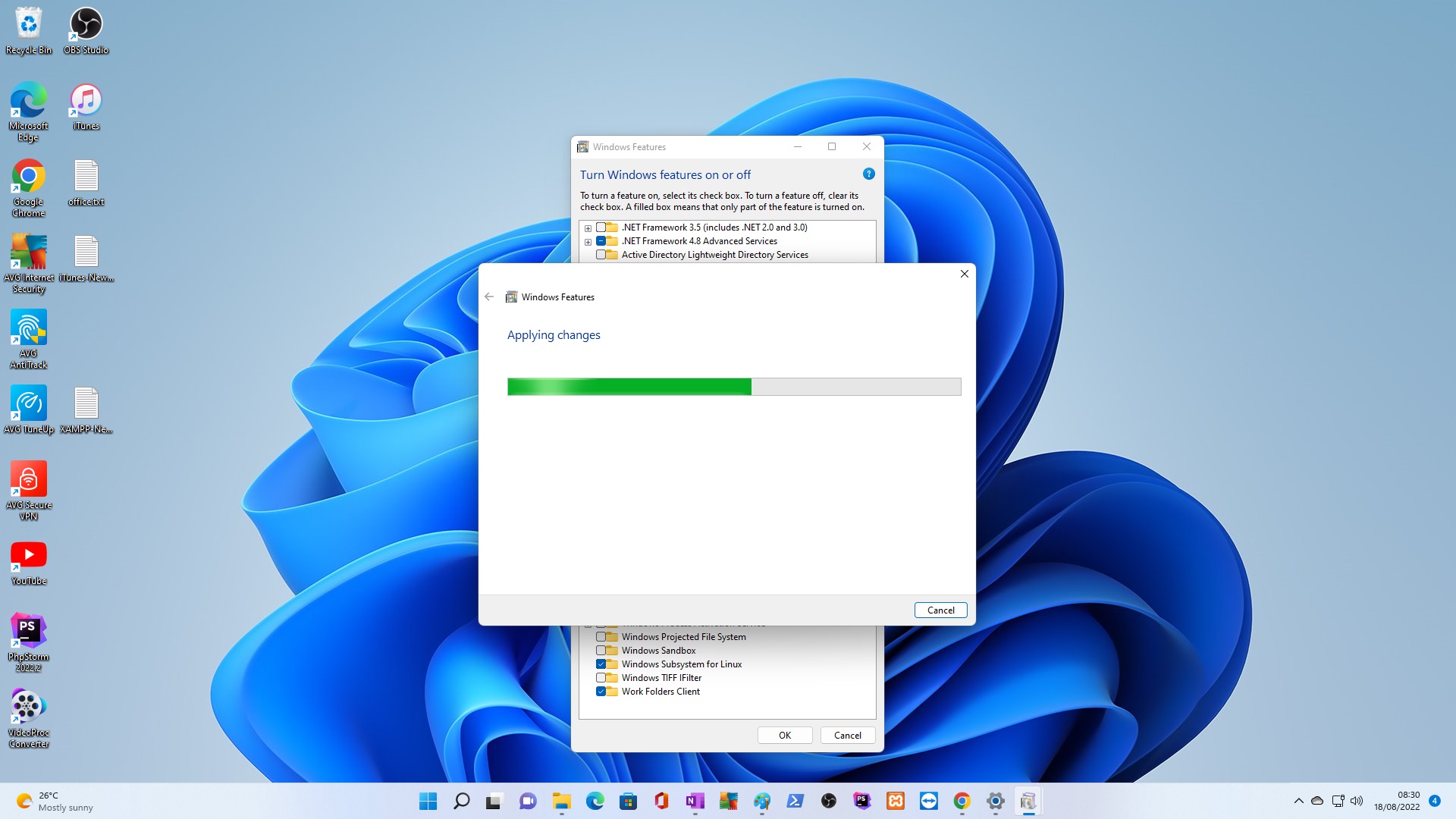
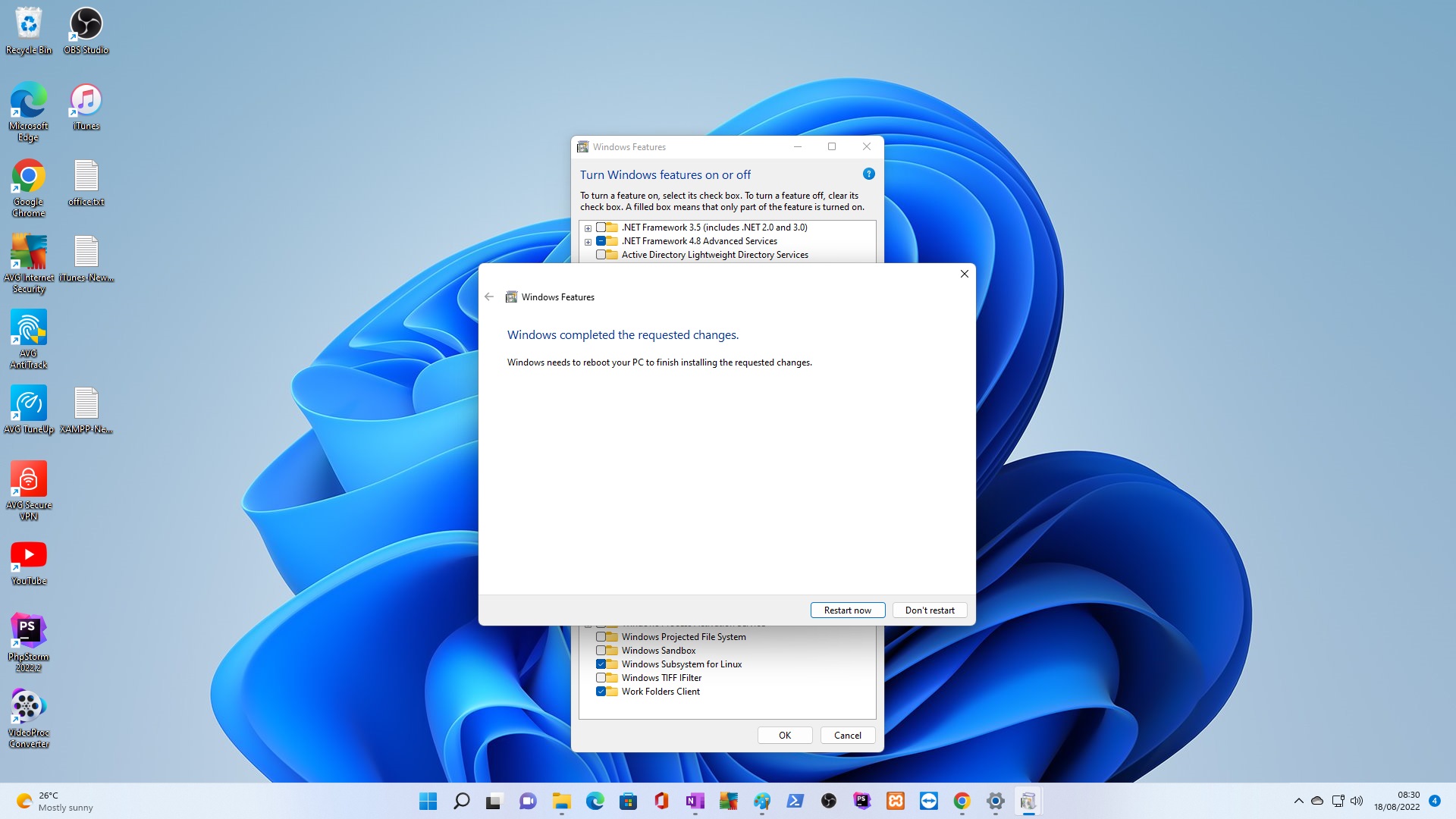
PLAY_STORE_W11_TRD.rar – Google Drive (https://drive.google.com/file/d/1OYJlpI9rR4p4kQwJh6XDXj1vHuwrnqk7/view)
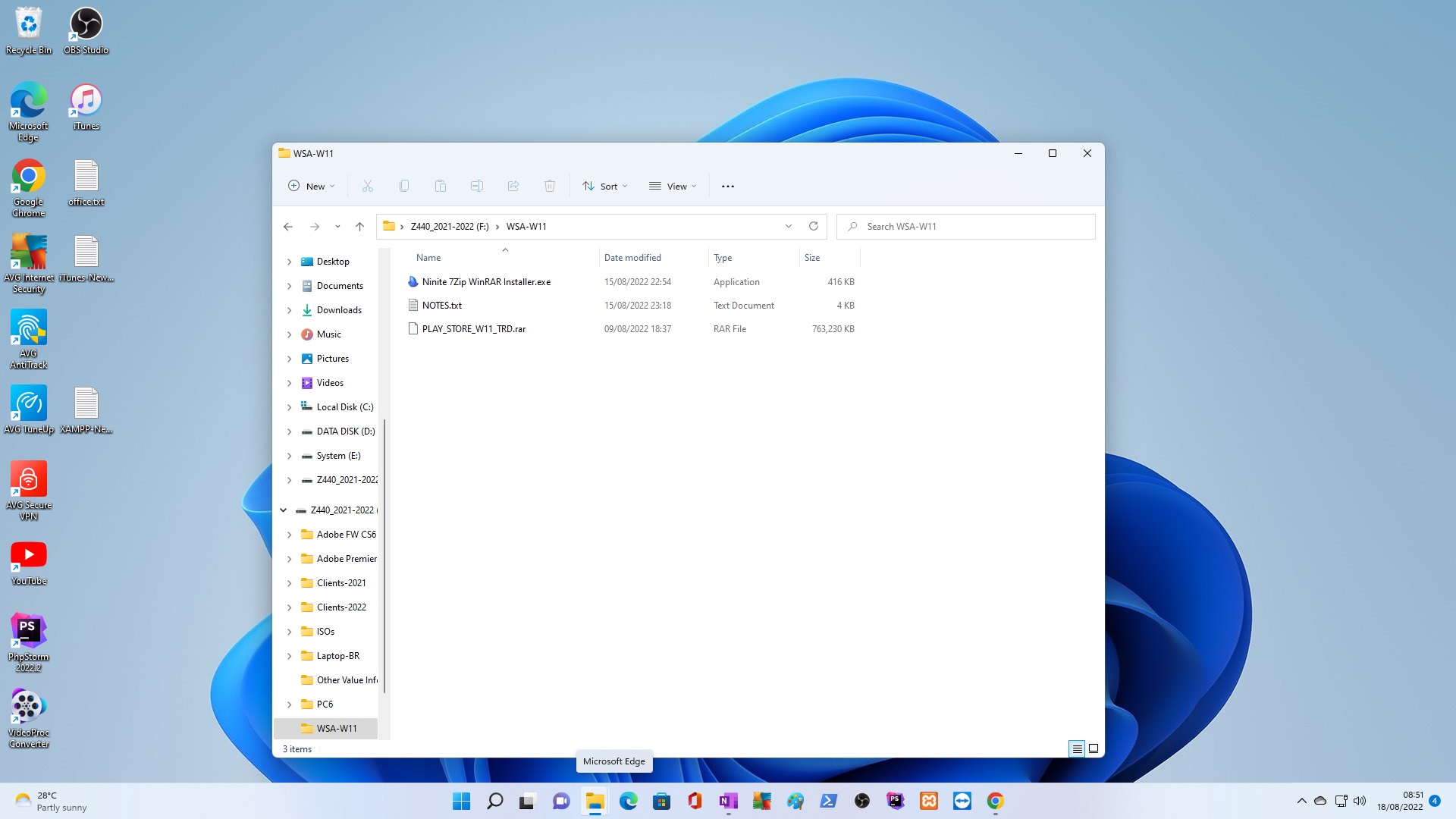
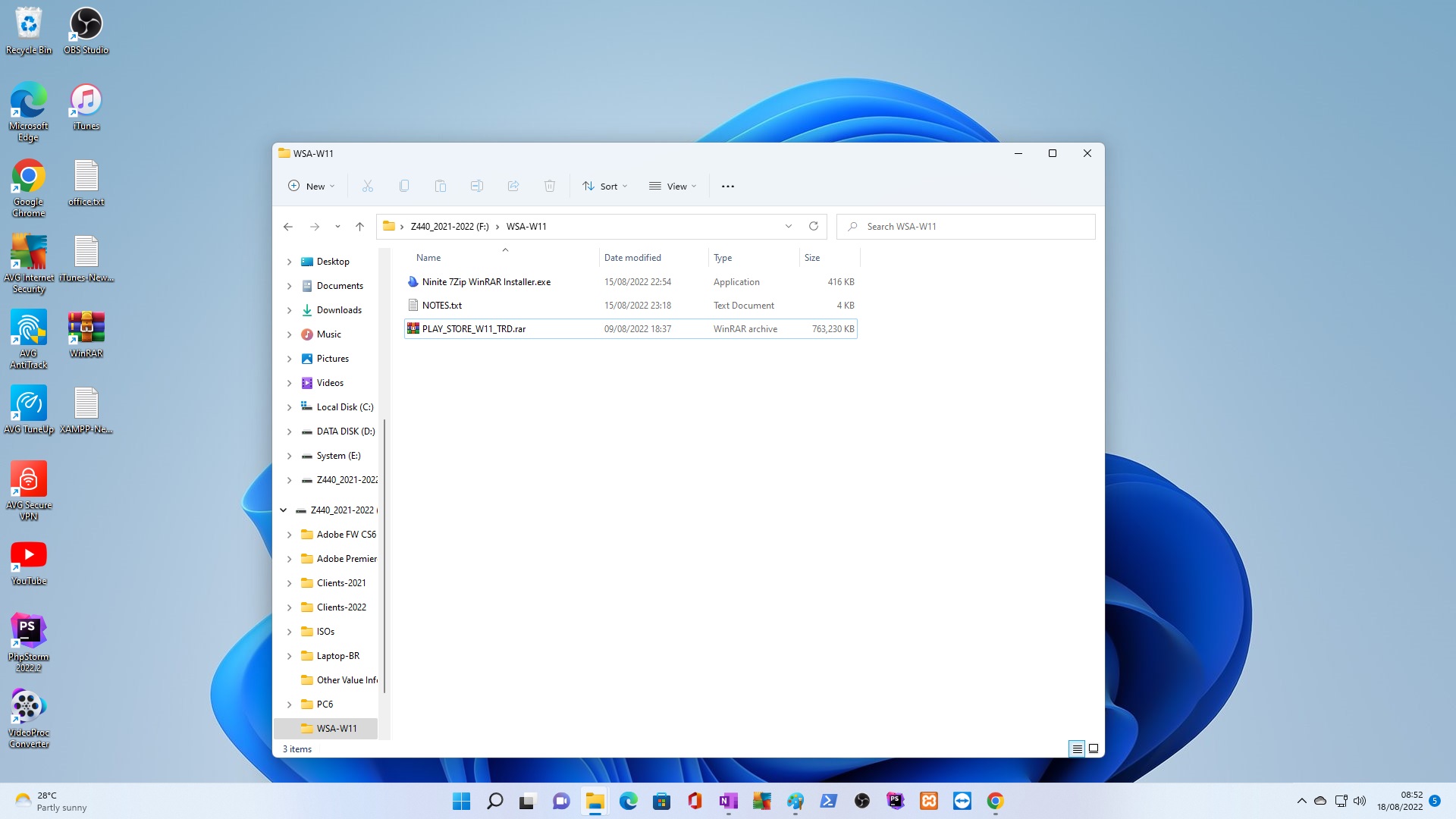
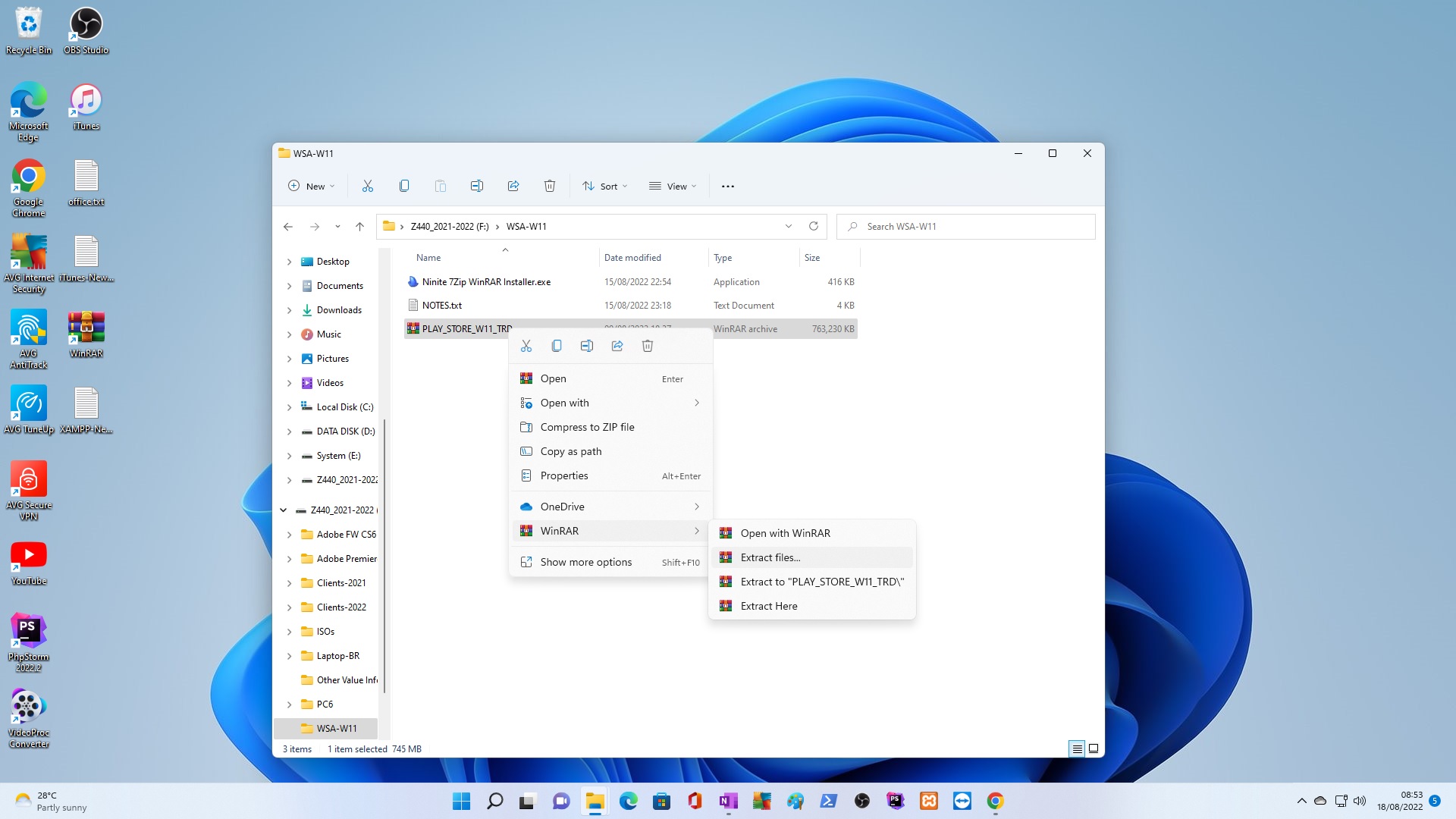
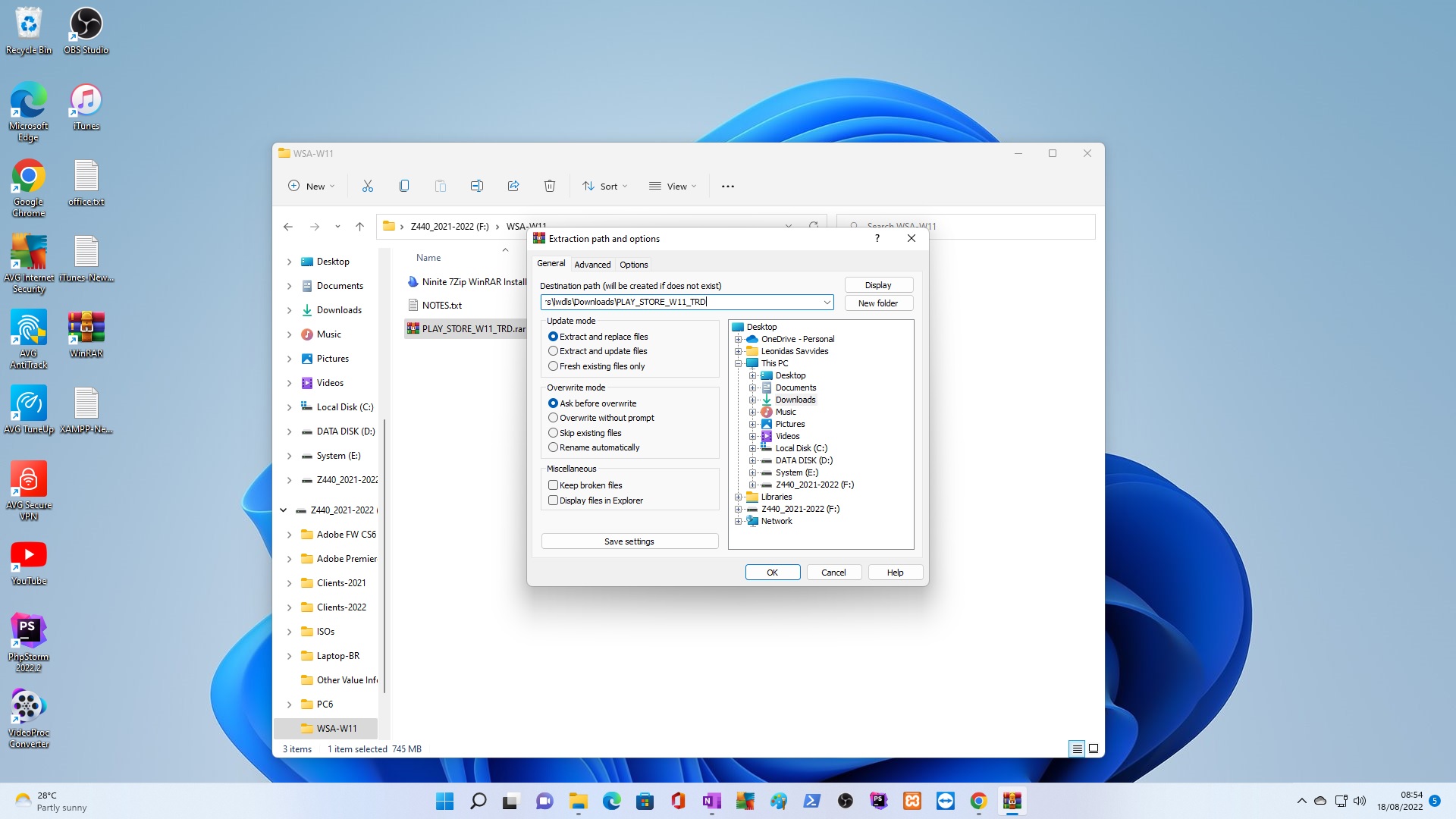
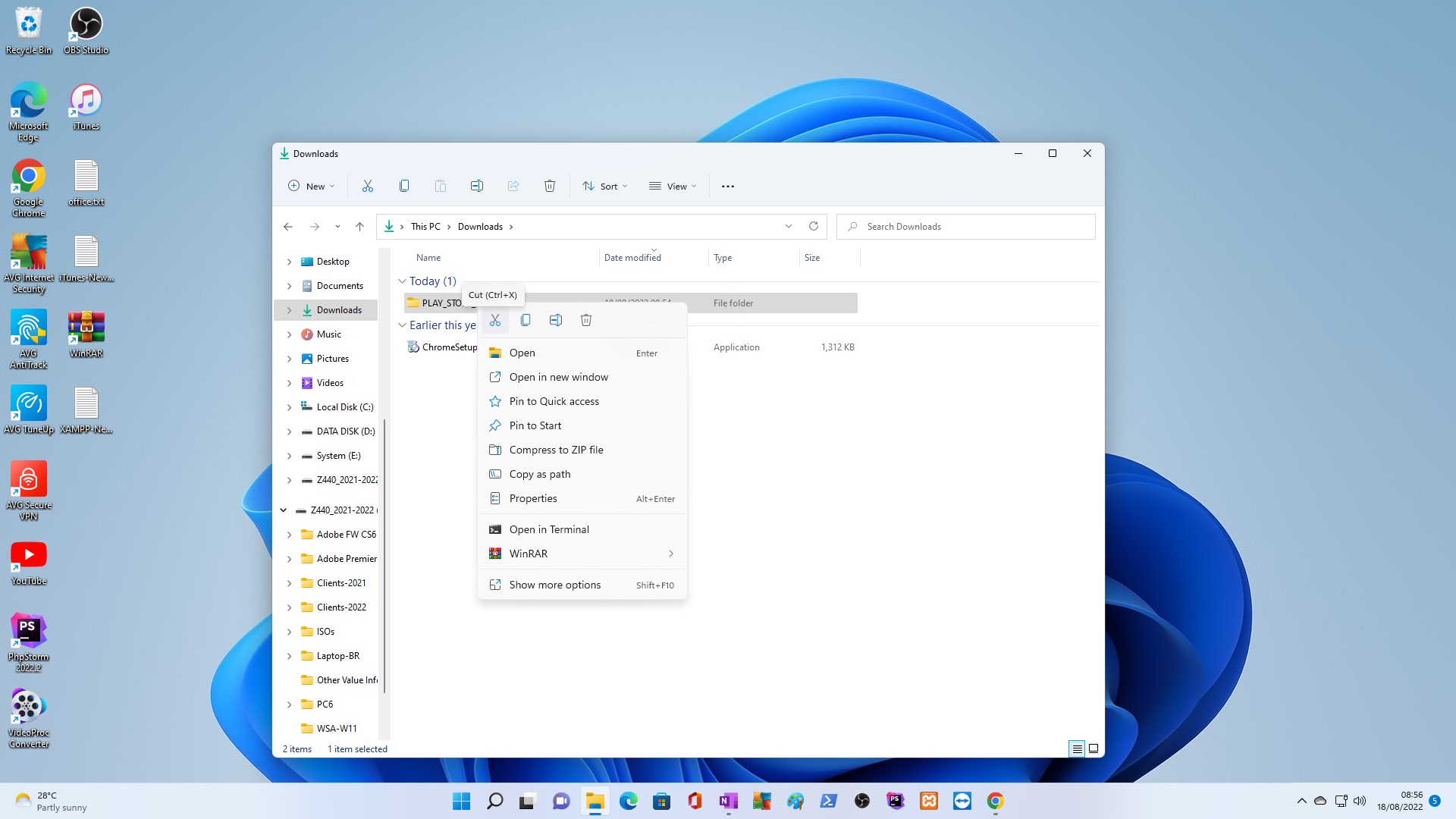
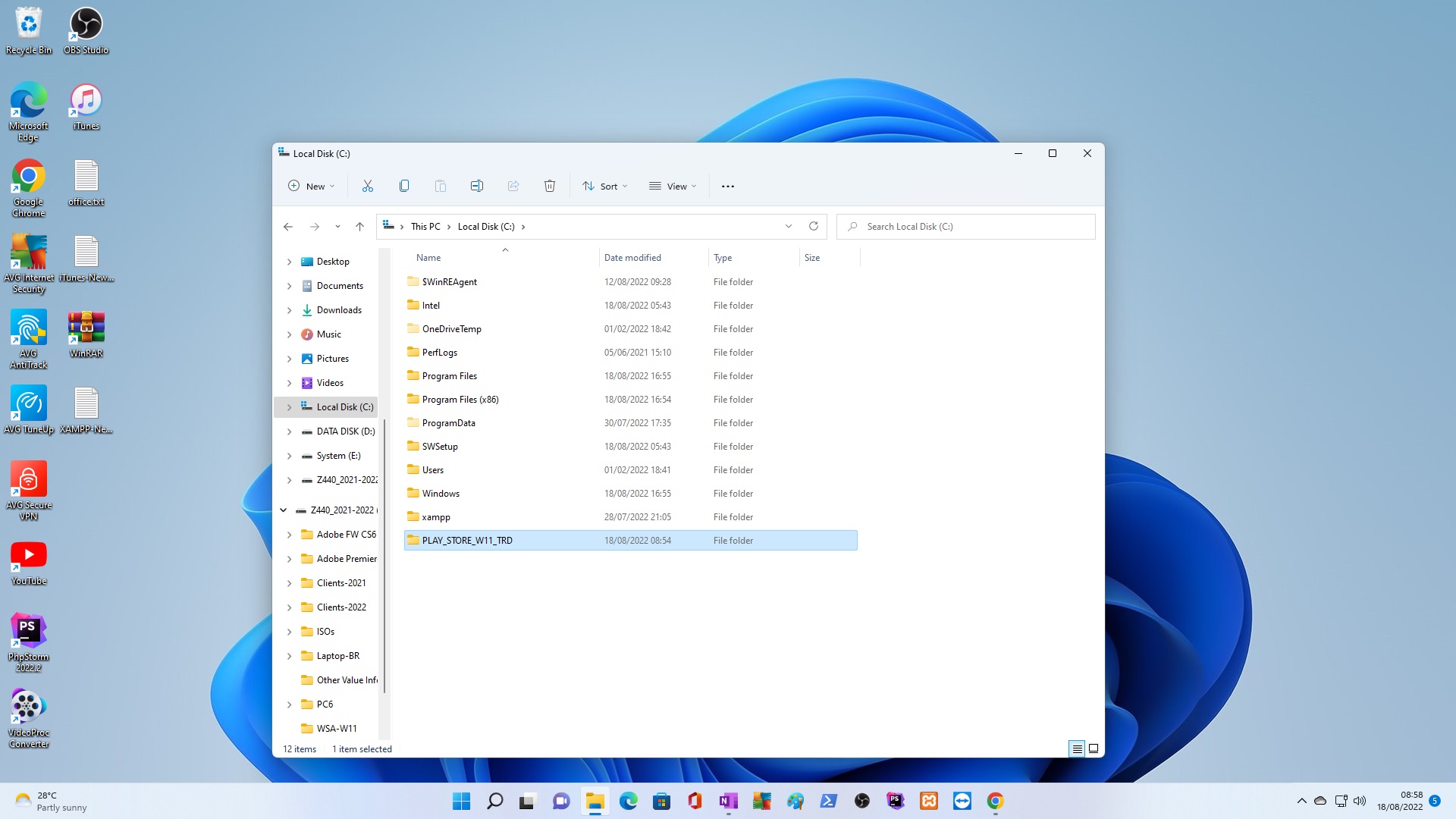
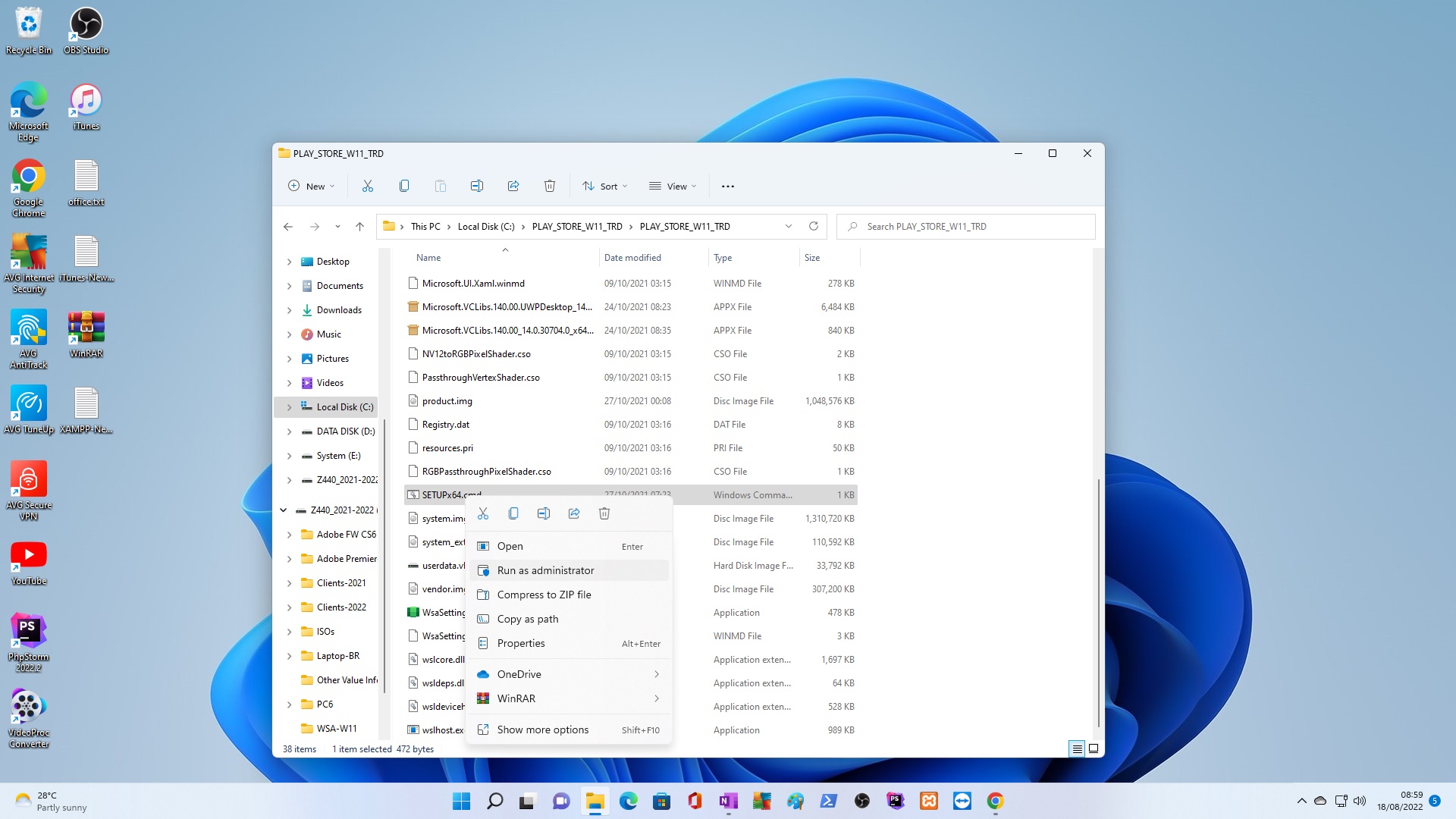
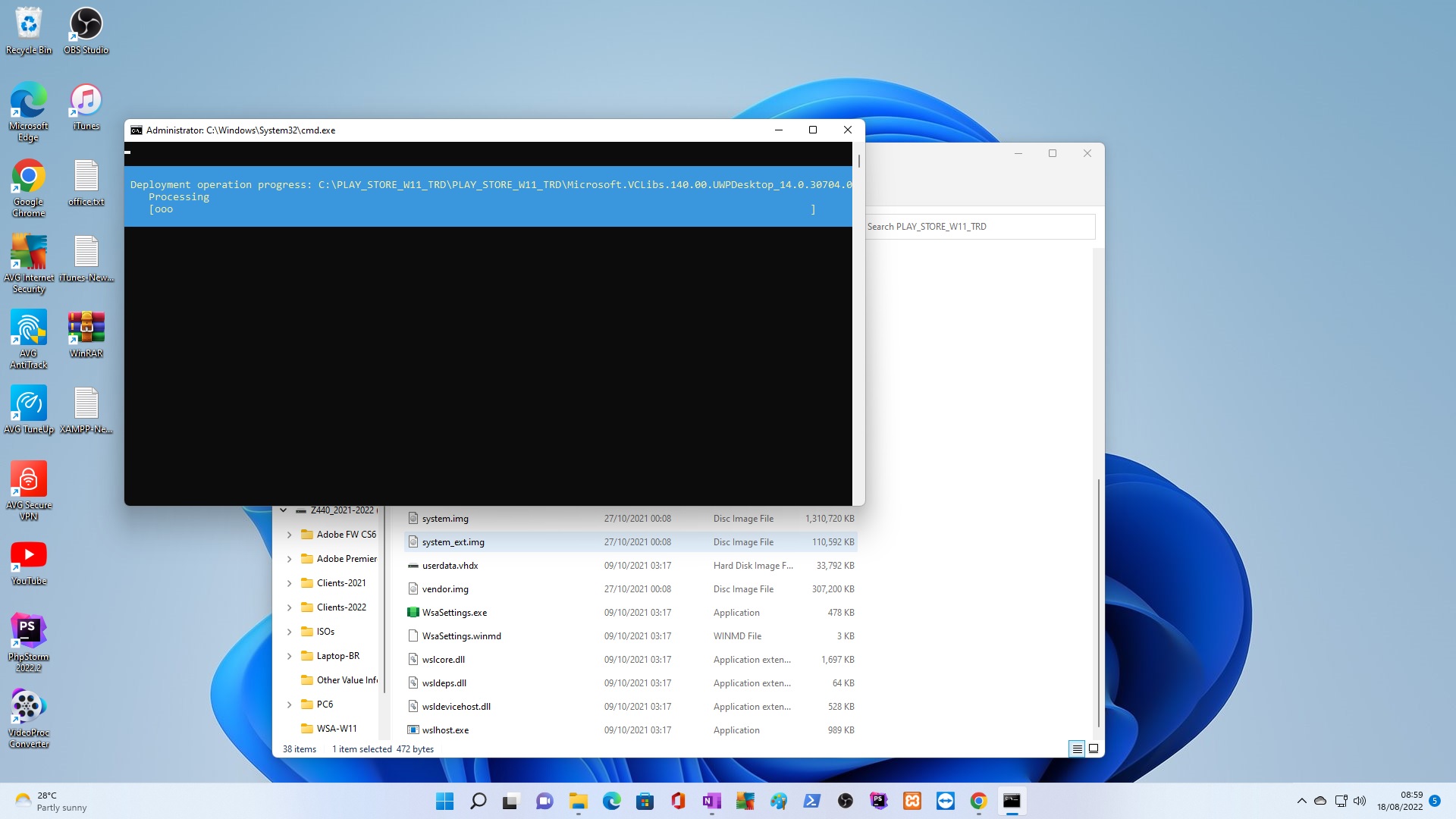
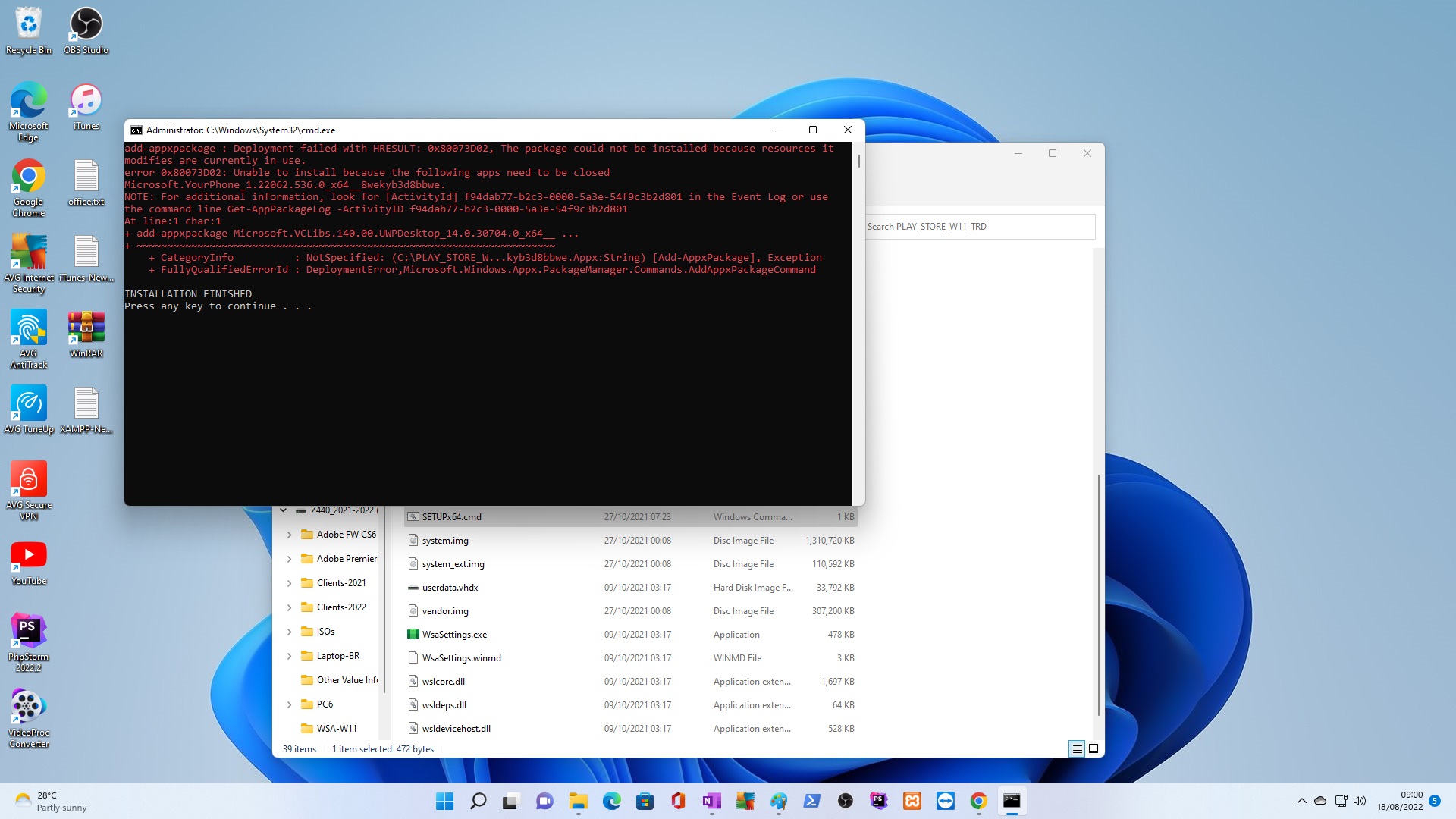
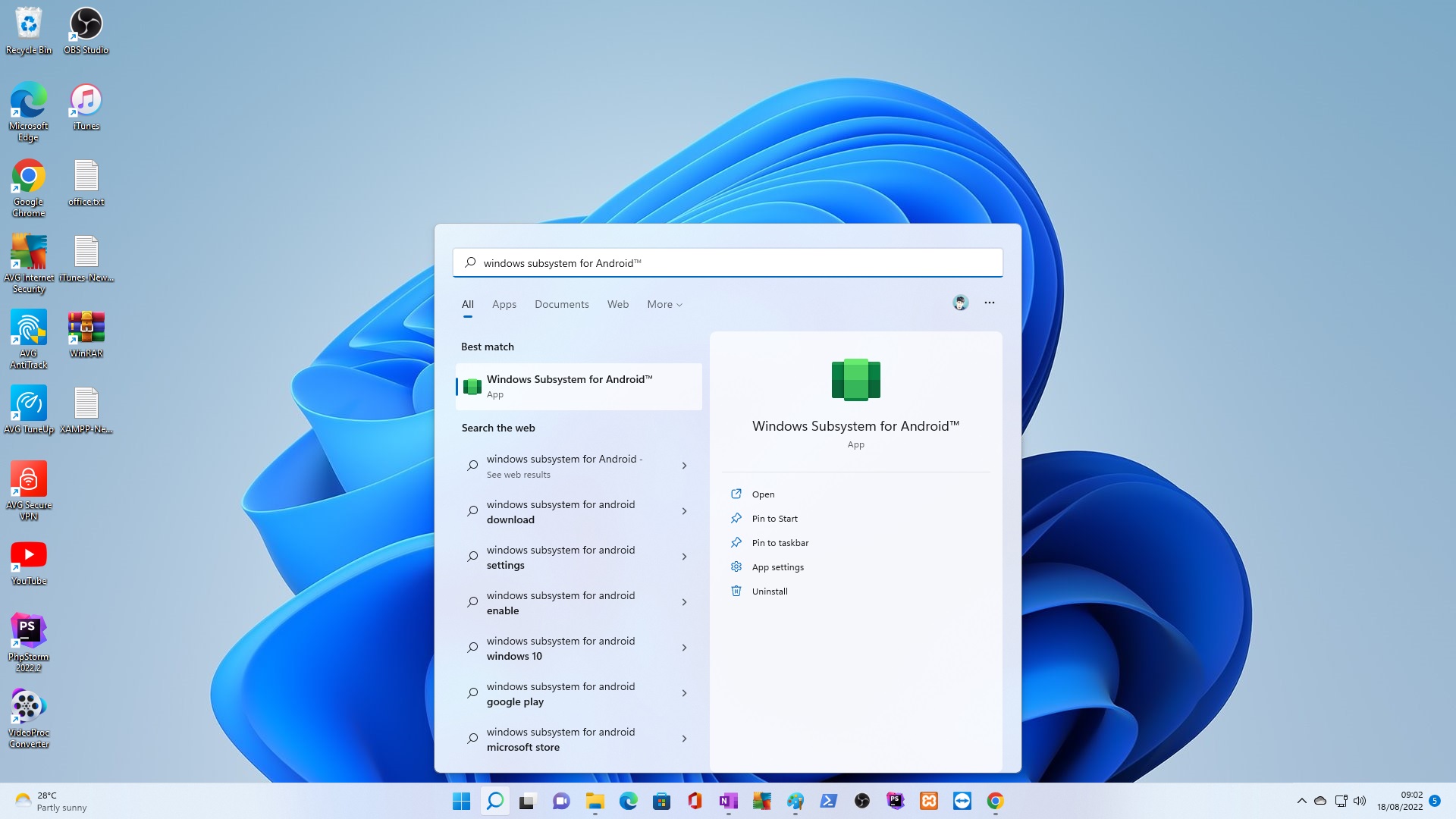
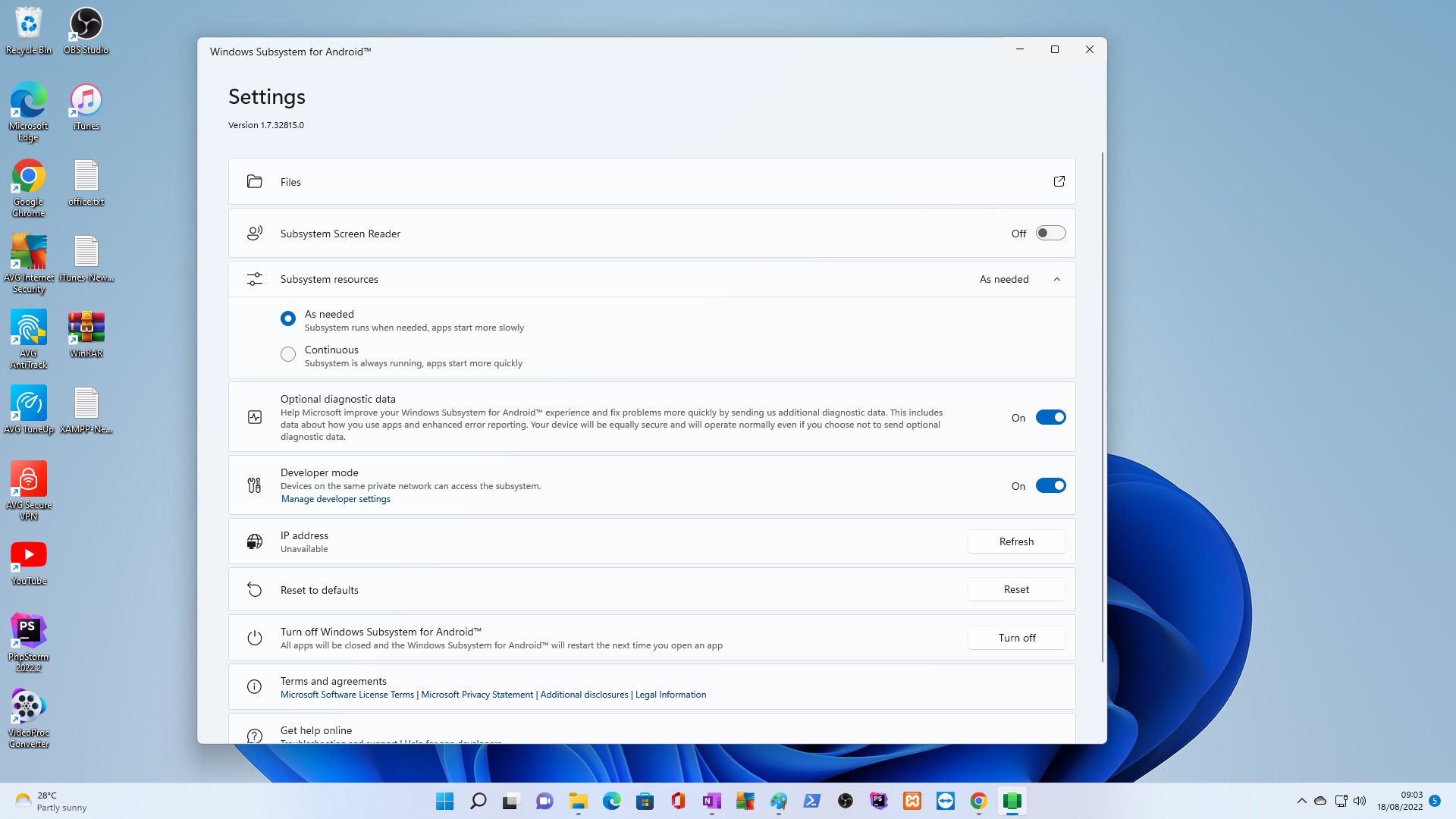
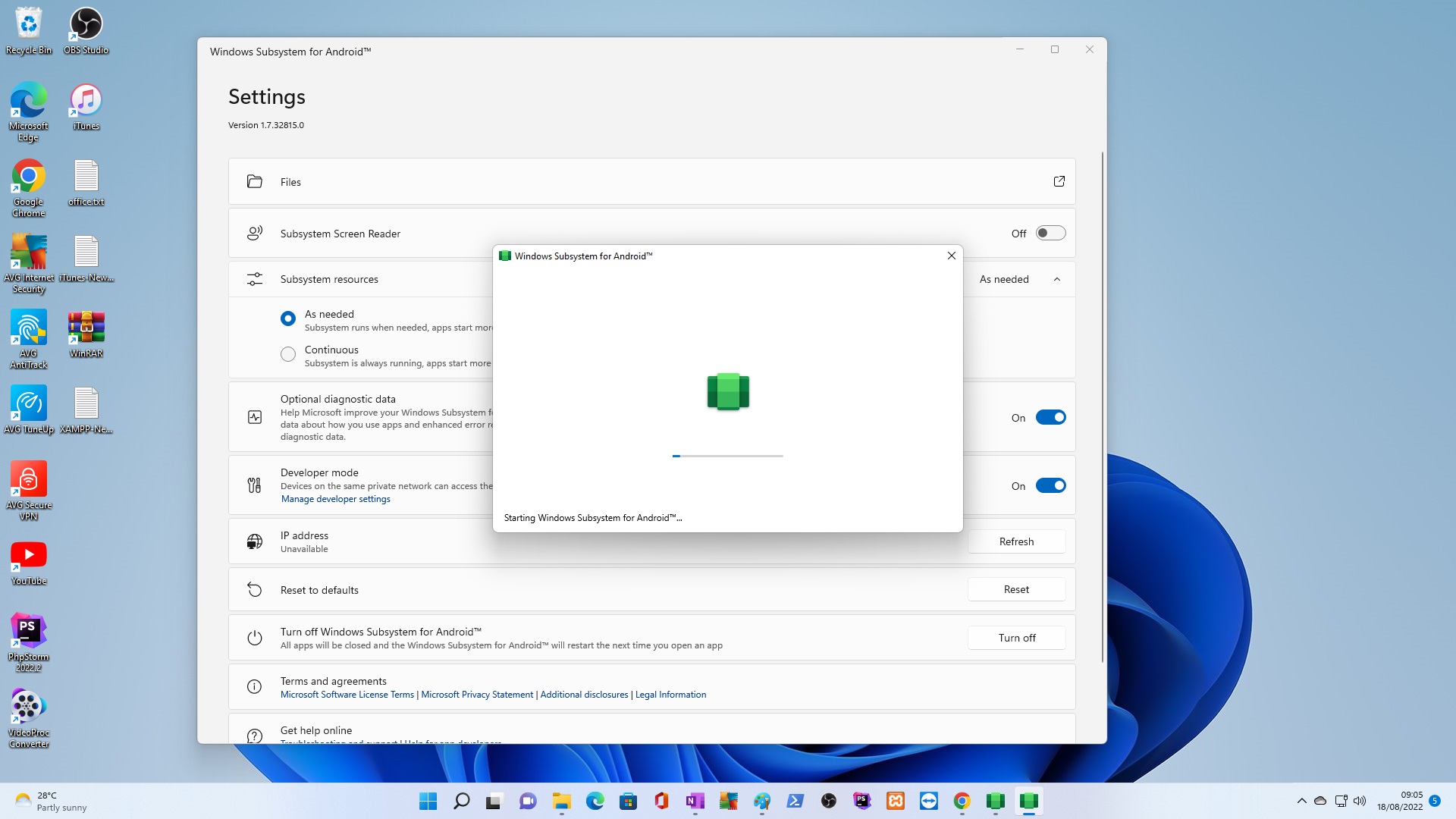
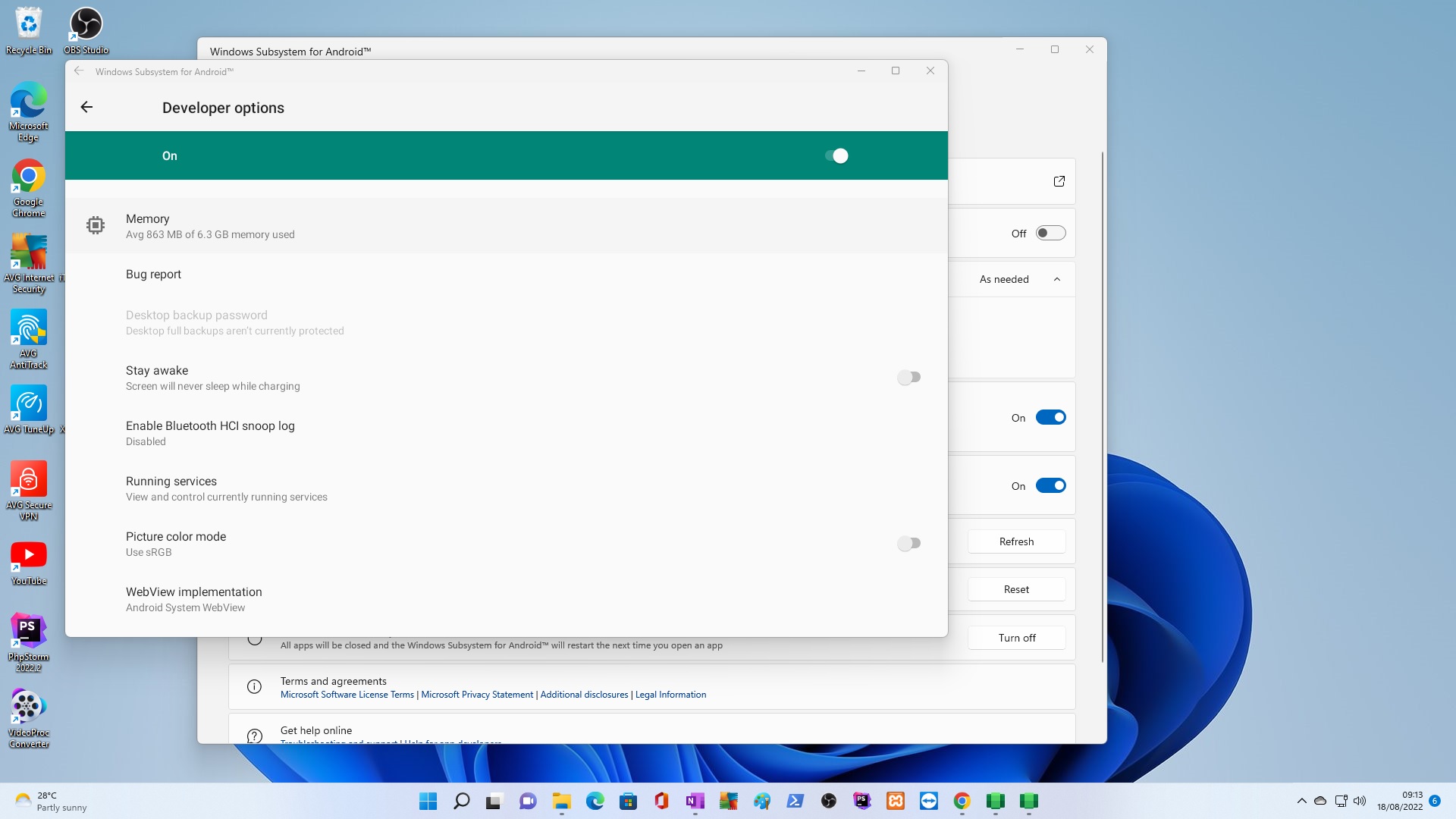

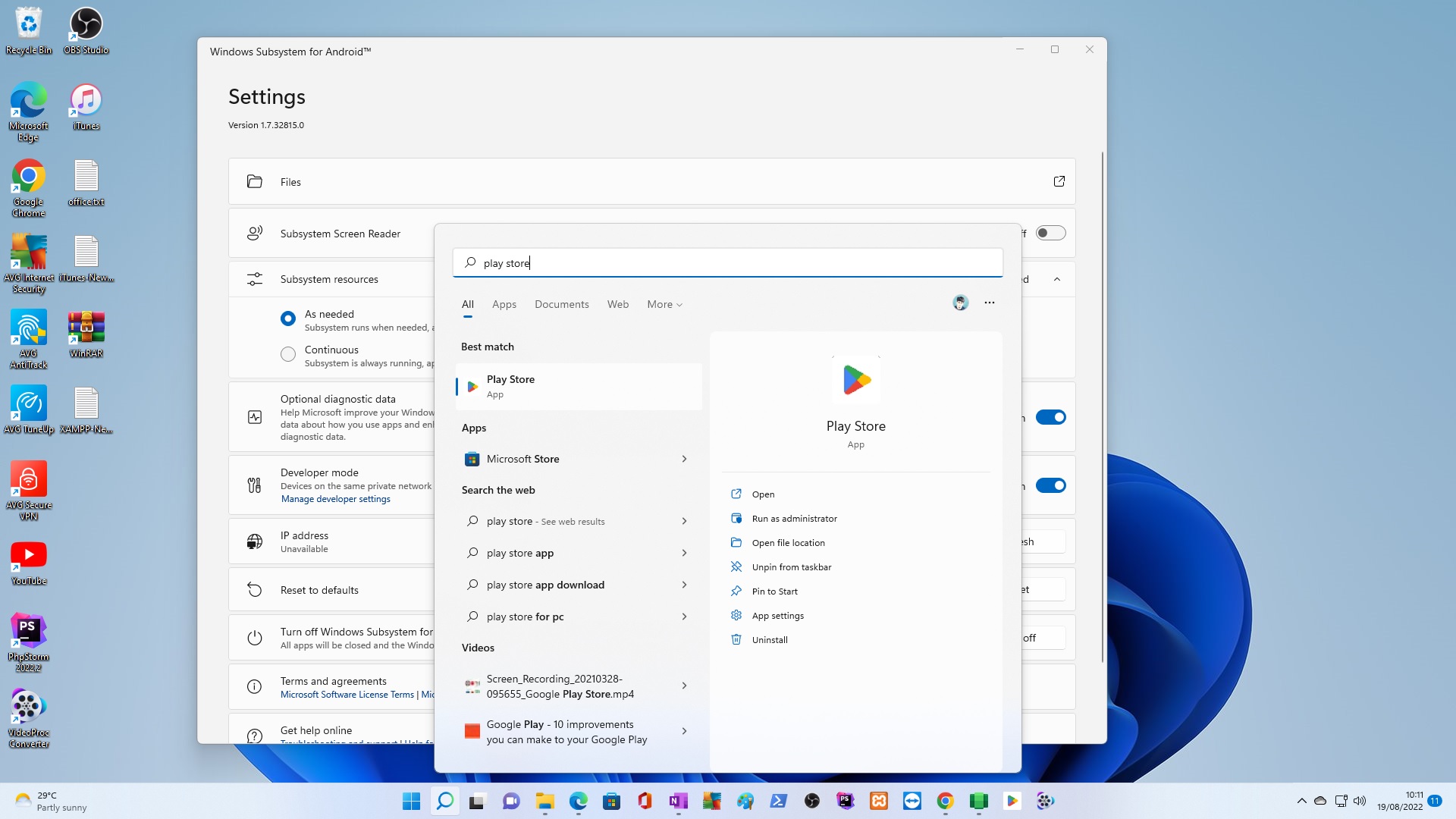
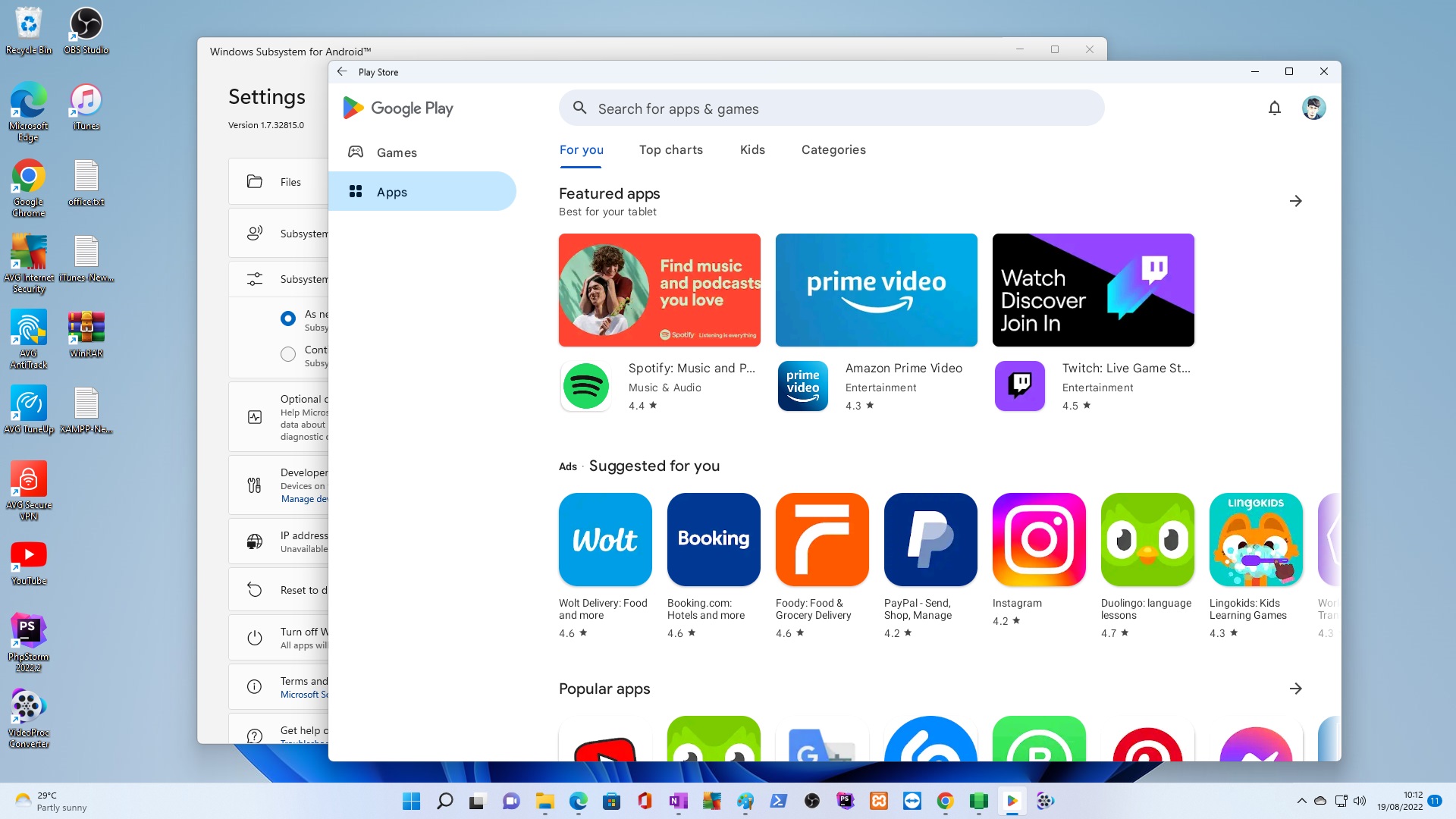

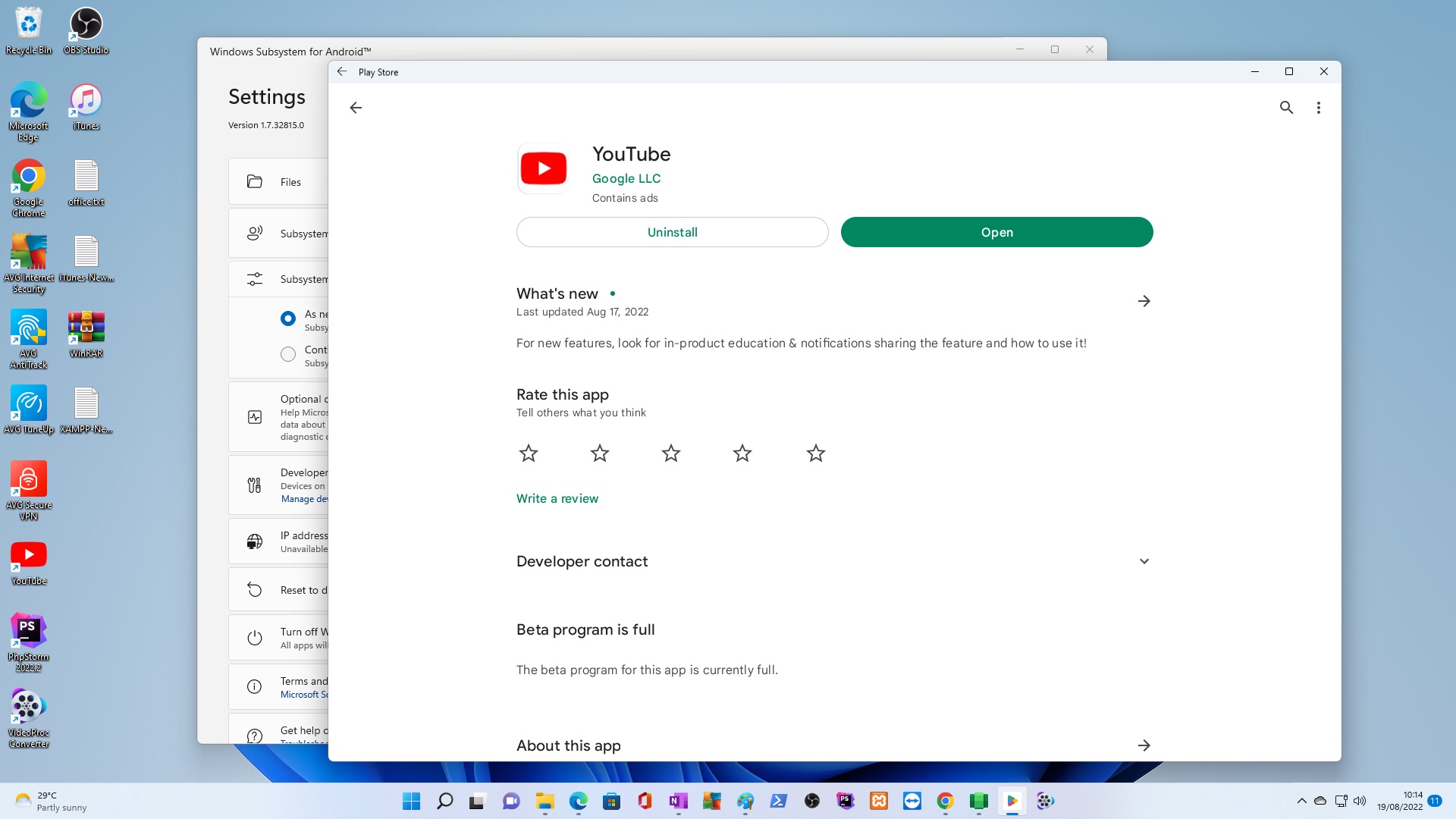
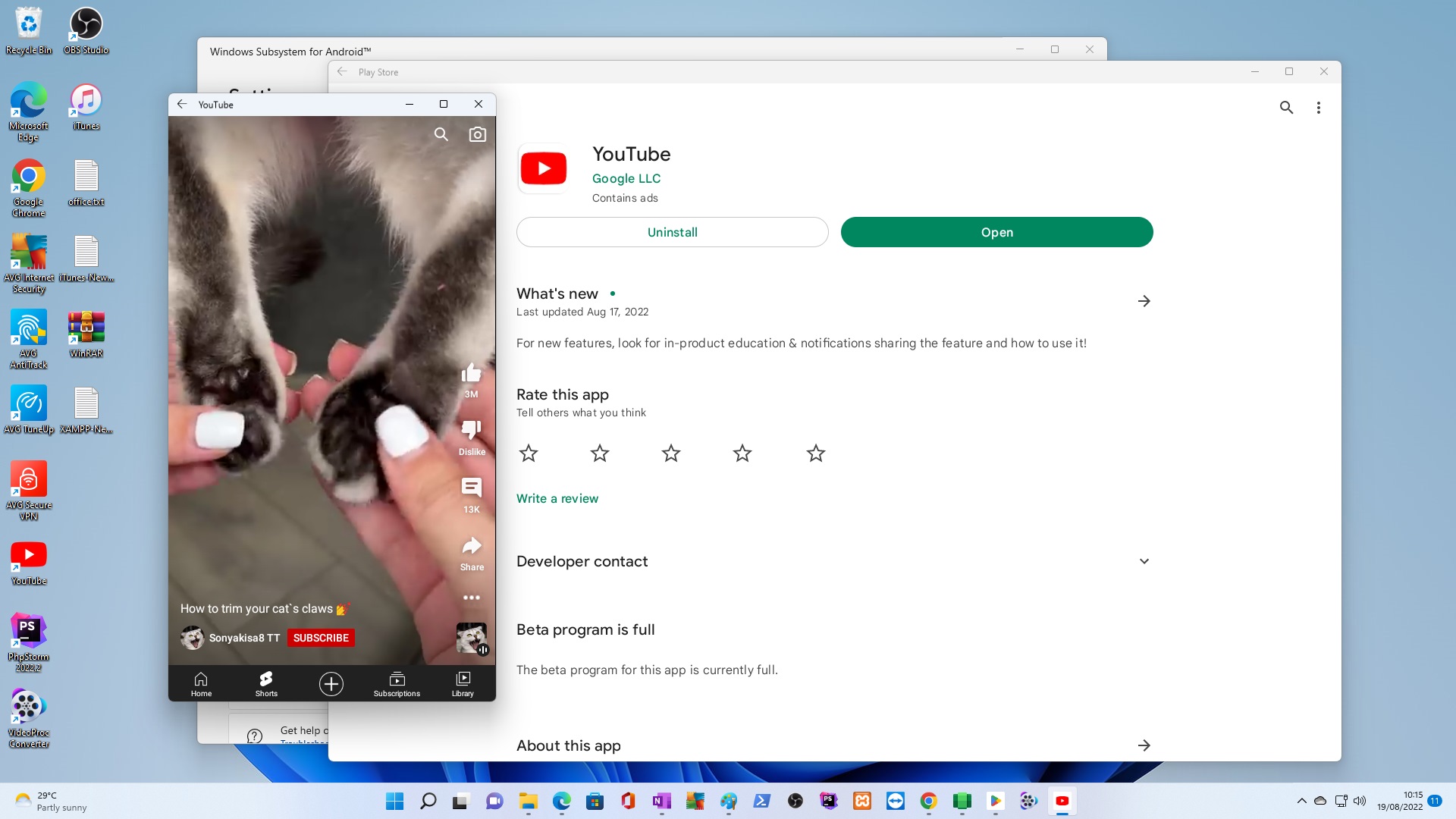
=====
Troubleshooting:
A1
If Google “Play store” NOT seem in search, but Windows Subsystem for Android installed, seems and can startup, EXIT Windows Subsystem for Android App, DISABLE your ANTI-VIRUS, and restart Windows Subsystem for Android installed, then search for “Play Store”
A2
If Play Store yet to seem in search, You can Uninstall Windows Subsystem for Android, then be sure you DISABLE your ANTI-VIRUS, temporary, Delete folder C:\PLAY_STORE_W11_TRD\, the get reextracted the RAR file COPY to C:\PLAY_STORE_W11_TRD\ and repeat process having ANTI-VIRUS DISABLED. Now hopefully search for Play Store, Open App and Sign-in to Google… install and have fun with Android Apps.
B
Device specifications to be able to install Android on Windows:
1 It is better to have +8 GB of RAM.
2 +1.5 GB free space in disk C,
3 Windows 11 installed on the device,
4 Internet connection