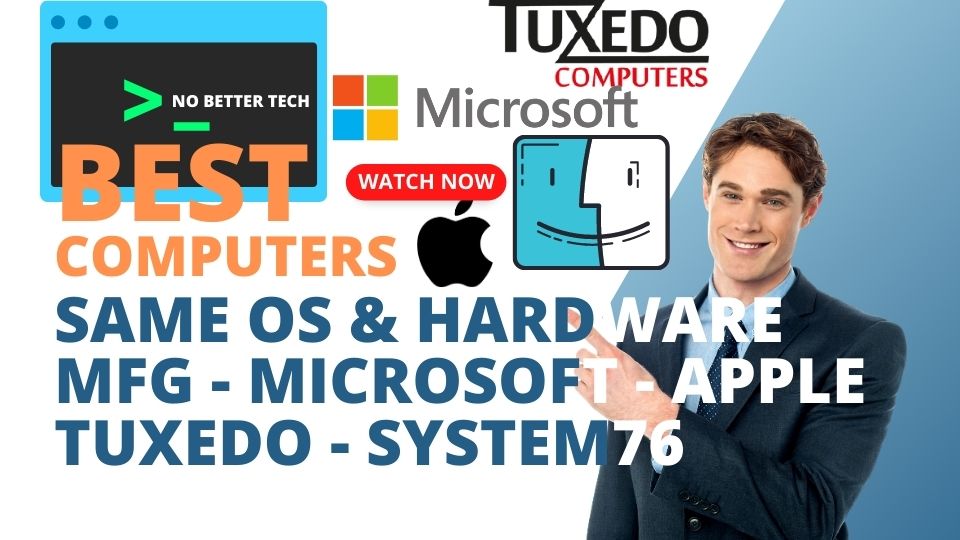It was, the magazine PC-KYPRIAKO a Cyprus 🇨🇾 magazine for computers in Greek I started to read at the age of 14 years old from 1989-1990… learned my first computer experience, but without a PC, only by reading this Journal. Later in 1992, I got my first PC, an IBM-compatible MS-DOS Computer, 80386/i386, I think without a mouse!!! (since MS-DOS OS and Not MS-Windows OS). Two years later I upgraded the RAM & the OS to Windows 3.1 and started on Windows Office and Draw Apps like Word, Excel, and CorelDraw. I got a ballpoint mouse too.
In the mid-1990s, the personal computer market was dominated by IBM-compatible machines, but there was also a small but thriving market for Macintosh clones. These were computers that were legally licensed to run Apple’s operating system, from 1995+ but were made by third-party manufacturers instead of Apple itself. This was a unique period in the history of personal computing, and it’s worth taking a closer look at how it all came about.
In the early days of personal computing, Apple was one of the most innovative and successful companies in the industry. The original Macintosh, released in 1984, was a groundbreaking machine that set the standard for user-friendly graphical user interfaces. However, despite its initial success, Apple soon found itself struggling to compete with the much larger IBM-compatible market. By the early 1990s, Macintosh sales had stagnated, and the company was in danger of being marginalized.
To boost sales and increase market share, Apple decided to license its operating system to third-party manufacturers. This was a bold move, as it meant giving up some control over the hardware and software ecosystem that had made Apple successful in the first place. However, the hope was that by expanding the market for Macintosh-compatible machines, Apple could regain its position as a major player in the personal computing world.
The first company to take advantage of Apple’s licensing program was a company called Power Computing, which released its first Macintosh clone in 1995. The Power Macintosh line of computers was a huge success, offering consumers a wider range of choices at lower prices than Apple’s machines. Other companies soon followed suit, including UMAX, Motorola, and DayStar Digital.
At the time, many people thought that the Mac clone market was the future of personal computing. Apple’s market share was still relatively small, and the clones seemed like a viable way to expand the Macintosh ecosystem. However, things didn’t quite work out that way. Although the clones were popular among consumers, they were not successful enough to bring Apple back to dominance. They may have hurt the company more than they helped it.
One of the biggest problems with the Mac clone market was that it created a fragmented hardware and software ecosystem. Because there were so many different manufacturers making different types of Macintosh-compatible machines, software developers had a hard time creating software that would work reliably across all of them. This meant that the Macintosh ecosystem became much less attractive to developers, who were already more focused on the larger IBM-compatible market.
Another problem was that the Mac clones were often seen as inferior to Apple’s machines. Although they were cheaper, they were also less reliable and less well-designed. This meant that even Mac users often preferred to stick with Apple’s machines, rather than switch to a clone.
In the end, the Mac clone market was short-lived. By the late 1990s, Apple had regained some of its momentum with the release of the iMac and other popular machines. At the same time, the market for IBM-compatible machines was starting to shrink, as consumers began to shift their focus to newer devices like smartphones and tablets.
Looking back on this era, it’s clear that the Mac clone market was an interesting experiment in the history of personal computing. Although it didn’t succeed, it showed that there was a demand for a wider range of hardware options in the Macintosh ecosystem. And who knows – if things had gone differently, we might be living in a world today where Mac clones are just as common as IBM-compatible machines.
MacOS Alternatives in History & Now:
1
Mac Clones Computers 🖥️ [1995 – 1999]
The hardware had Apple hardware Specifications and ran MacOS.
2
Mac Hackintosh Computers 🖥️ [200X – 2023]
Hardware has IBM/Windows Specifications (Not all hardware is compatible with this process*, you have e.g. built a PC in the case with compatible parts like Intel processor, etc. AMD usually does not work) but runs MacOS.
3
MacOS VMs on MacOS using VMware, VirtualBox, or Parallels** 🖥️ [200X – 2023]
Hardware Apple Mac, host MacOS, running Guest MacOS isolated OS.
4
MacOS VMs on Windows or Linux using VMware, or Virtual Box*** 🖥️ [2006 – 2023]
Hardware IBM/Windows, host Windows 10/11 OS, running Guest MacOS isolated OS.
————notes————
* You must do your research for hardware compatibility.
** You must get a good Mac, as VMs usually need additional hardware resources like RAM over +16GB and an Intel processor over +4 cores.
*** You must do your research again for hardware compatibility, and get a good PC, as VMs usually need additional hardware resources like RAM over +16GB and an Intel processor over +4 cores.
————links————
The Macintosh Clones
https://everymac.com/systems/mac-clones/index-mac-clones.html
https://hackintosh.com/
Virtualization on a Mac (Apple.com)
https://www.makeuseof.com/tag/macos-windows-10-virtual-machine/