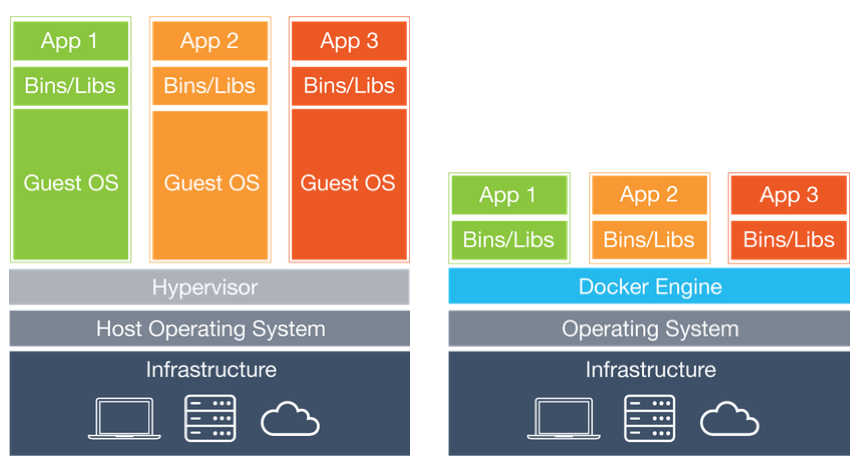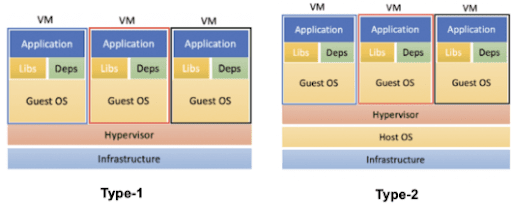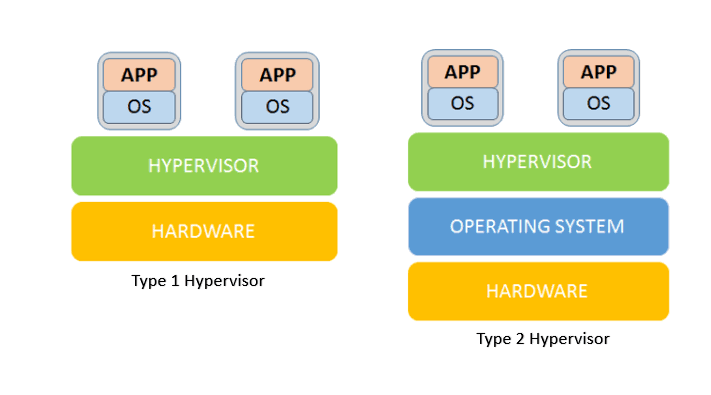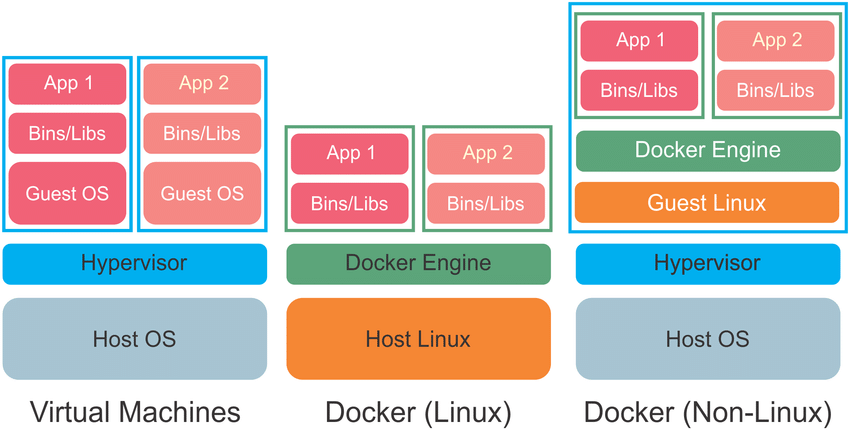Note:
You might replace your “Big Sur” with your own virtual Machine
This code is for:
Code for VirtualBox 6.x Intel CPU
cd "C:\Program Files\Oracle\VirtualBox\" VBoxManage.exe modifyvm "Big Sur" --cpuidset 00000001 000106e5 00100800 0098e3fd bfebfbff VBoxManage setextradata "Big Sur" "VBoxInternal/Devices/efi/0/Config/DmiSystemProduct" "iMac19,1" VBoxManage setextradata "Big Sur" "VBoxInternal/Devices/efi/0/Config/DmiSystemVersion" "1.0" VBoxManage setextradata "Big Sur" "VBoxInternal/Devices/efi/0/Config/DmiBoardProduct" "Mac-AA95B1DDAB278B95" VBoxManage setextradata "Big Sur" "VBoxInternal/Devices/smc/0/Config/DeviceKey" "ourhardworkbythesewordsguardedpleasedontsteal(c)AppleComputerInc" VBoxManage setextradata "Big Sur" "VBoxInternal/Devices/smc/0/Config/GetKeyFromRealSMC" 1
Code for Virtualbox 6.x AMD CPU
cd "C:\Program Files\Oracle\VirtualBox\" VBoxManage.exe modifyvm "Big Sur" --cpu-profile "Intel Core i7-6700K" VBoxManage setextradata "Big Sur" "VBoxInternal/Devices/efi/0/Config/DmiSystemProduct" "iMac19,1" VBoxManage setextradata "Big Sur" "VBoxInternal/Devices/efi/0/Config/DmiSystemVersion" "1.0" VBoxManage setextradata "Big Sur" "VBoxInternal/Devices/efi/0/Config/DmiBoardProduct" "Mac-AA95B1DDAB278B95" VBoxManage setextradata "Big Sur" "VBoxInternal/Devices/smc/0/Config/DeviceKey" "ourhardworkbythesewordsguardedpleasedontsteal(c)AppleComputerInc" VBoxManage setextradata "Big Sur" "VBoxInternal/Devices/smc/0/Config/GetKeyFromRealSMC" 1