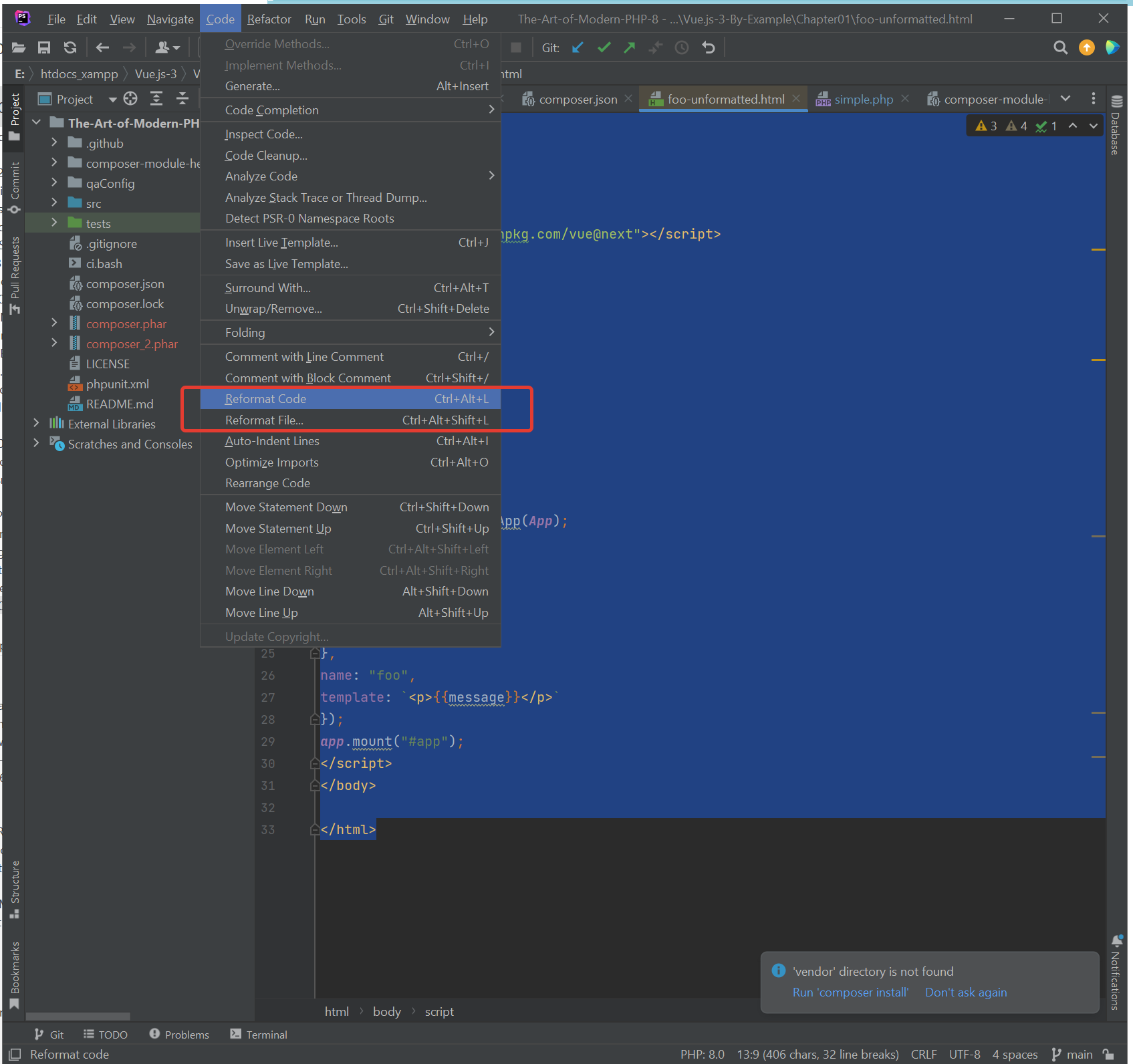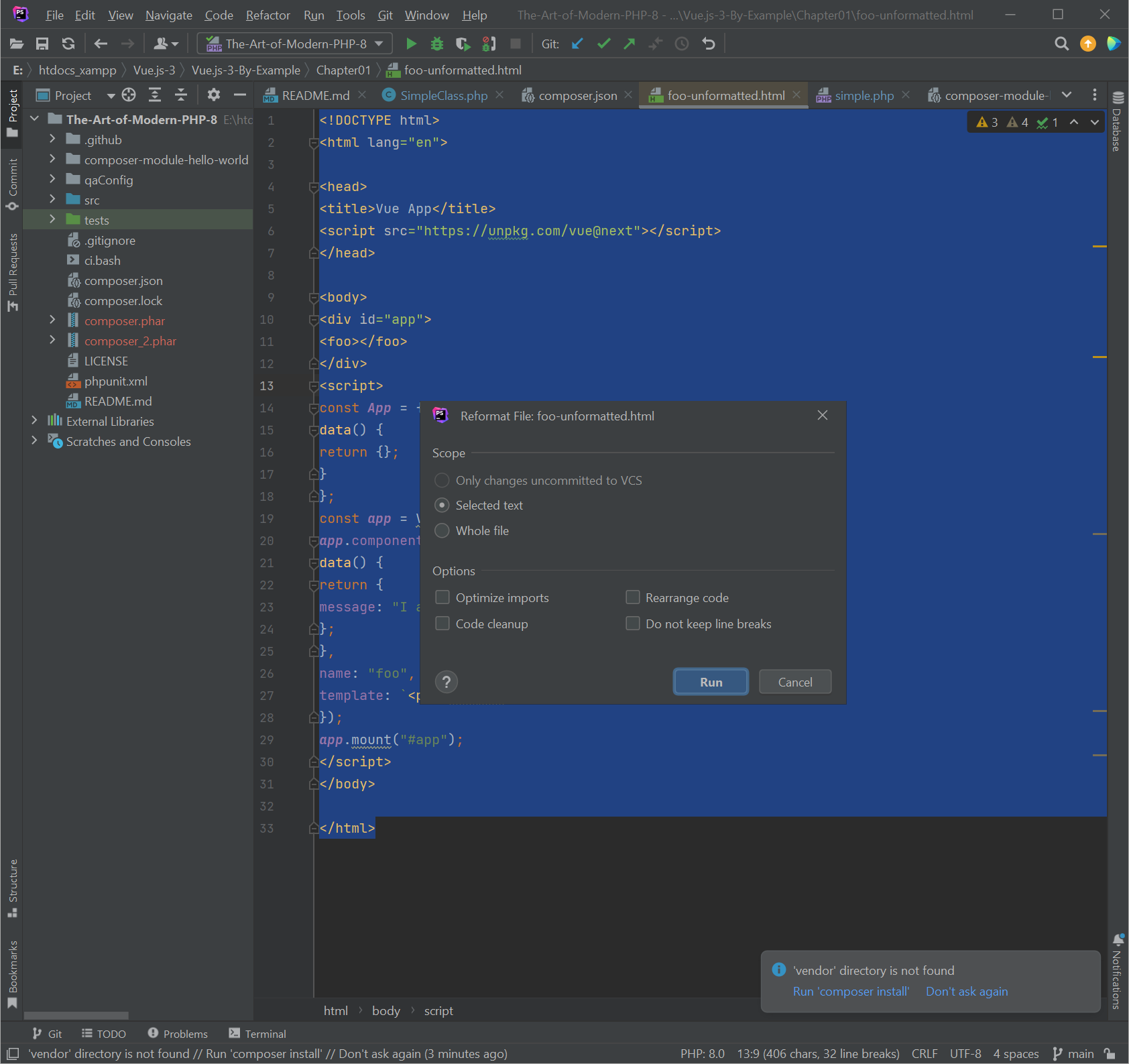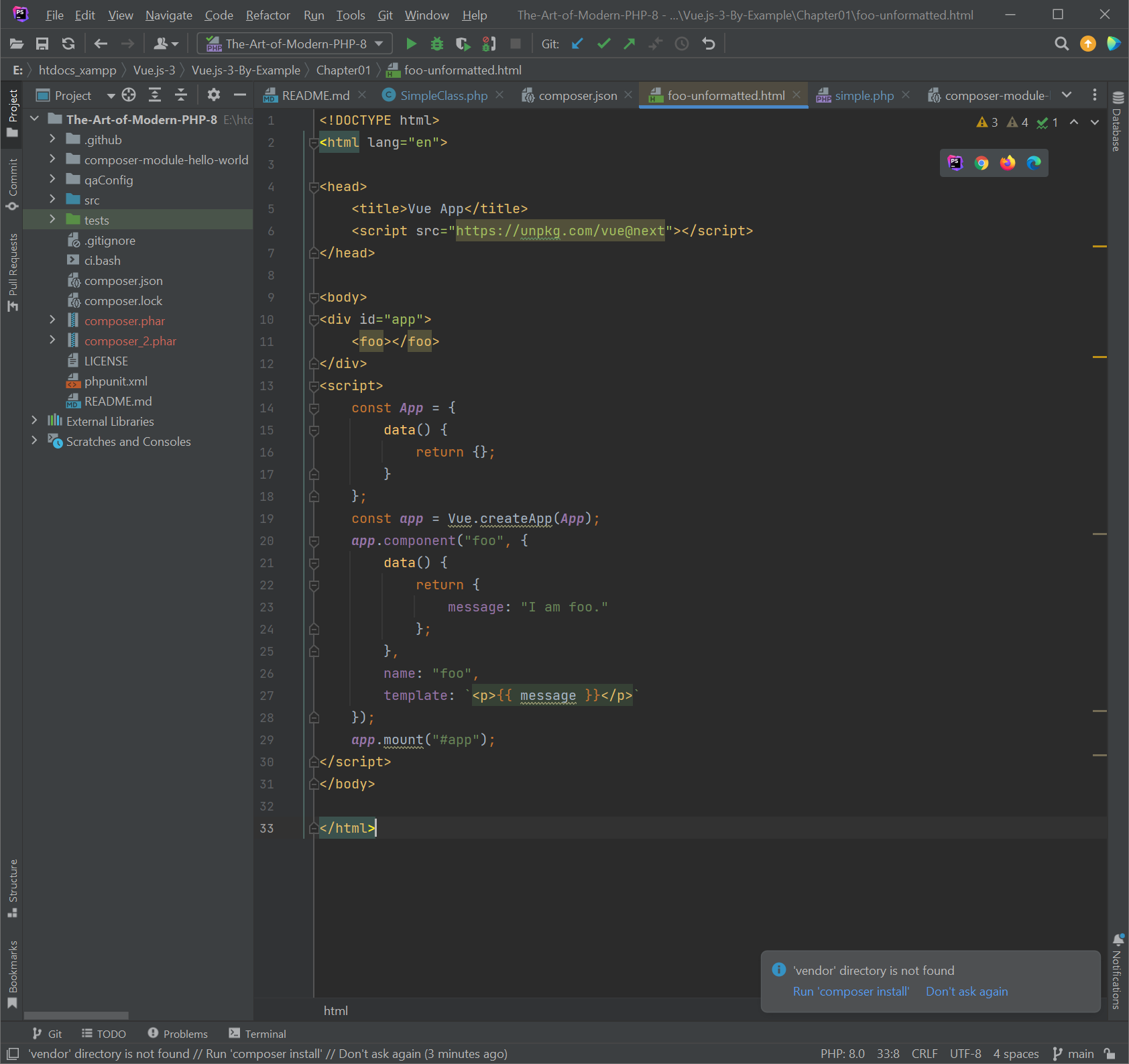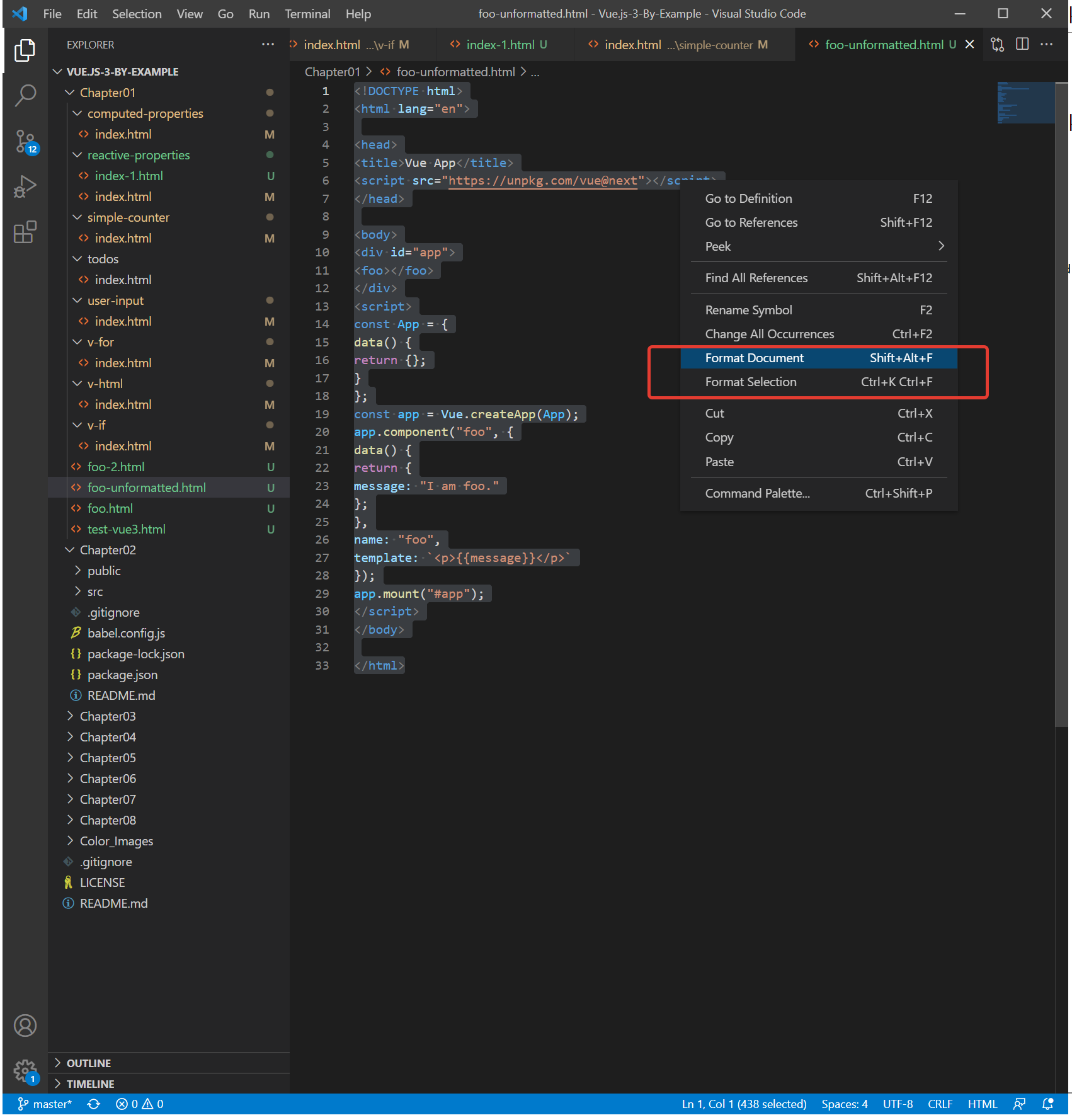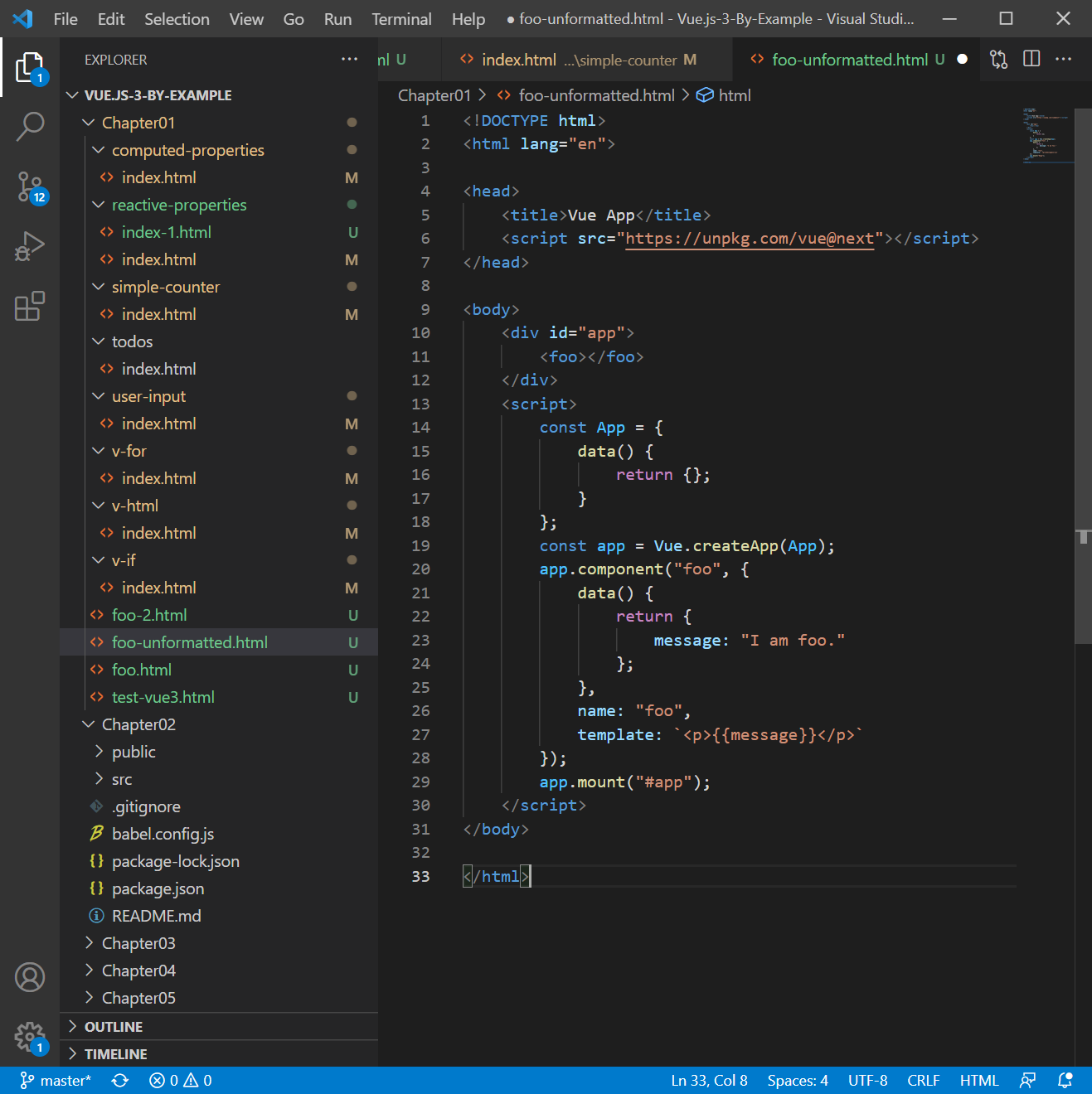How to Check Free Memory Space on Linux
========
How to Check Free Memory Space on Linux [Terminal] ================================== Method 1: Using meminfo cat /proc/meminfo grep MemTotal /proc/meminfo ================= ================= Method 2: Using free, top and Other Commands 1 Typing free in your command terminal provides the following result: free 2 Use: top htop 3 Provides general information about processes, memory, paging, block IO, traps, and CPU activity. vmstat =================
How to Check Free Disk Space on Linux
========
How to Check Free Disk Space on Linux [Terminal] ================================== Method 1: Using df The df command stands for disk-free and quite obviously, it shows you the free and available disk space on Linux systems. 1 With -h option, it shows the disk space in human-readable format (MB and GB). df -h 2 View the disk usage with more details like filesystem type and blocks, you can use the command: df -T 3 Shows the file system's complete disk usage even if the Available field is 0 df -a ================= Method 2: Using du, ls, and Other Commands While df command is quite popular and should be enough for the use case, there are other alternatives that you can try including: du -h → Shows disk usage in human-readable format for all directories and subdirectories. du -a →Shows disk usage for all files. du -s Provides the total disk space used by a particular file or directory. ls -al →Lists the entire contents, along with their size, of a particular directory. stat <file/directory> →Displays the size and other stats of a file/directory or a file system. fdisk -l →Shows disk size along with disk partitioning information (may require sudo privileges). dust → An interesting alternative to the du command written in Rust, available for Arch Linux in the repositories. For other Linux distros, you can refer to its GitHub releases section. =================