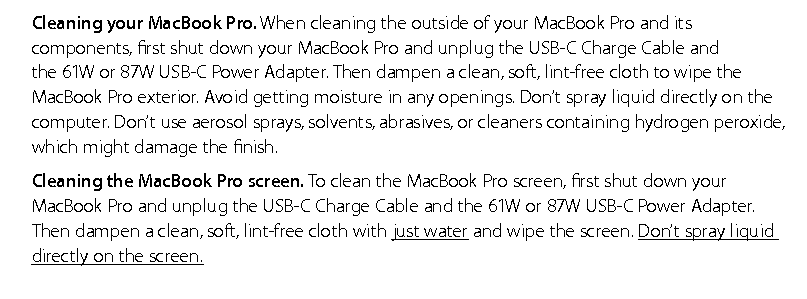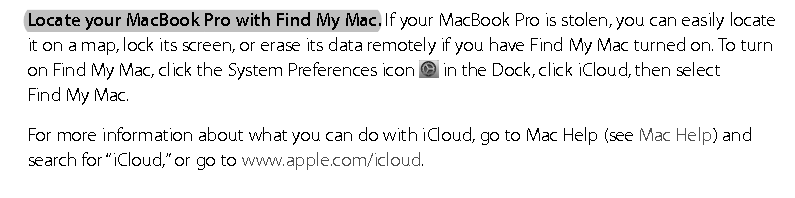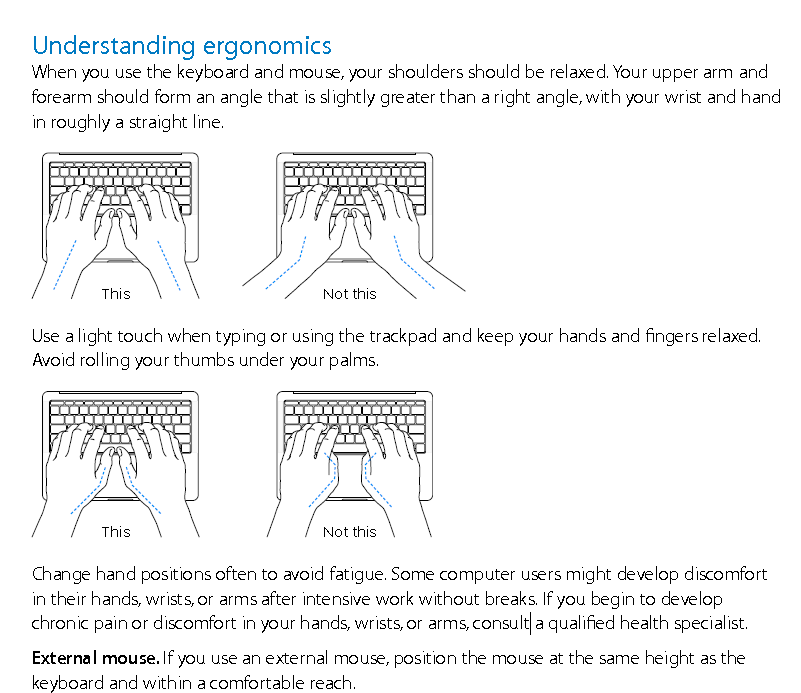File Vault, Time Machine & Cloud Storage etc cool Mac tasks that not cost you a dime
Free Tools for Mac users – most are for Windows/Linux as well
==============================
DID YOU KNOW
To “cut” a file on the Mac, you copy it first, and then use Command + Option + V to move it. If you right-click and press the Option key, “Paste” changes to “Cut” in the menu.
Note:
This article aimed for Mac users or developers using a Mac, and is about the free tools you can use for development, or the basic Mac computer tasks make you safer or more productive user/developer.
Mac tricks makes you a better User.
File Vault – encrypt your drive
With File Vault (read more below) enabled you can encrypt your Mac SSD or HDD Drive so every time you switch on your Mac you insert a pass phrase to use it. Even your Disk drive removed from your Mac and used elsewhere your data are still Not accessible without the secret pass phrase. Pass phrase can be your Apple ID password in new Macs. You can disable/re-enable it if you like or if you do Not want it any more.
Anti-Virus
As of Anti-virus I use the Free AVG for Mac Anti-Virus [note: Viruses are very rare on Macs].
Time Machine & Cloud Storage – two(2) different backup methods, required both
Time Machine backups – if the File Vault is enabled – require pass phrase so in other words backup is encrypted and protected. Time Machine backup – you can restore even OS, Apps and Data with it – is done by me every 2-3 months since I have and Windows PCs and use Mac 2-4 times a week only. During backup I exclude my Parallels Virtual Machines since do not use a lot and backup separately every year Ubuntu OS, Chrome OS & Windows Vista OS.
I also use for instant backup Cloud Storage from many cloud storage providers (all free plans 5GB-15GB) namely iCloud Drive(Apple), Google Drive, One Drive(Microsoft), Dropbox Drive. If for example I create a mock-up, doc, ppt, xls or other file, I save it to cloud, that way is on my machine and cloud and can also access from other devices including mobile (connected to the cloud/internet). So I feel secure and impossible to loose data and any file… All for free.
Write, Keynote, Numbers, Apple Mail
What I also like about (new) Macs is that come pre-installed with Write, Keynote, Numbers Apps and also Apple Mail.
Mac OS Server App
I also installed Mac OS Server App (by Apple that cost below 20$ – the only expense as of software) that make the Mac a server[web server, mail server, … Etc] and I am experimenting with it…
Web/Mobile Developer/Designer Applications – mostly free and open source
As an web/mobile developer/designer I build mobile apps and responsive sites so, I installed – free mostly given, tools by Mobile OS mfg like Google, Apple & MicroSoft – SDKs for Android and iOS, Xcode, Eclipse, JDeveloper, Android Studio, Intel XDK IDE, Brackets web code editor, NetBeans, Cordova CLI tools, NodeJs, all freeware. Basically I find that I need nothing else for my work except Adobe Fireworks or PhotoShop (paid both) but you can install the freeware GIMPShop that just do the same.
Note: all the tools in this paragraph exist also for Windows(not Xcode/iOS-SDK) and some for Linux.
Addition: I recently installed VMWare Fusion Pro 8 and run Windows 10 Pro VM and added Visual Studio 2015 Community IDE for Windows Development on the Mac.
Conclusion
With these tools you can become an advanced & safer user/developer at almost no cost.
=============================================
Reference Links
Also some cool Web Based Apps
These are what I use. There are many other equivalents, too.