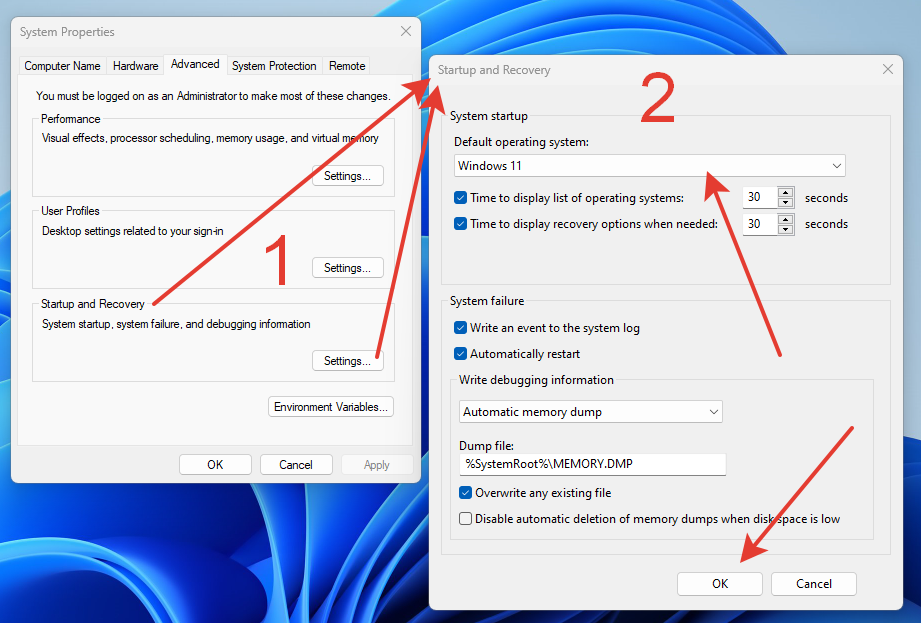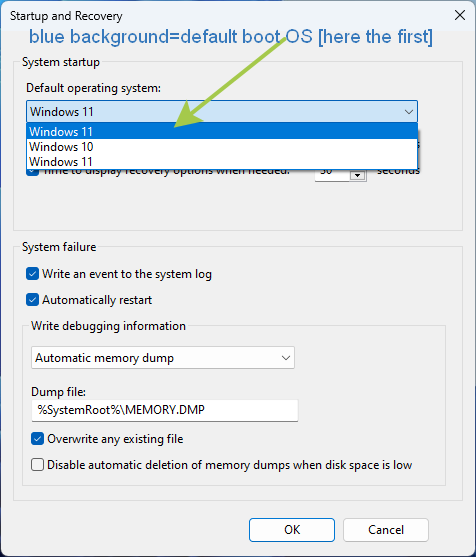Windows 11 <==> Unsupported/bypass methods used
3 OSs: Windows 10 Home, Windows 11 Home, Windows 11 Pro
Was single boot Windows 7 Home, after I had upgraded to Windows 10 Home, after dual-boot by installing – bypass restrictions – Windows 11 Home, on another partition, and all this on an HDD 1TB – MBR – 4 Partitions – two OSs.
Recently, I added an SSD and initialized to MBR, thereafter I installed Windows 10 Pro as a triple-boot PC, and just a week before, I upgraded the Windows 10 Pro to Windows 11 Pro bypass…
In other words,
After successfully installing the first Windows OS, later the second OS as dual-boot, and lastly, the third to be a triple-boot PC… the initial boot screen is like the screenshot [you will NOT FIND the keywords: “HOME” or “PRO”, instead of the first Windows 11=”On Volume 3″ is Home and 2nd one “On Volume 5” is Pro]: you have the choice to choose one of the 3 installed Windows OS… to boot with the PC 🖥️…

Default boot OS is the first one on the top, here Windows 11 Pro (On volume 5)
In my case, the first OS Windows 10 is the Home version, Windows 11 (On Volume 3) is also Home – a bypass version, and lastly, Windows 11 (On Volume 5) is the Pro version bypassing version, of the restrictions of Windows 11 on old Hardware of this experimental PC.
About my storage hardware: I have a 1TB HDD and a 512GB SSD.
On HDD there are 4 partitions of which two are for Windows 11 and 10 Home versions, the others are system small partitions, and lastly, on SSD I have the Windows 11 Pro bypass version.
Some other notes:
In this screenshot during the Boot process – OSs do not have “Home” or “Pro” instead they have plain Windows 10 or Windows 11… names.
Also, because having two Windows 11 OSs the one first installed is “On Volume 3” and the last installed is “On Volume 5” to distinguish between the PC boot with OS, and it’s putting these labels by itself. The PC does not put “Home” or “Pro” labels and Windows 11 (On volume 5) is the Pro version all others are “Home” versions. If a dual boot system was e.g. Windows 10 & 11 the screen would be without “On Volume X”… because would be self-distinguishable.
Because all OSs are Windows the chosen OS screen is the modern traditional screen. If a Linux OS is installed alongside a Windows dual-boot OS, the screen to choose OS may be black and not blue.
You have 30 seconds to decide the preferred boot OS, and this period can be set up from inside any of Windows’s OS Settings, you can also, set up the default OS, and this default will be the first OS in the list… during boot/post of the PC.
To face the Windows OS many updates at least two per month normally, from Microsoft, I have taken over the following actions in each of my Windows OS:
I have pinned the Windows Settings/Control Panel to the Taskbar to Create a Restore Point.
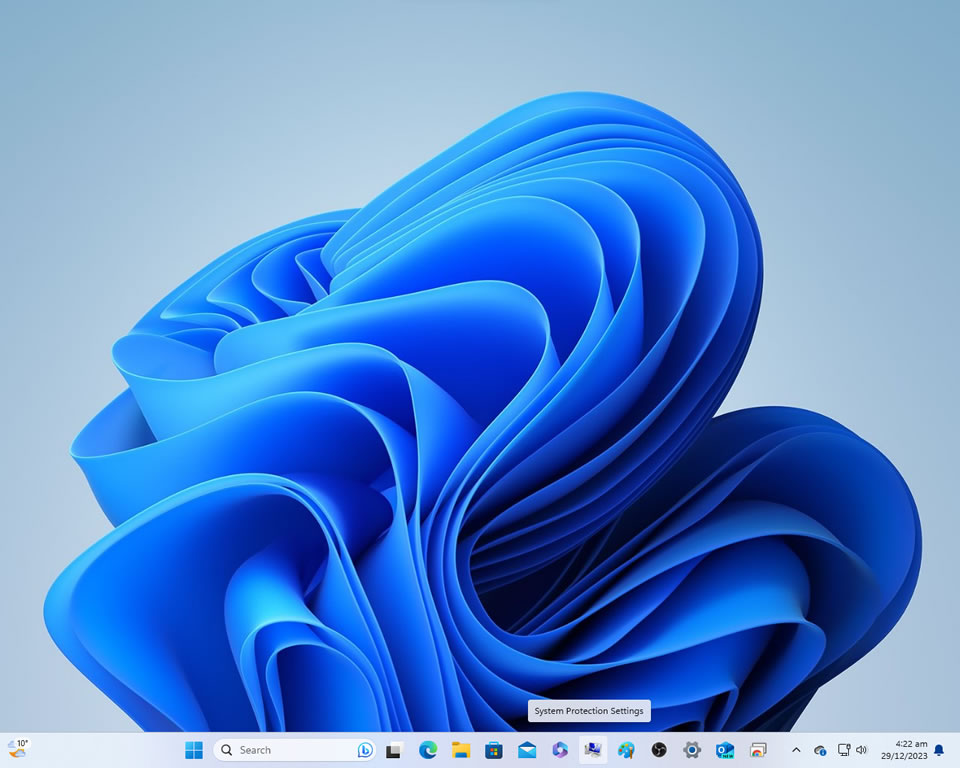

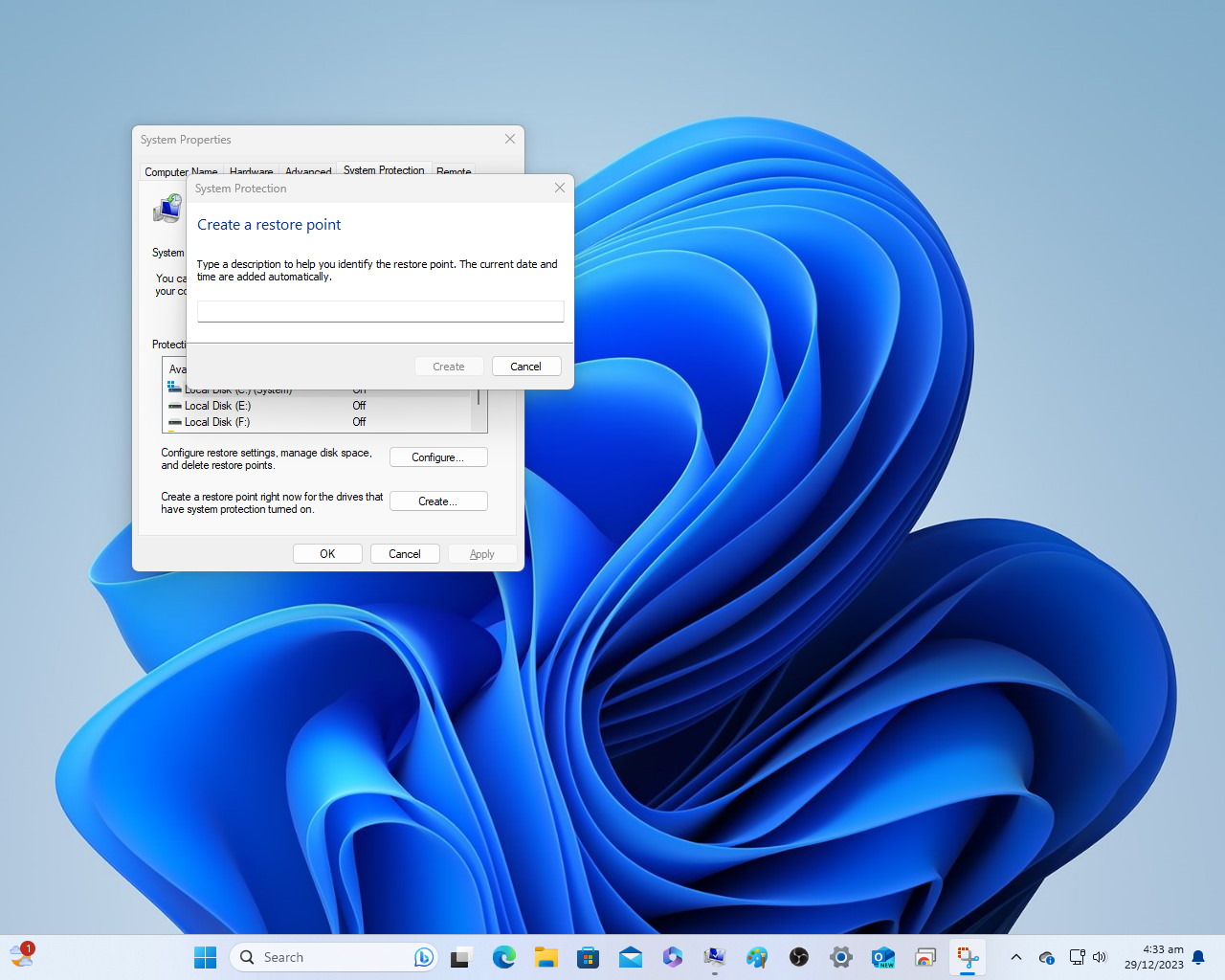
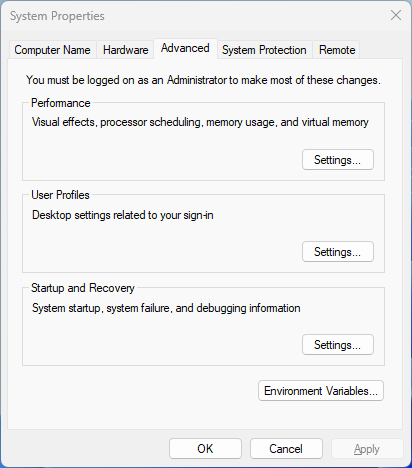
Also, in this Settings window’s other Tabs, you can set the Default Boot OS of the 3 installed, the Time you must choose an OS, on PC boot, set OS Environment Variables, etc. Settings of the OS you are currently using.
If updating one OS of the three, I make sure it is the default OS, due to some auto restarts during the Windows OS update may require…
As you see in the last two screenshots below, as said and before, you have 30 seconds to decide the preferred current boot OS, you can set this period from inside any Windows OS (same Settings Window but another Tab as Create Restore Point popup Window) and also you can set up the default OS, if don’t choose any OS on boot up process, this default will BOOT and be the first OS in the list… during boot/post of the PC.