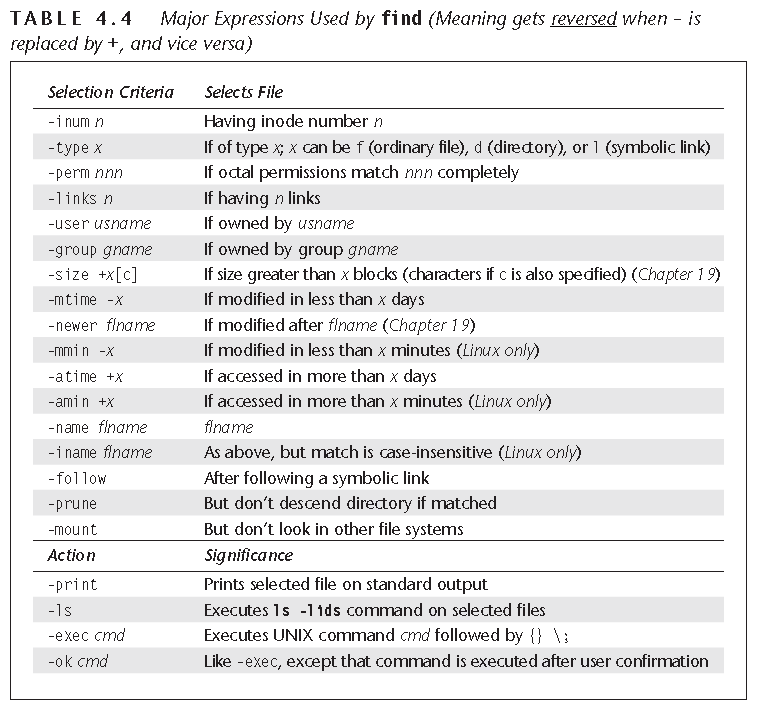Backup, archive, compress Linux files tricks
==================
Some of Linux Backup Utilities are
cpio tar gzip bzip2 xz dd rsync dump restore mt
Also exist some Backup Programs for Linux like Amanda and Bacula
Some commands you may use with the Backup Utilities above are [/dev/st0 tape exist the backup or other storage medium]
cpio
ls | cpio --create -o /dev/st0 # create an archive cpio -i *.c -I /dev/st0 # extract *.c files from archive if no RE all extracted cpio -t -I /dev/st0 # list archive contents tar
tar --create --file /dev/st0 /root tar -cvf /dev/st0 /root tar cvf file.tar dir1 # "-" is optional for tar command # create an archive tar --extact --same-permissions --verbose --file /dev/st0 tar -xpvf /dev/st0 tar xpvf /dev/st0 # extract from archive tar xvf /dev/st0 *.c # restore only *.c files tar --list --file /dev/st0 # list contents of tar backup tar -tf /dev/st0 gzip, bzip, xz tar zcvf source.tar.gz source # compress as gz in combination with tar tar jcvf source.tar.bz2 source # compress as bzip in combination with tar tar Jcvf source.tar.xz source # compress as xz in combination with tar these commands are more efficient than the two together commands: tar cvf source.tar source ; gzip -v source.tar # because this has intermediate step but above archiving and compression happen same time extraction tar xzvf source.tar.gz tar xjvf source.tar.bz2 tar xJvf source.tar.xz modern version of tar detect compression used auto and Not needed z in extraction tar xvf source.tar.gz rsync // Synchronize the two file system locations - or between the network machines(folders of) rsync file.tar someone@backup.mydomain:/usr/local rsync -r a-machine:/usr/local b-machive:/usr/ rsync -r --dry-run /usr/local /BACKUP/usr