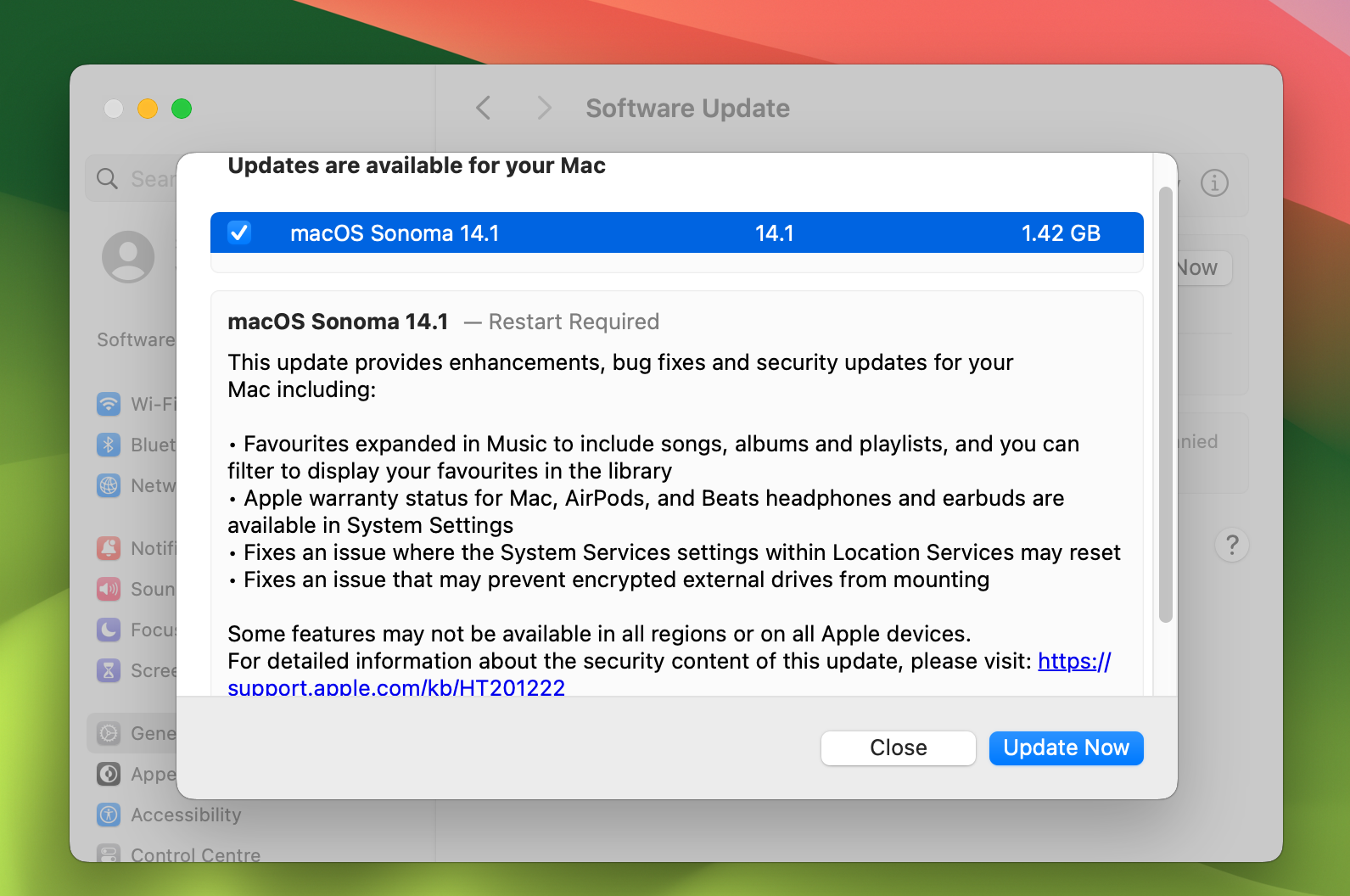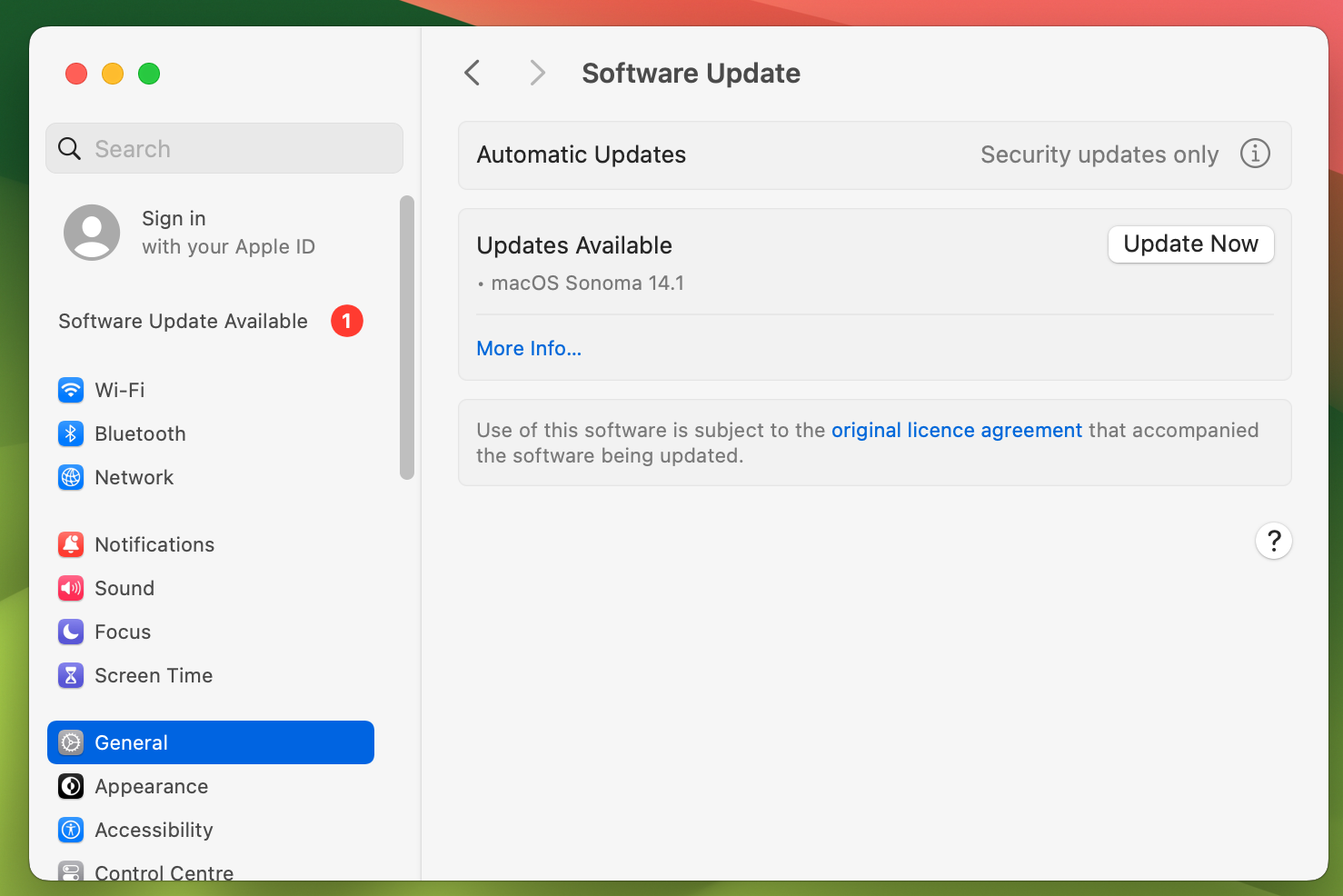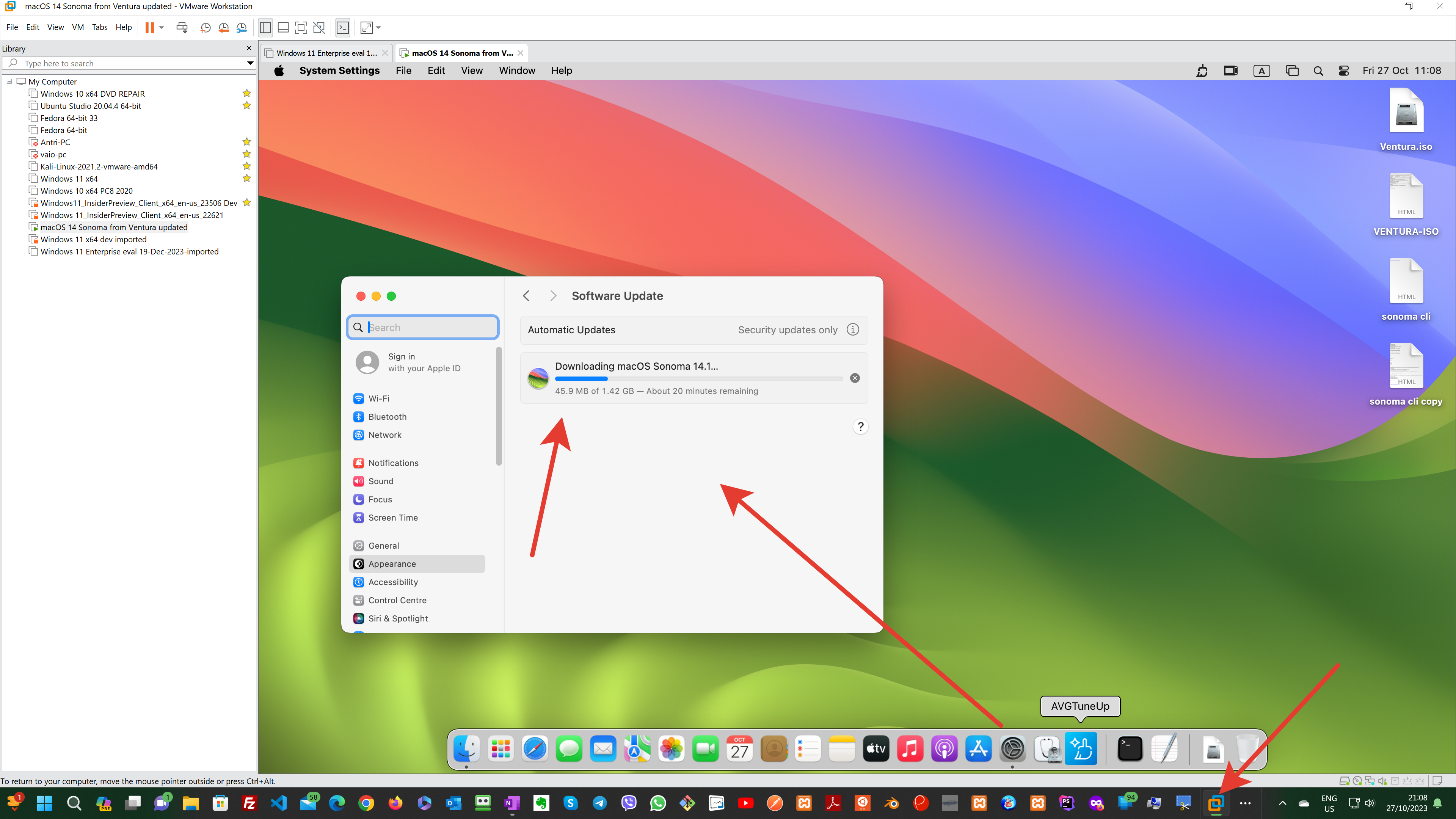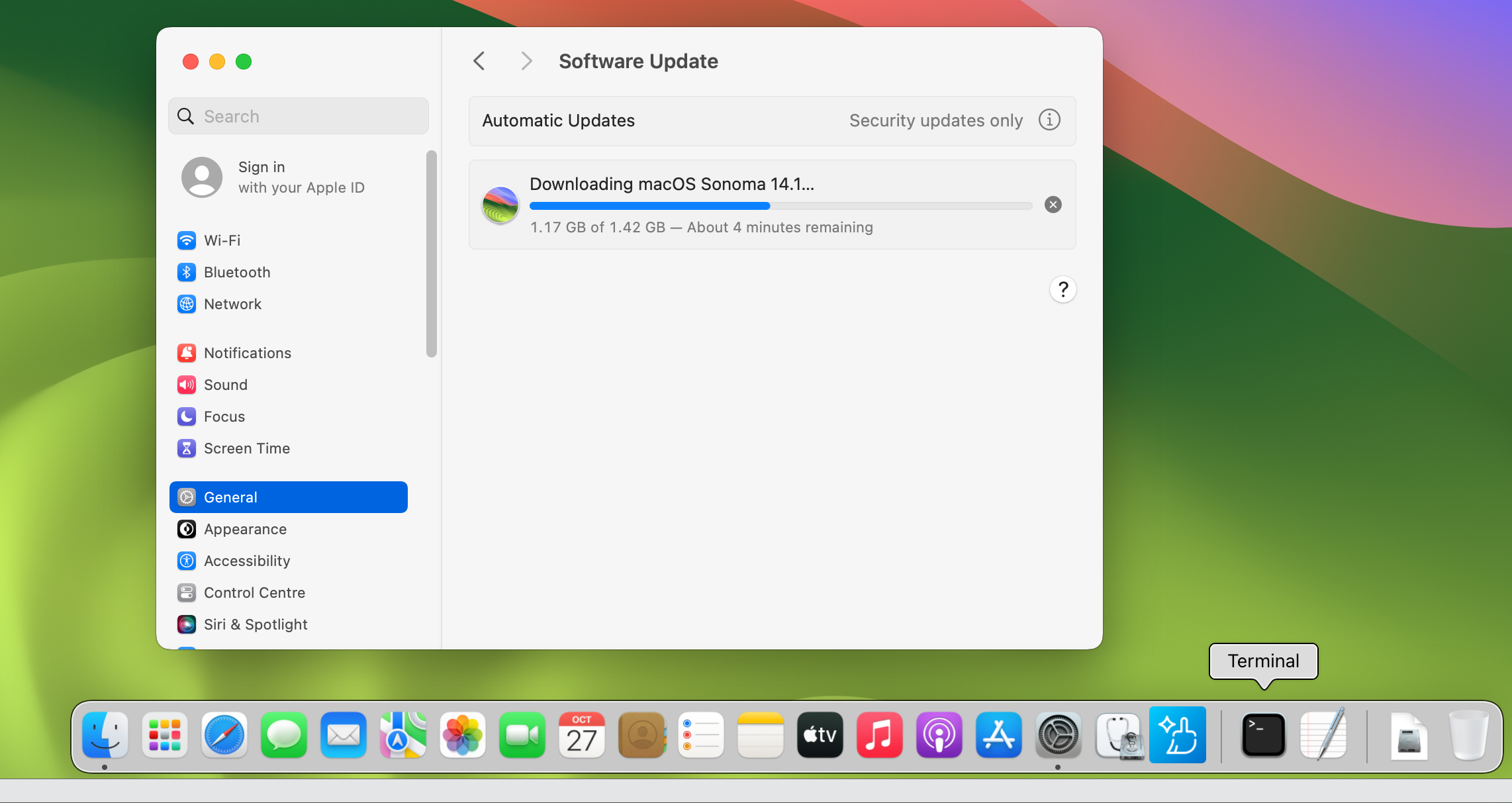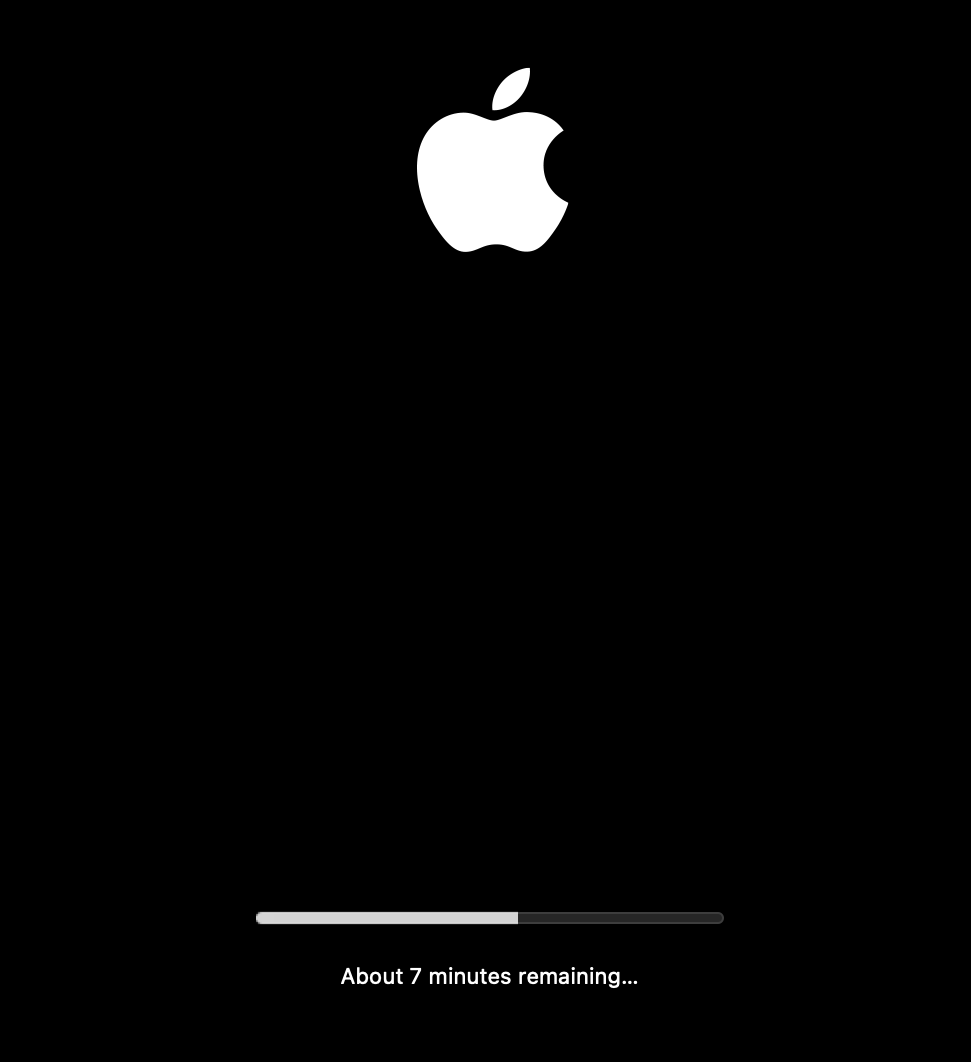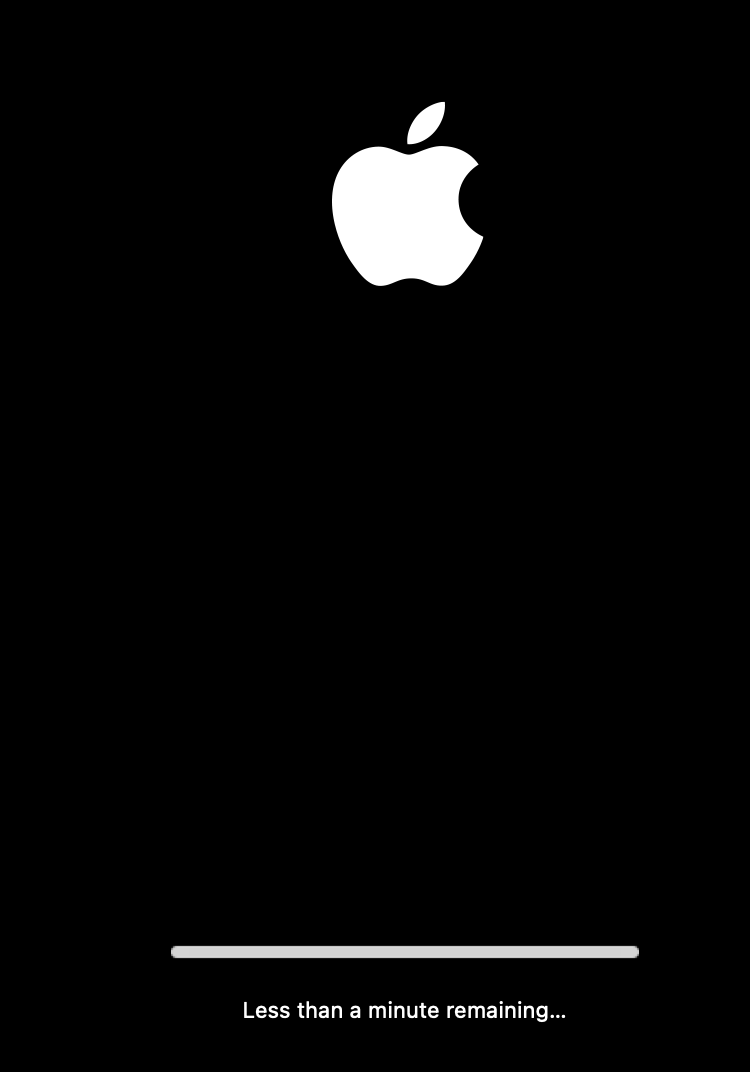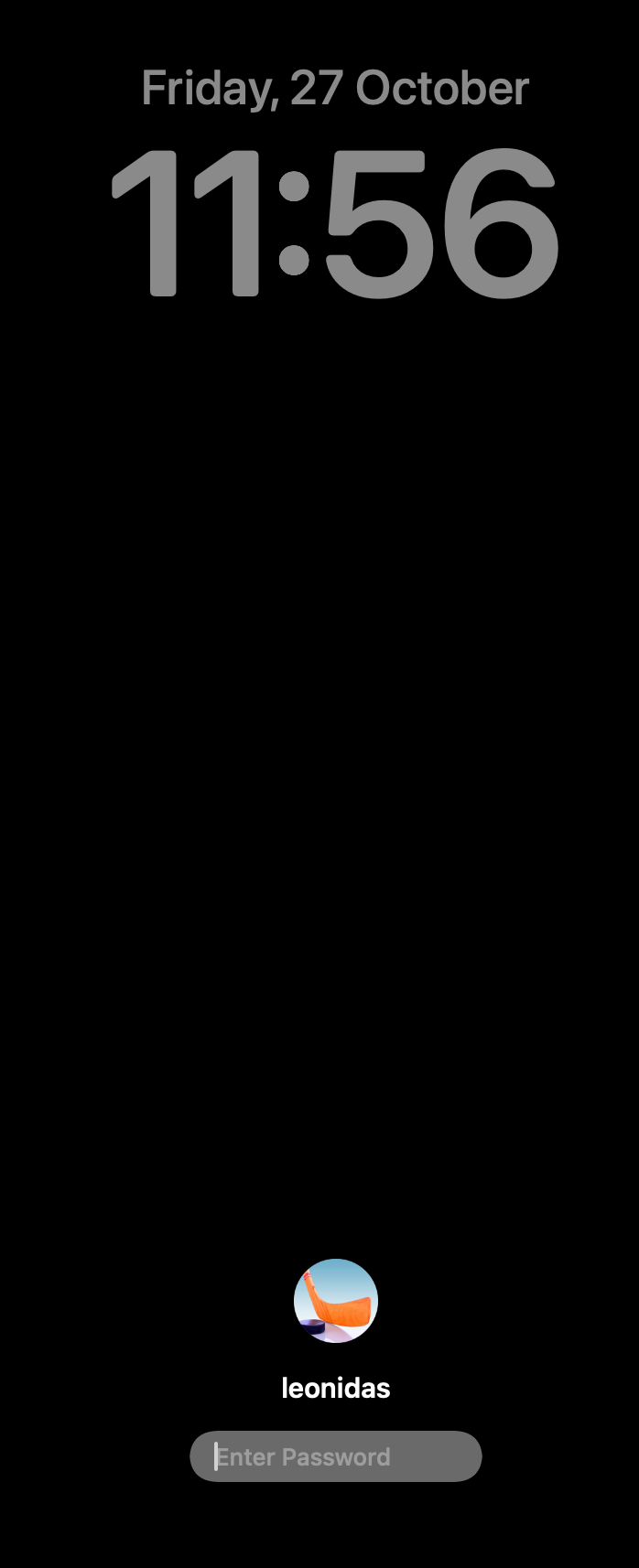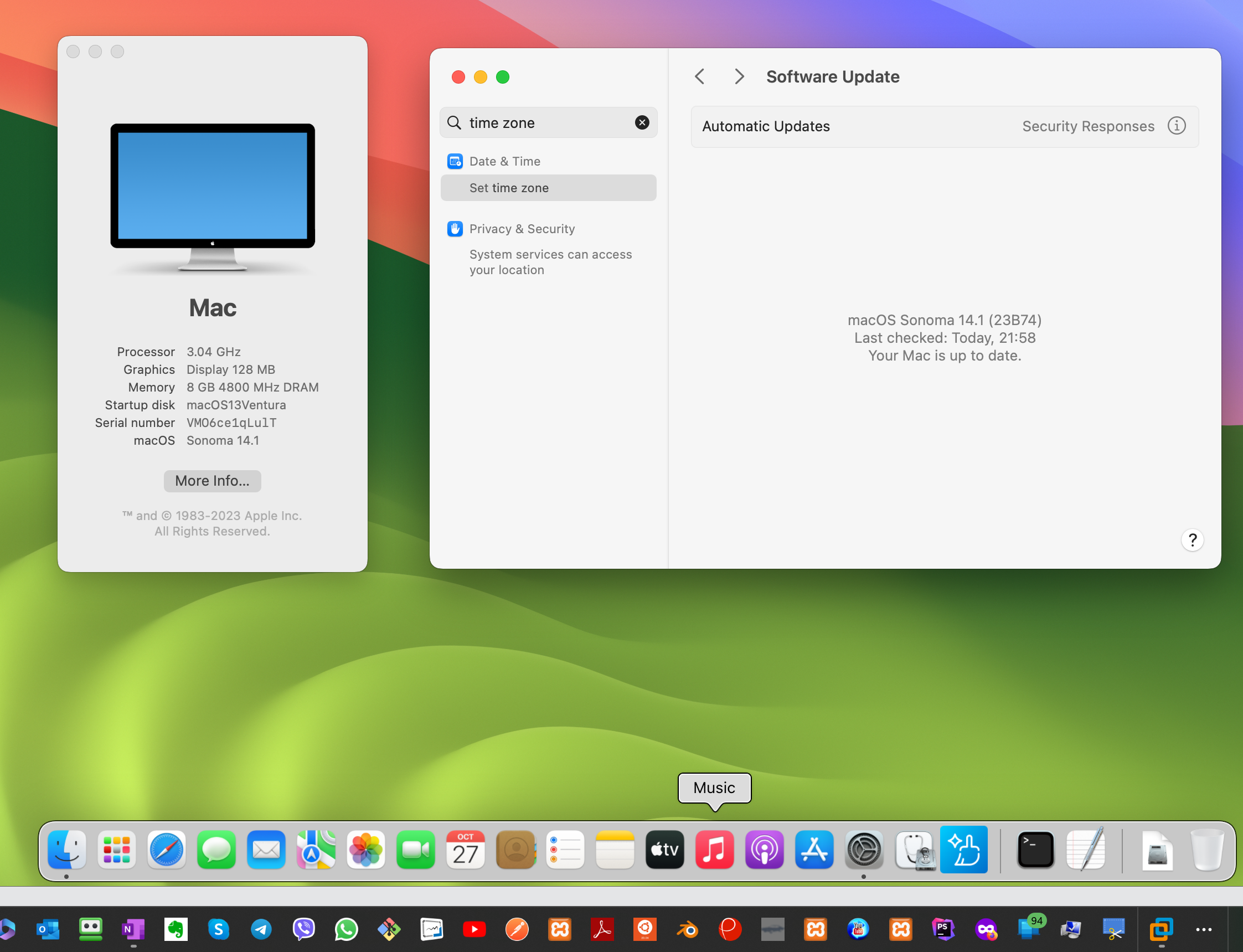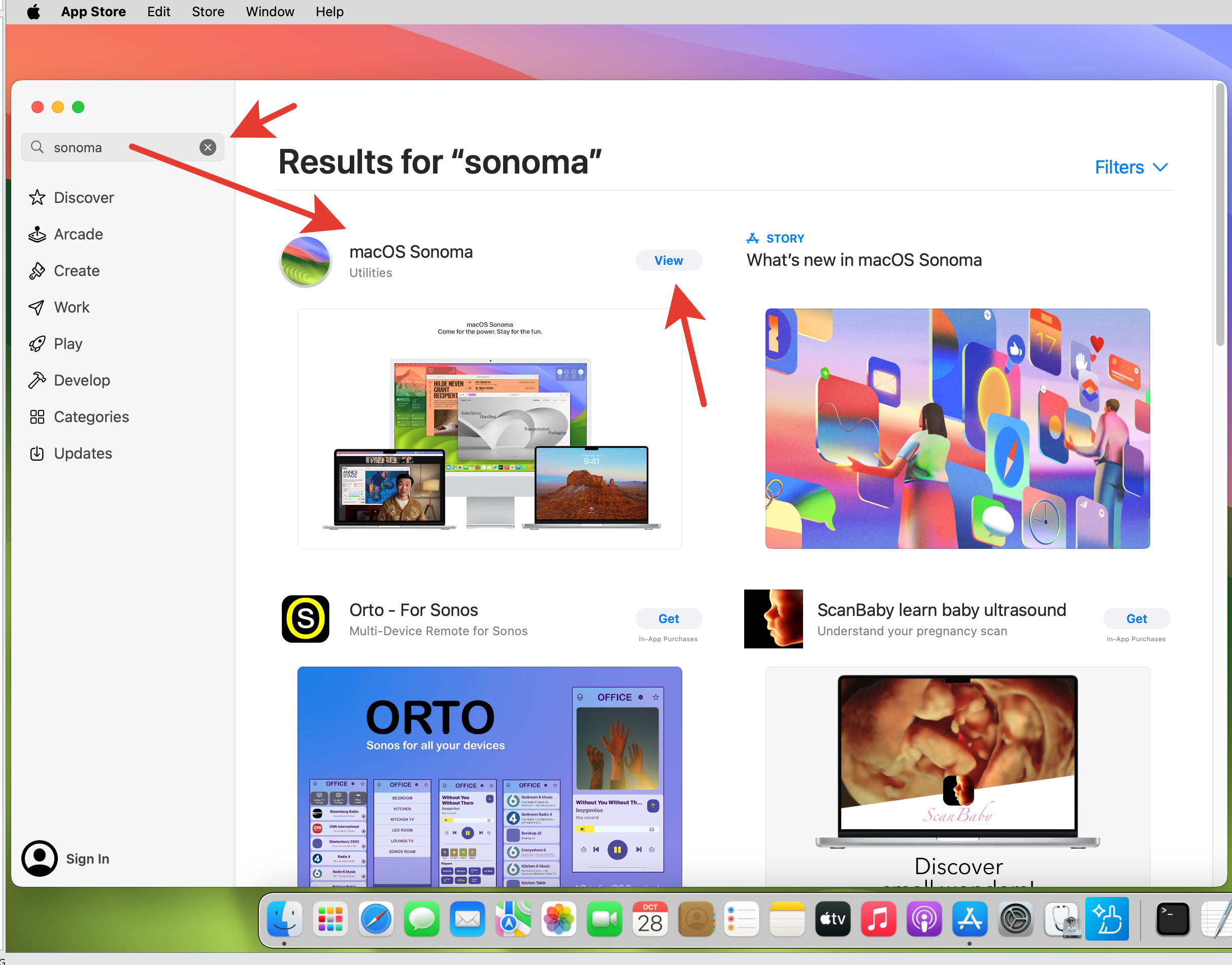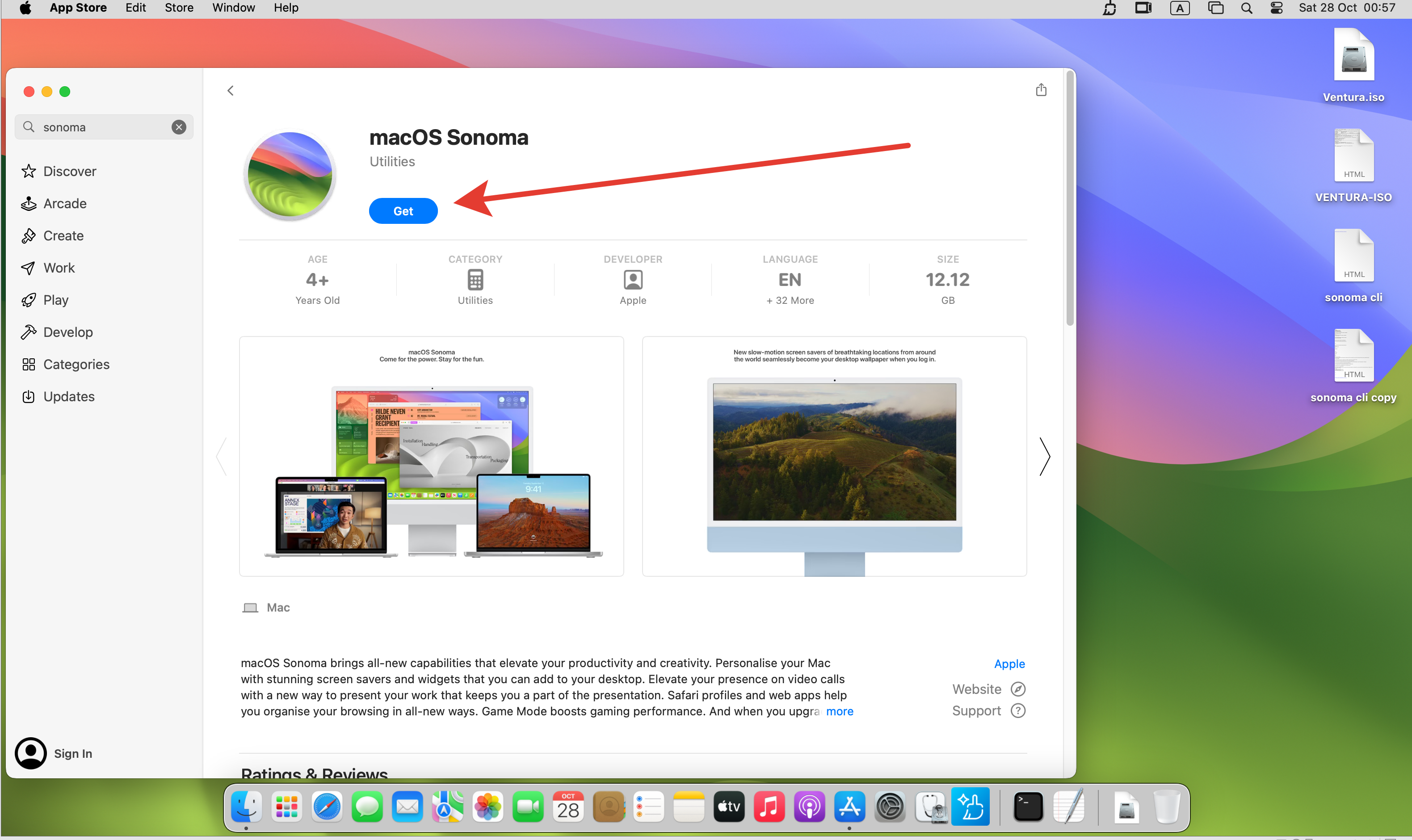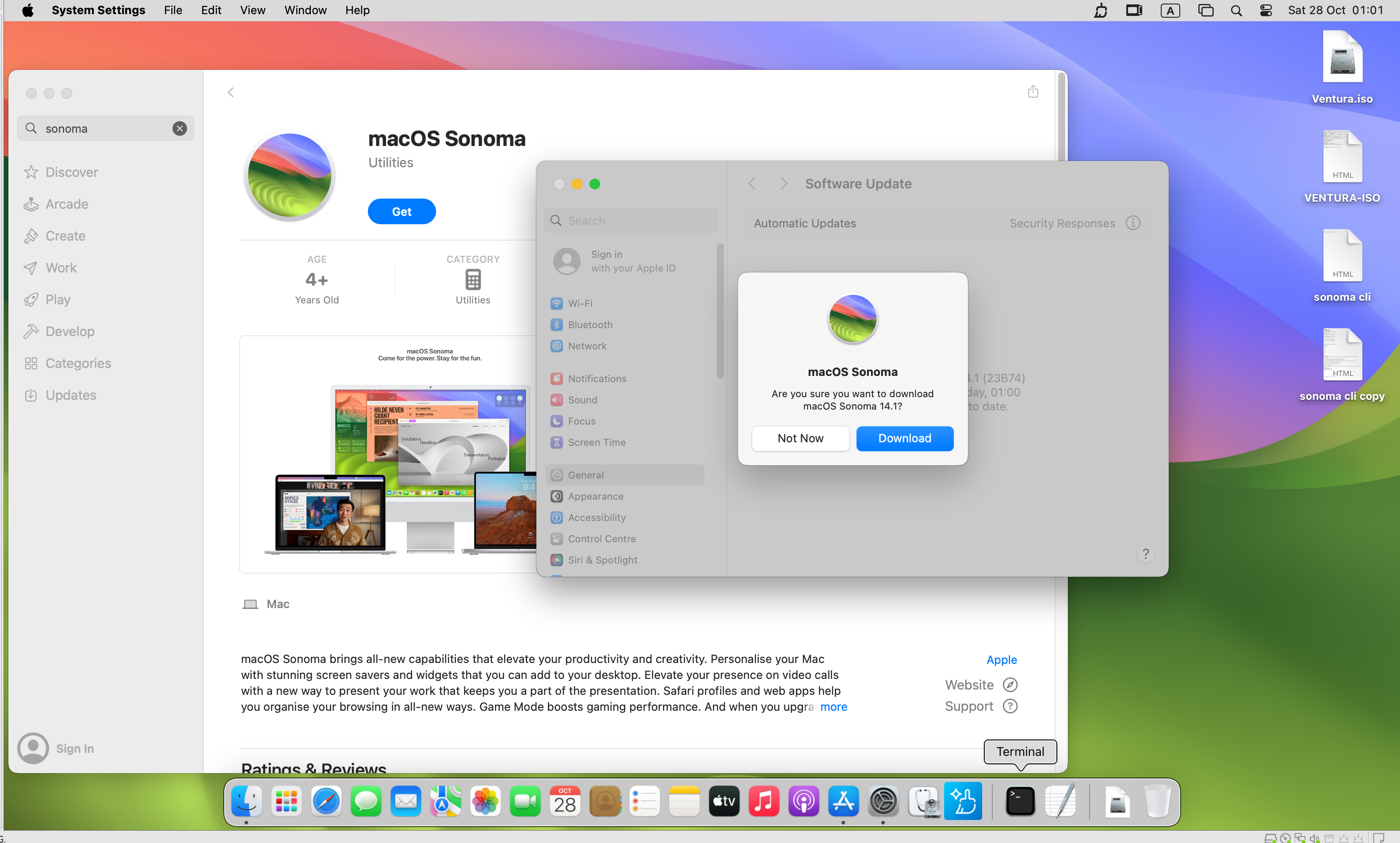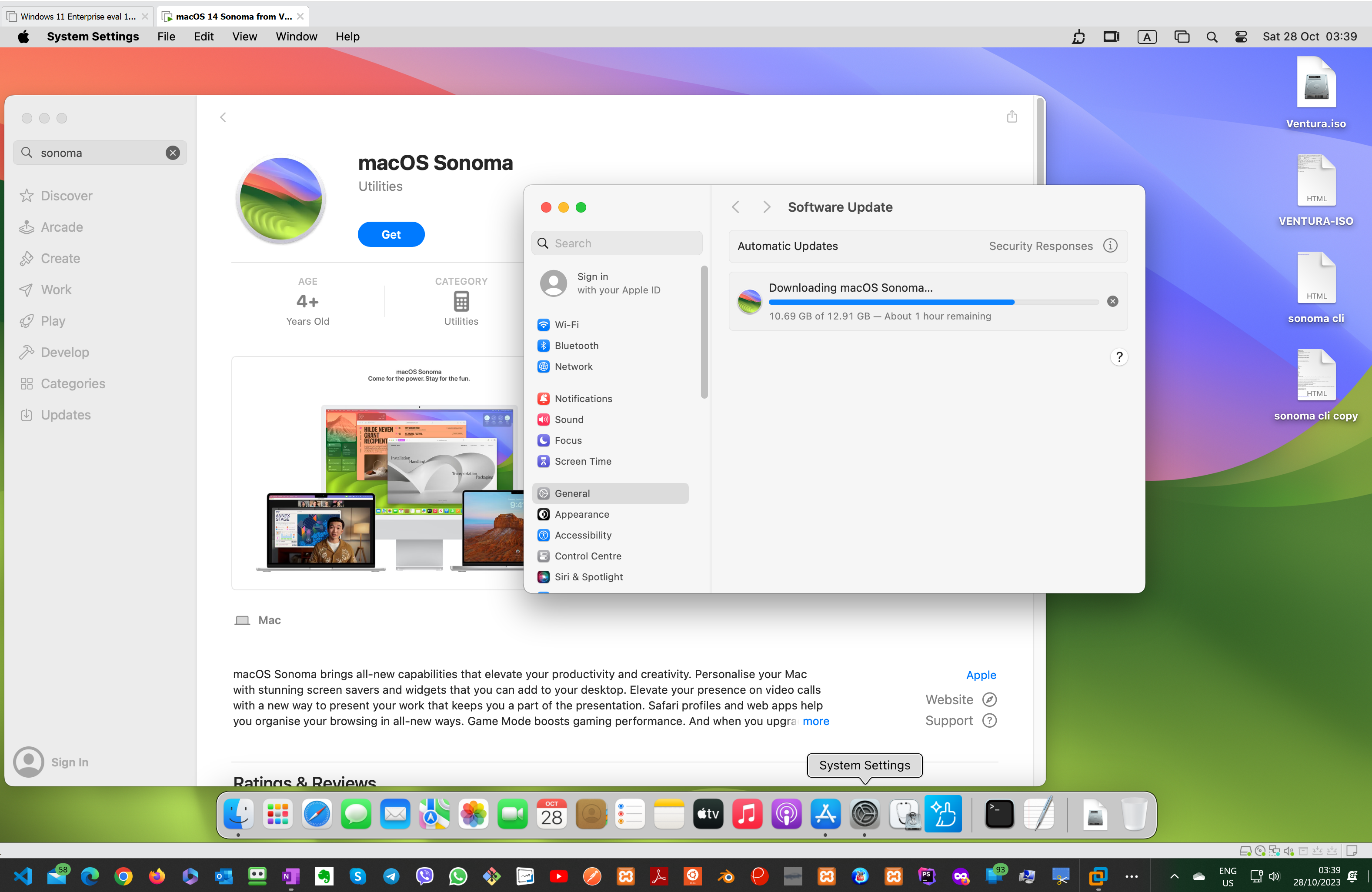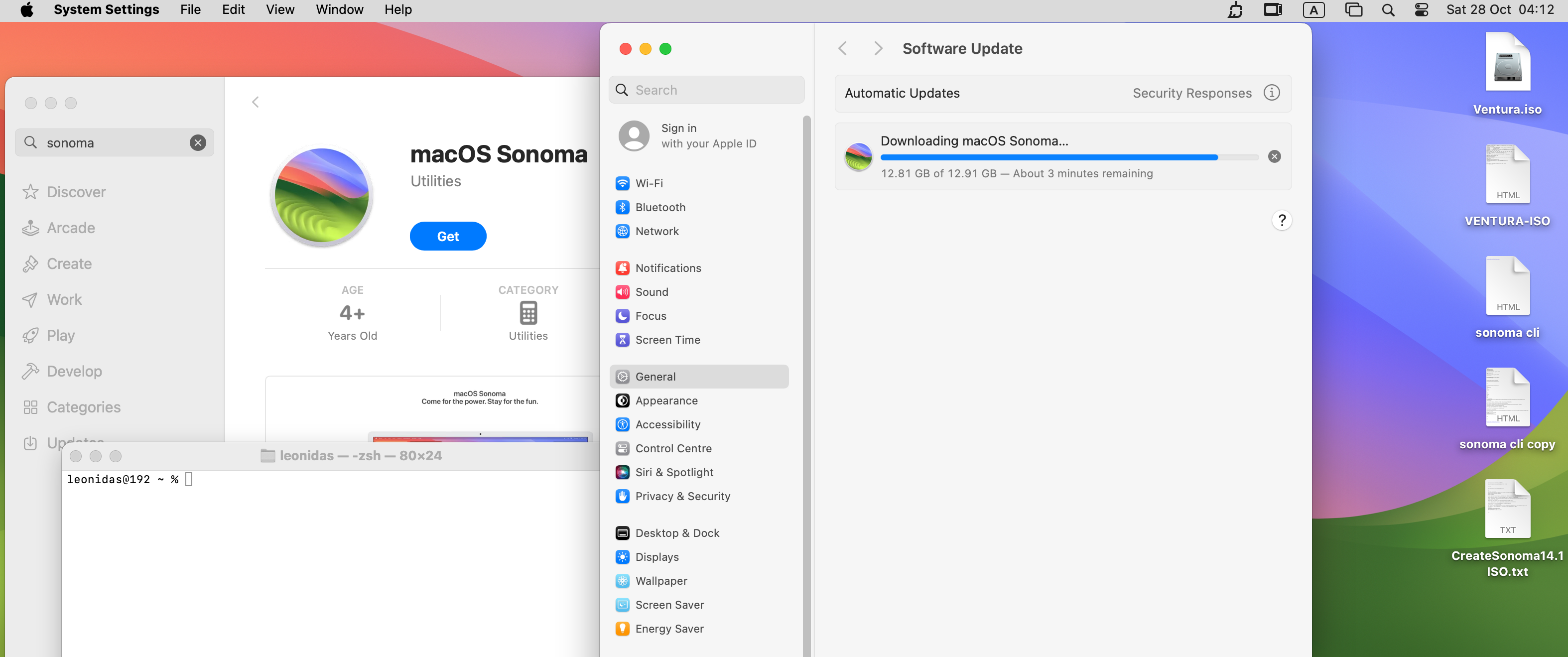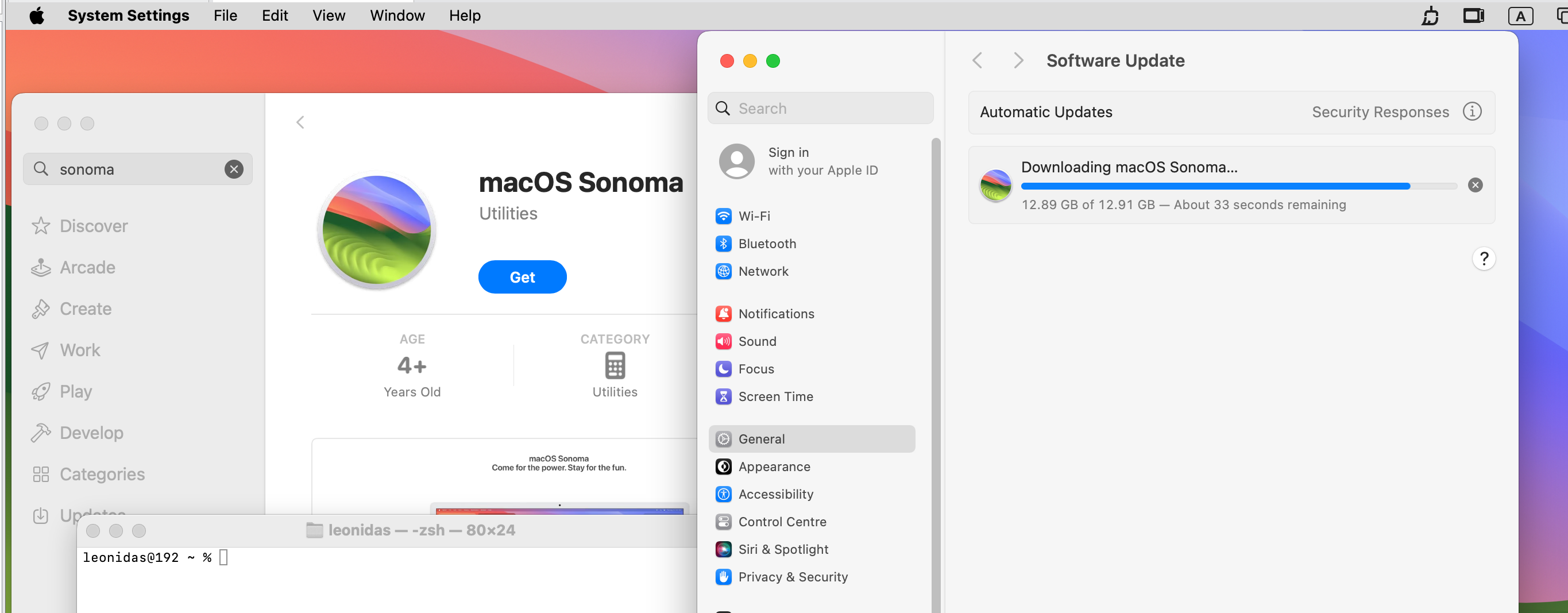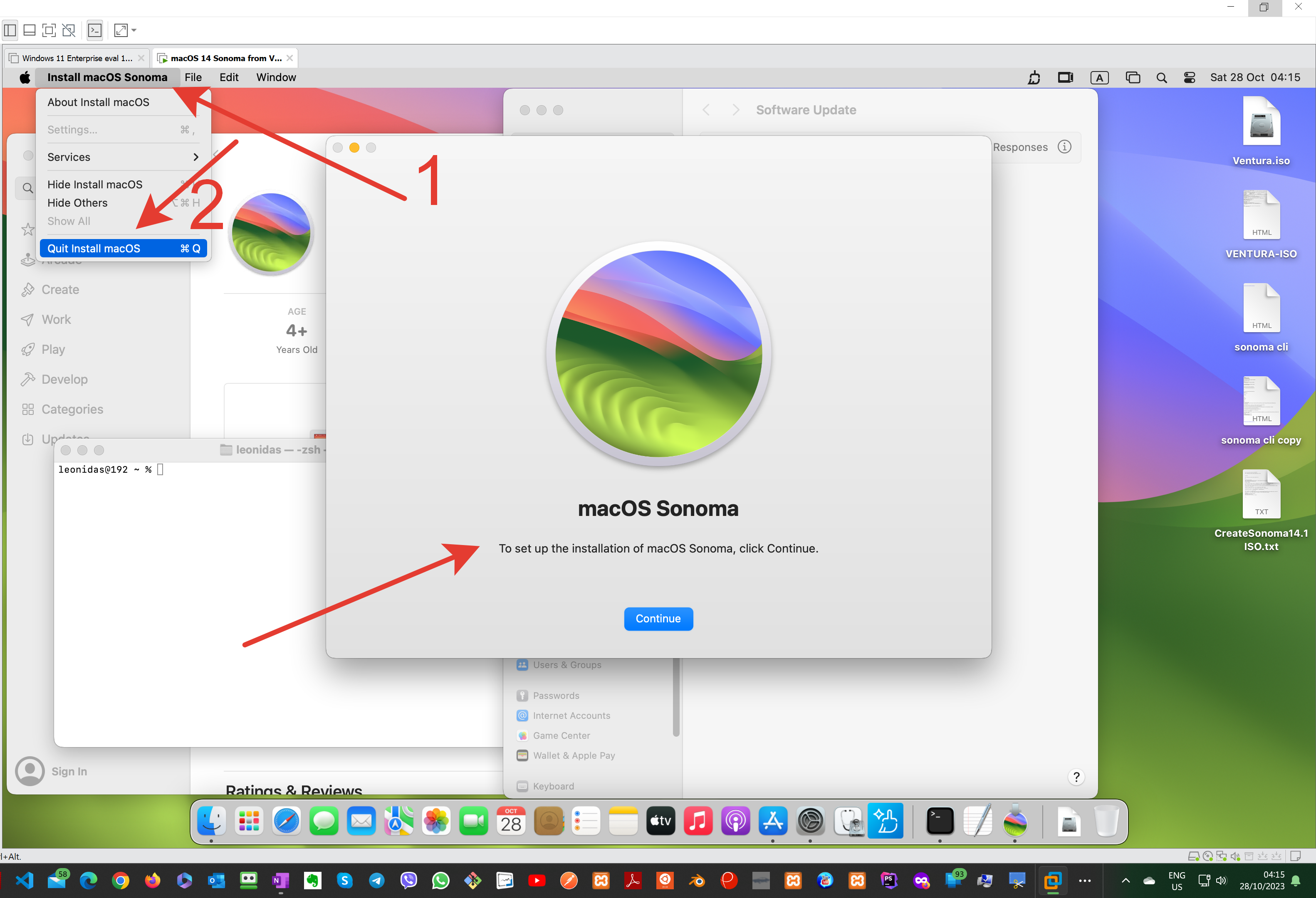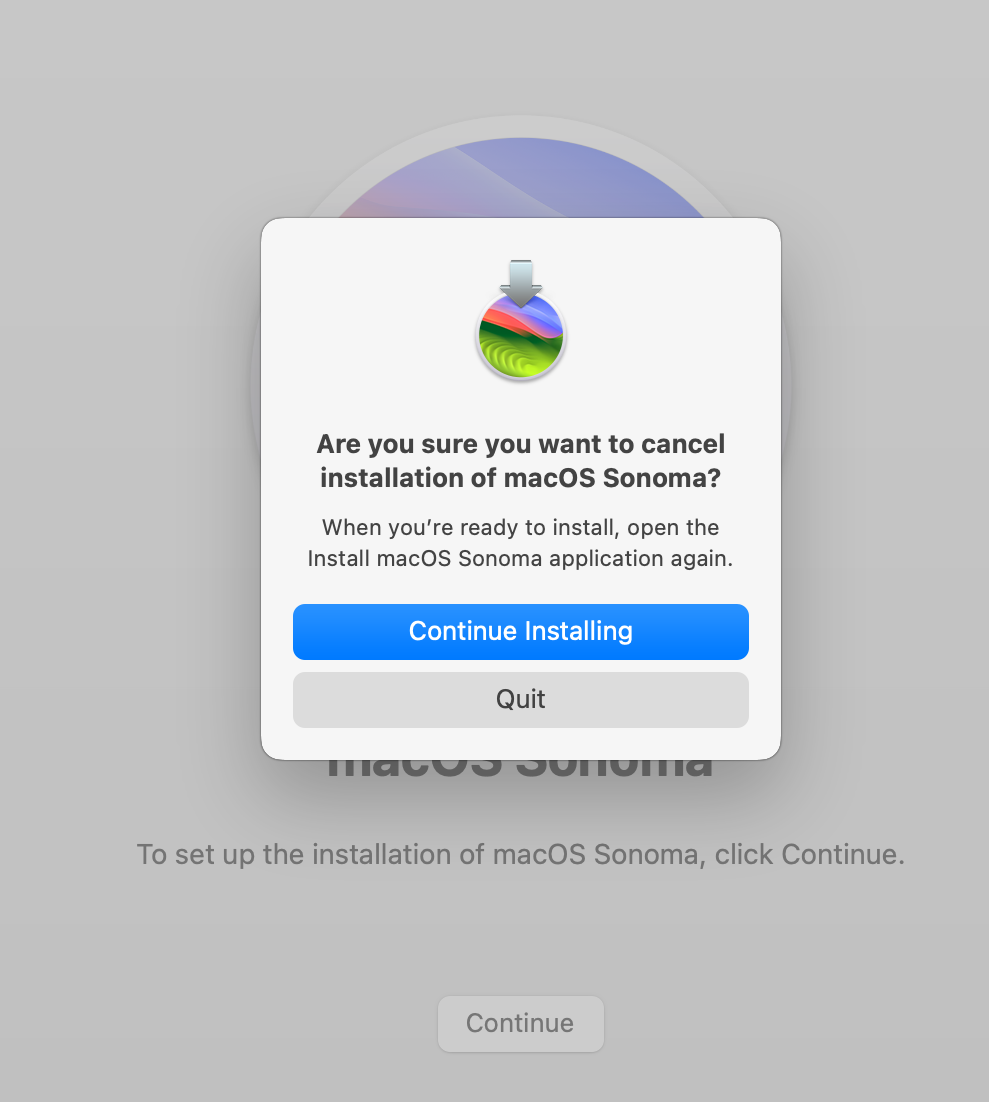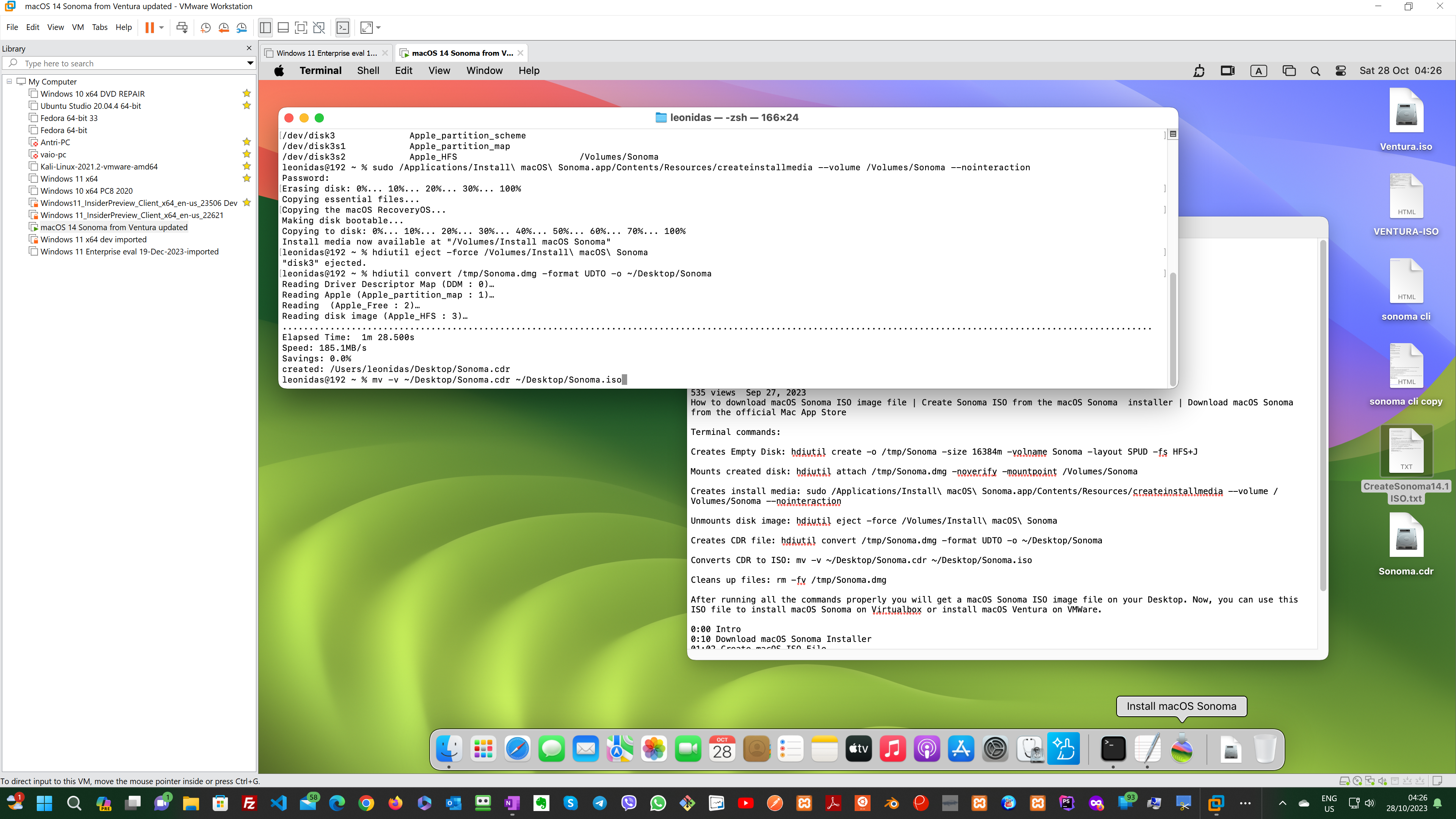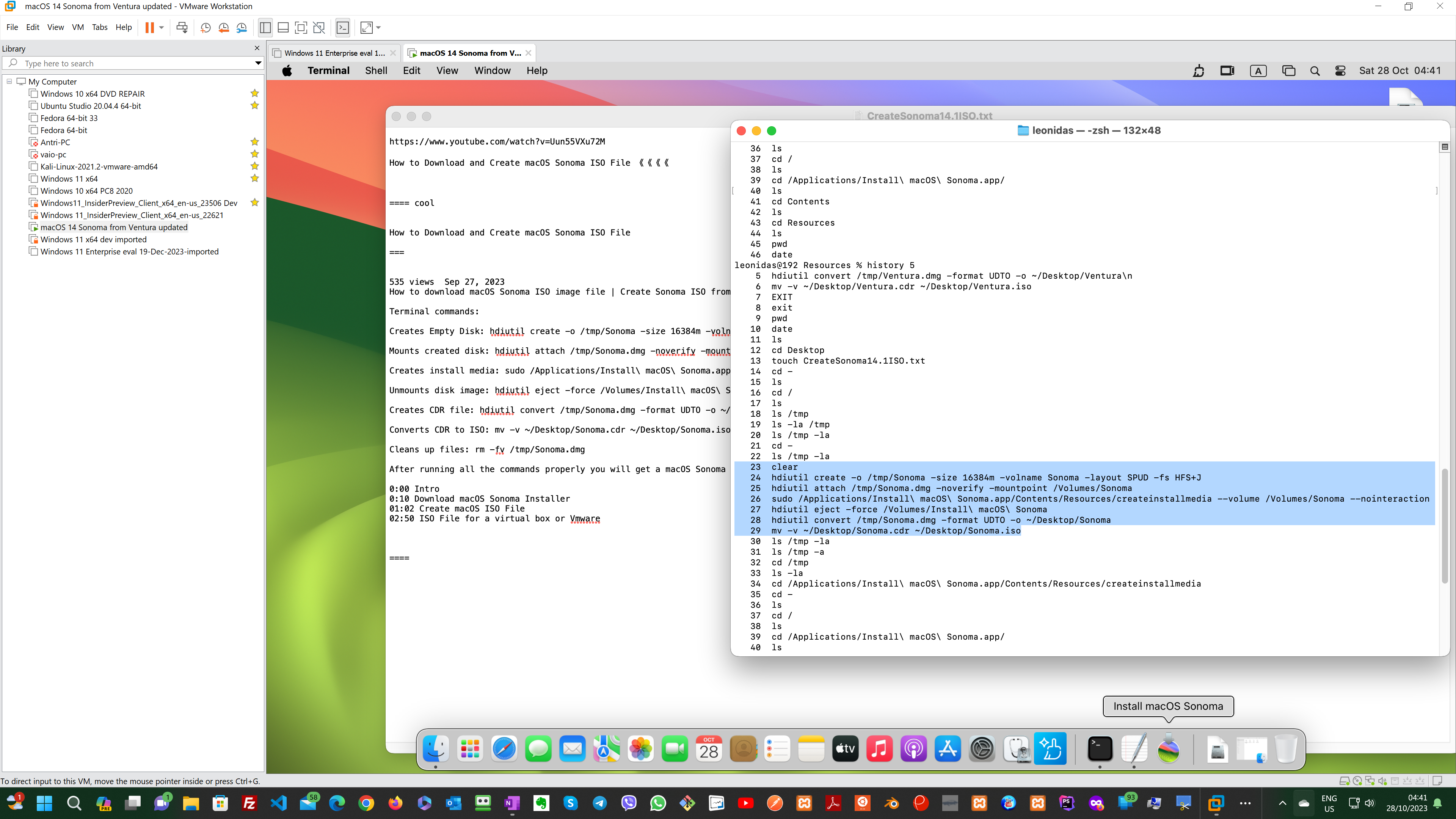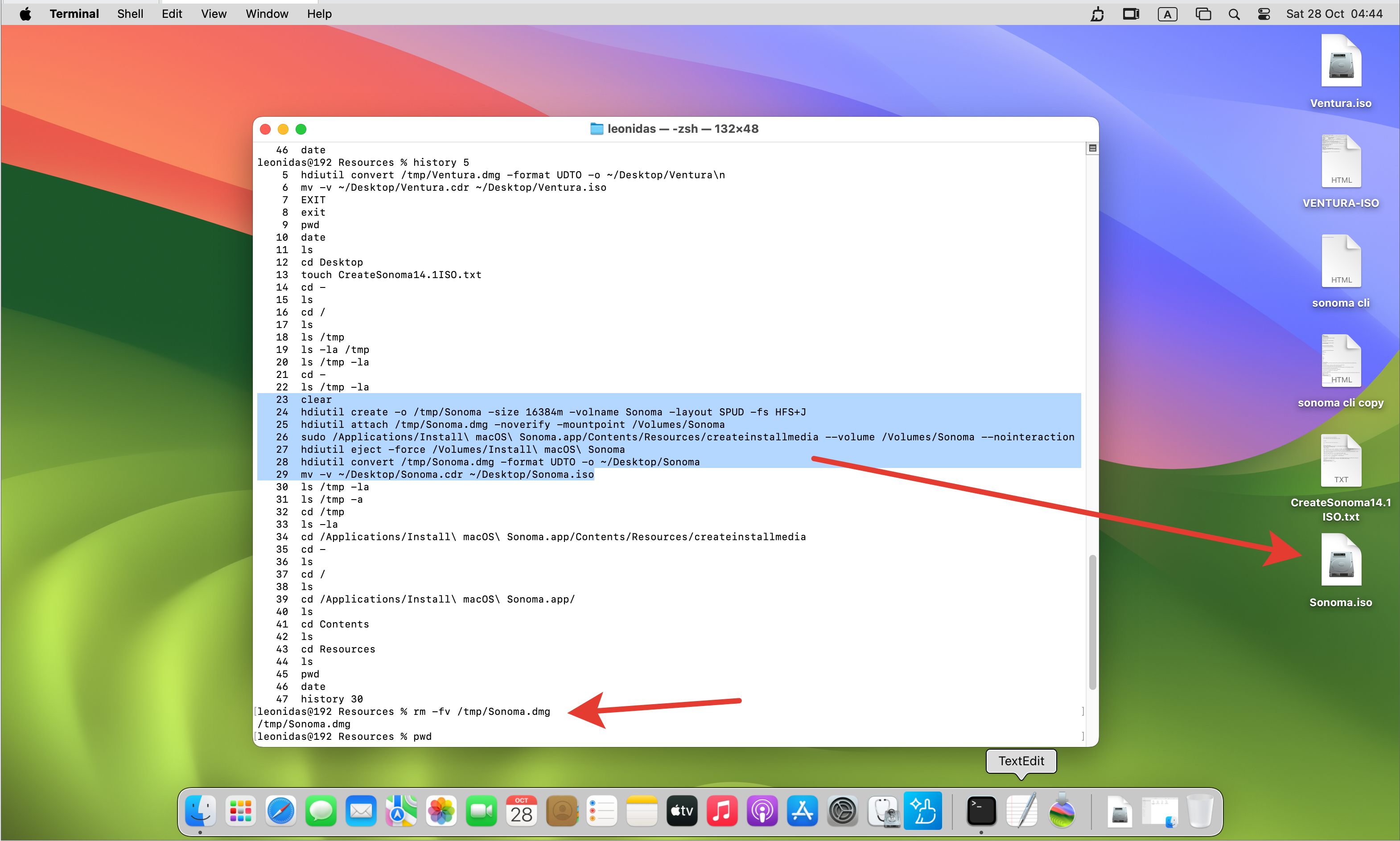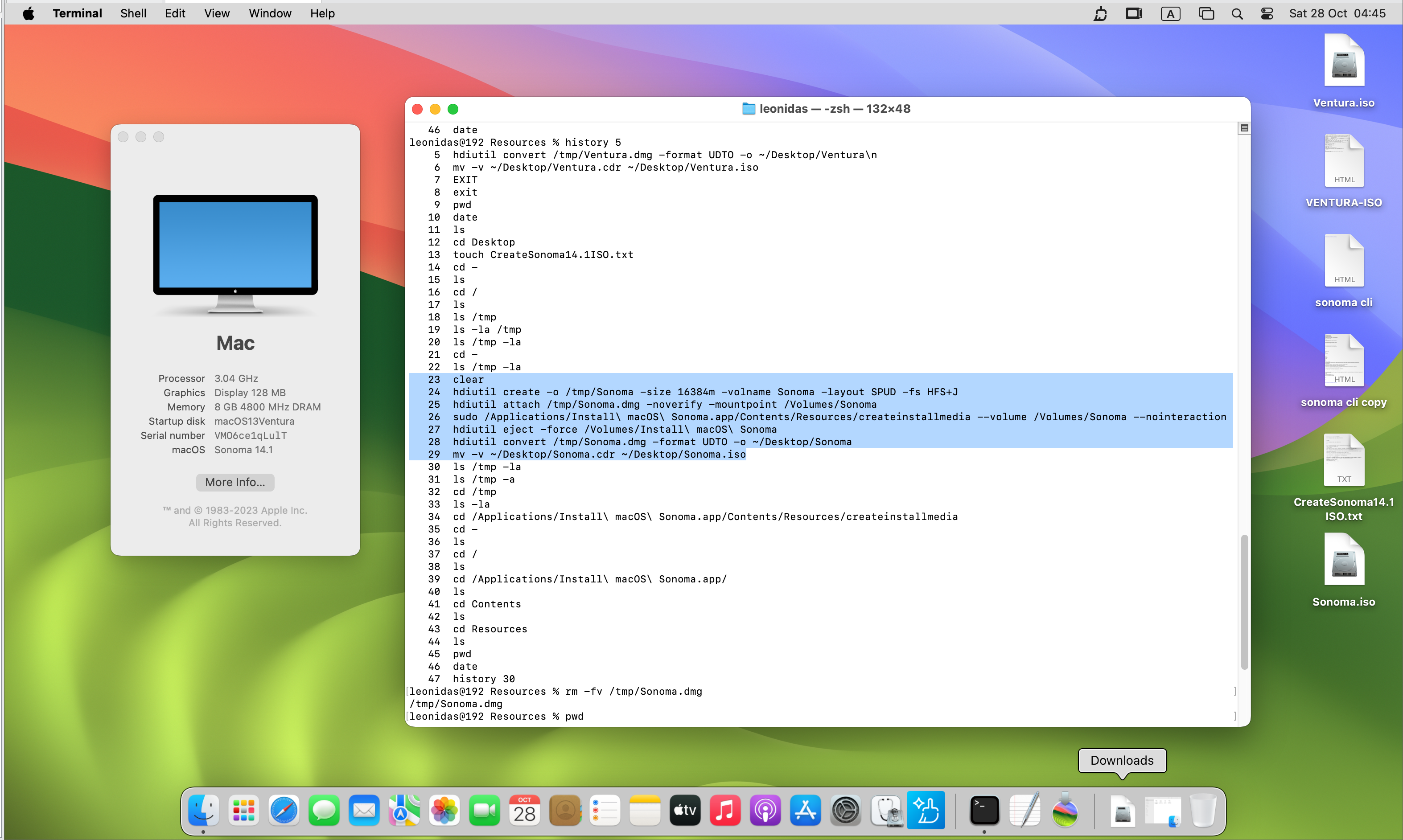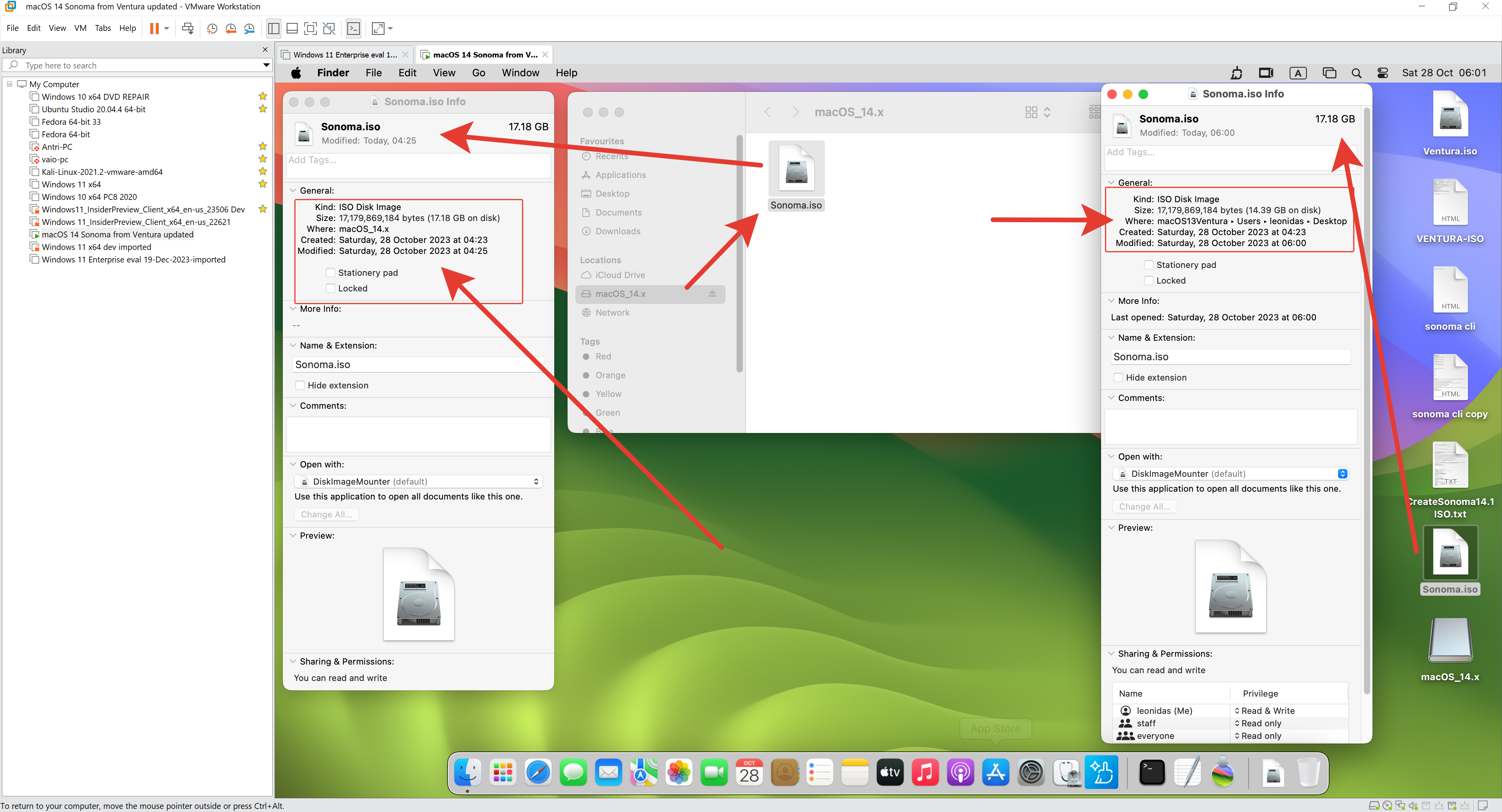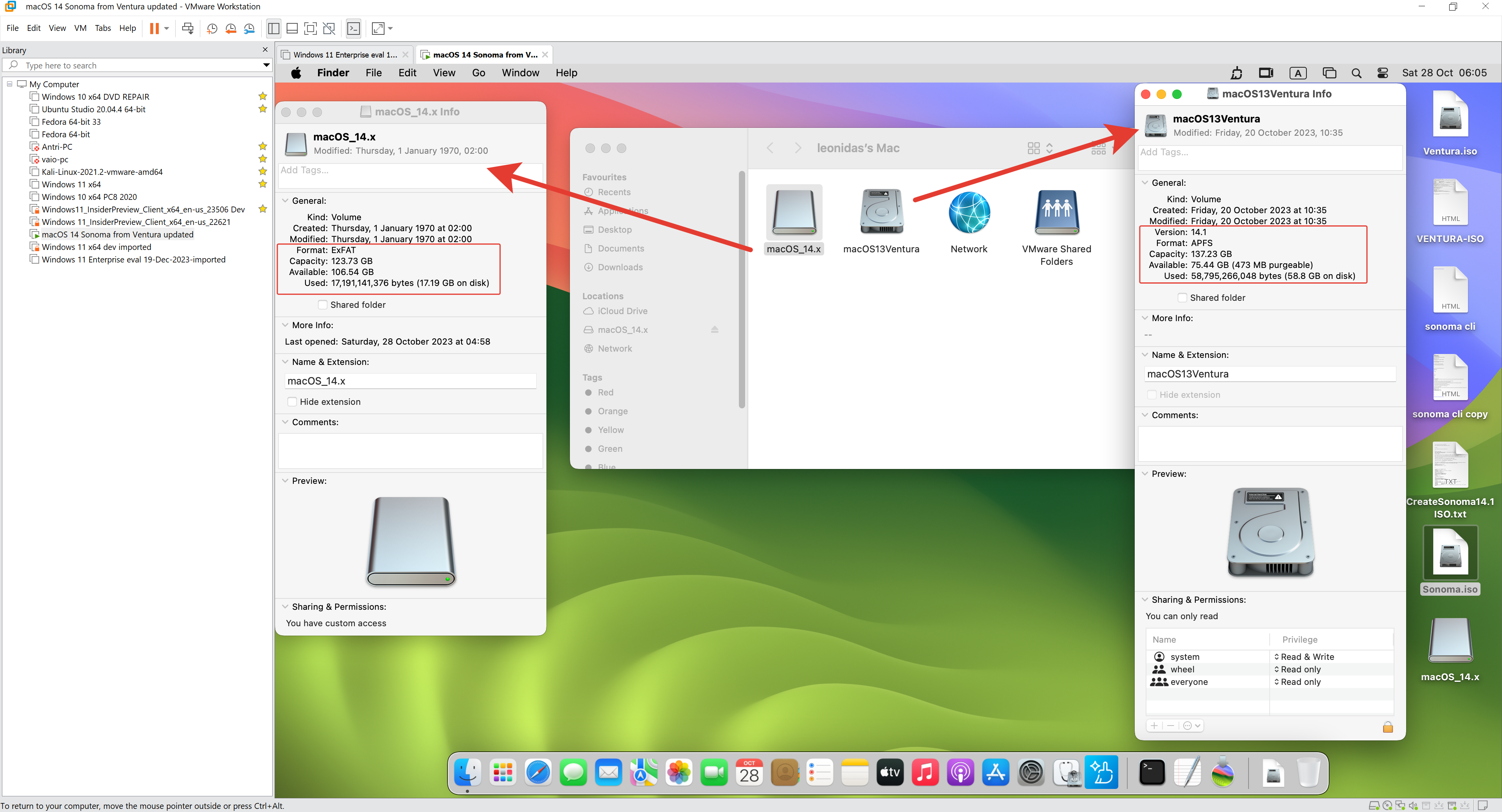List of 64-bit Single Board Computers (SBC) with 32GB RAM
All Purchase Links to Amazon.com or where indicated to Amazon Germany
This Article Coming Soon! But the Amazon.com links are working …!
1
Orange Pi 5 Plus 32GB with 256GB eMMC Rockchip RK3588 8 Core 64 Bit Single Board Computer, 2.4GHz Frequency WiFi Bluetooth Run Orange Pi OS, Android, Debian, Ubuntu (Pi 5 Plus 32G+Case+eMMC+R6+Supply)
https://amzn.to/4aBeoqH [cheaper without case]
2
MeLE Overclock4C N95 (up to 3.4GHz) 32GB 512GB Slim Mini PC Windows 11 Pro Dual HDMI + USB Type C 4K Triple Display WiFi 6 BT5.2 Gigabit Ethernet, Support Linux OS, Mini Computer with VESA Mount
https://amzn.to/3vTuUD8 — Amazon Germany Link
https://amzn.to/3xFmfF1 (newest model by MeLE) USA Link
MeLE Mini PC Windows 11 Pro 32GB Ram 512GB N5095 Small Desktop Computer Overclock3C 2x HDMI 4K USB-C Triple Display 2.4G/5G WiFi 6 BT5.2 GbE Support Linux Micro PC on Industrial IoT MES WMS NAS Office
3
NOTE: This is a Mini-PC and Not a SBC – RAM can be replaced – max 64GB
GMKtec Nucbox K6 Gaming Mini PC – AMD Ryzen 7 7840HS Windoms11pro Mini Computers, 32GB DDR5 5600MHz, 1TB PCIe4.0 SSD, 2×2.5G LAN RJ45, Triple Display, 45-65W TDP, Radeon 780M, Micro PC with ZEN4 and RONA3
4
NOTE: This is a Mini-PC and Not a SBC – RAM can be replaced – max 64GB
Mini PC AMD Ryzen 7 5700U Up to 4.3GHz 8C/16T, 32GB RAM 1TB SSD Graphics 8 Cores 1900 MHz, M.2 SSD NVME Mini Computer WiFi 6/BT5.2/HDMI/TYPE-C/USB * 4, Gaming/Office, HTPC, Workstation, Media Server
5
NOTE: This is a Mini-PC and Not a SBC – RAM can be replaced – max 64GB
MINIS FORUM NPB6 Mini PC, Intel Core i7-13620H 10 Cores 16 Threads CPU 32 GB DDR5/1 TB SSD Mini Desktop Computer, Intel UHD Graphics, HDMI/USB4 Port, WiFi, BT, USB 3.2 × 2
https://amzn.to/3WjpJrd — Amazon Germany Link