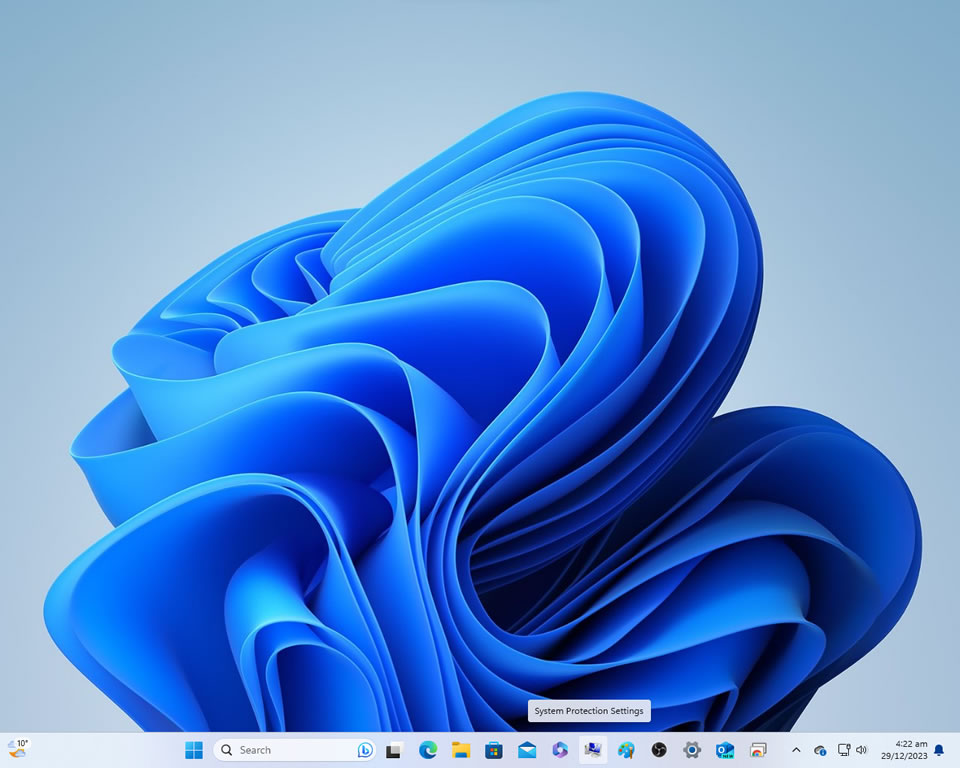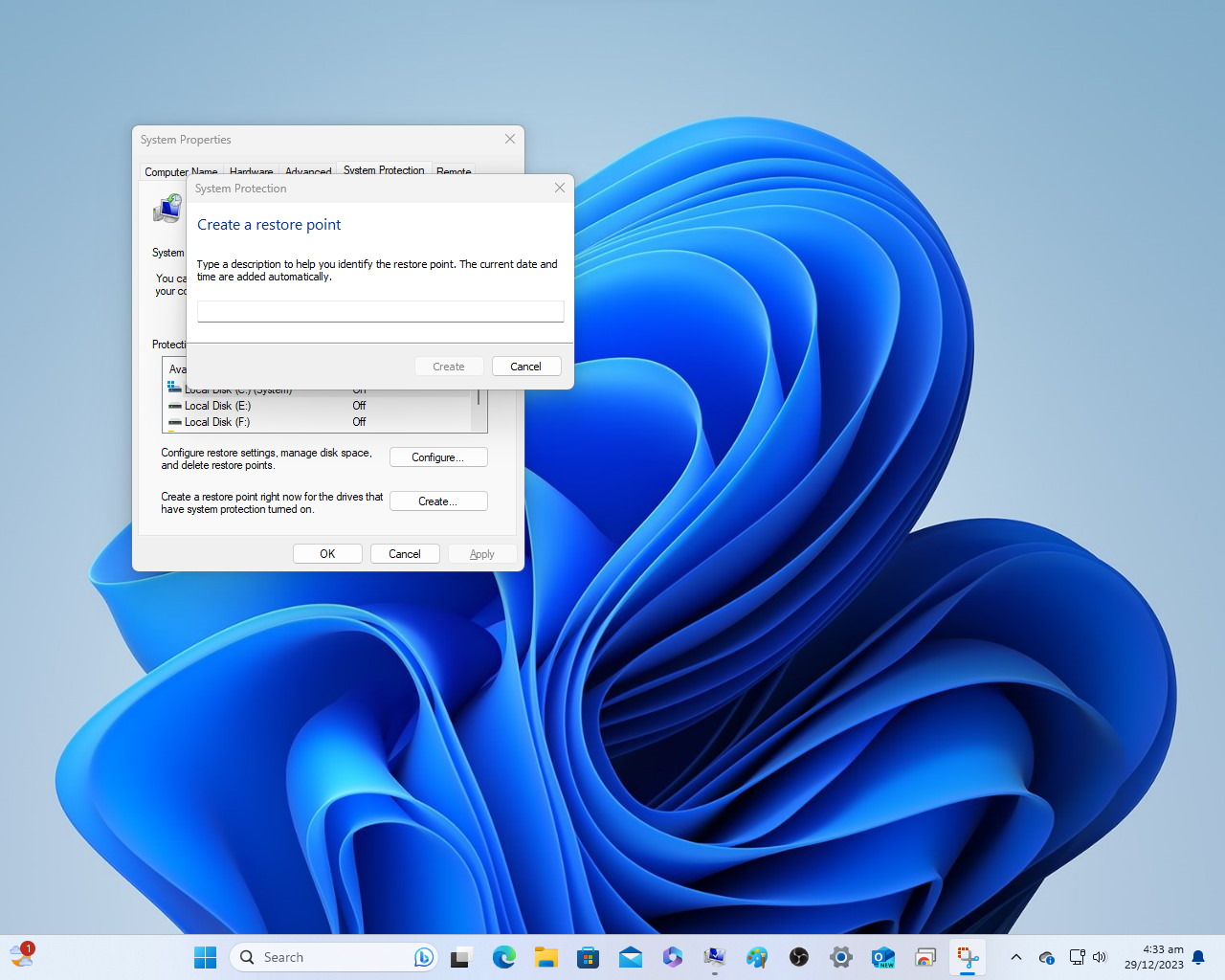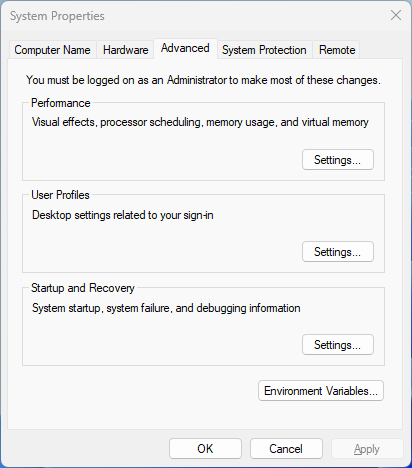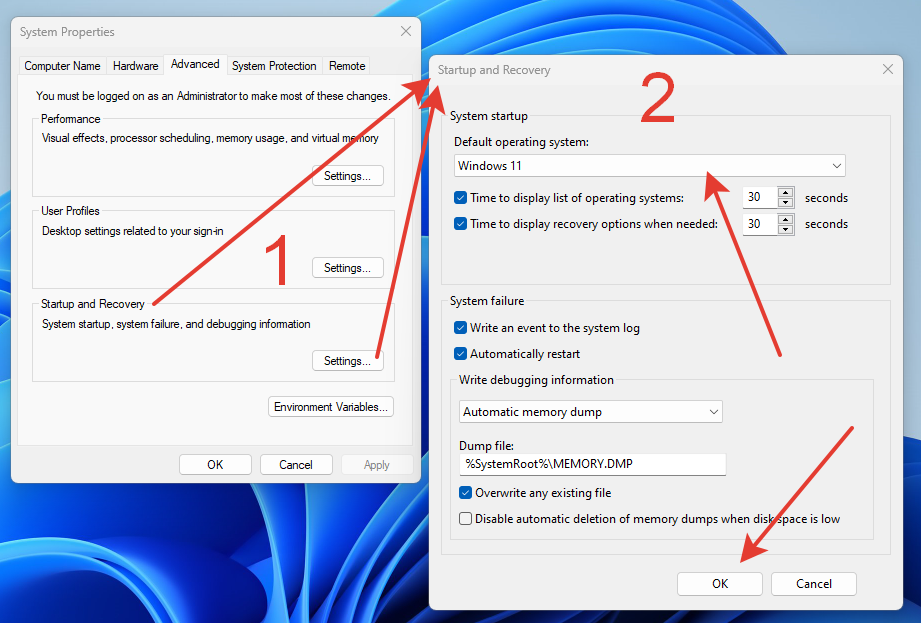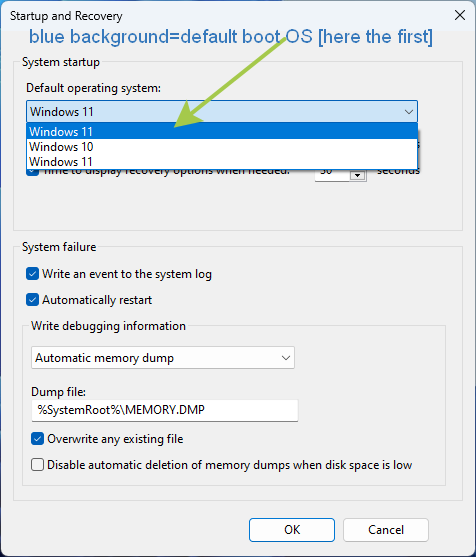Exploring 3 Different Avenues to Obtain Software/Operating-Systems:
1 – Use of free Torrents ways,
2 – Buy Cheap Software/Operating-Systems Keys, and
3 – Full Purchase-Traditional
| Avenue/Way to install software | Pros | Cons |
|---|---|---|
| Free with Torrents, 🏴☠️ |
|
|
| Buy Cheap Keys |
|
|
| Traditional Full Purchase |
|
|
In the ever-evolving landscape of software acquisition, users are presented with a myriad of options ranging from free torrents to purchasing full licenses. Each avenue comes with its own set of advantages and risks, catering to diverse user preferences and needs. Let’s delve into these three distinct methods of obtaining software:
1. Free Software Torrents:
Torrent-ting software has long been a controversial topic due to its association with piracy. While it offers access to premium software at no cost, it often comes with significant legal and security risks. Users downloading software via torrents may unknowingly expose themselves to malware, viruses, and legal consequences due to copyright infringement.
Despite the risks, torrents remain a popular choice for individuals seeking access to expensive software without paying for it upfront. However, it’s crucial to exercise caution and ensure the legitimacy of the source before downloading any software through torrents.
2. Cheap Software Keys:
The allure of purchasing cheap software keys from third-party vendors is undeniable for budget-conscious users. These keys are often sold at a fraction of the original price, promising access to premium software without breaking the bank. However, the legitimacy of these keys can be questionable, leading to potential issues such as software activation failures or even legal repercussions.
While some vendors may offer genuine keys obtained through legitimate channels, others resort to gray market practices or outright piracy. As a result, users opting for cheap software keys should thoroughly research the vendor’s reputation and exercise caution to avoid falling victim to scams or counterfeit products.
3. Full Purchase Software:
Opting for the traditional route of purchasing software at full price ensures peace of mind in terms of legitimacy, support, and updates. By obtaining software through authorized channels, users gain access to official licenses, customer support, and regular updates, thereby minimizing the risk of security breaches or legal complications.
While purchasing software at full price may require a larger upfront investment, it often proves to be a worthwhile investment in the long run, especially for businesses and professionals who rely on reliable and secure software solutions.
Conclusion:
In conclusion, the availability of software through torrents, cheap keys, and full purchases offers users a spectrum of options to choose from based on their preferences and circumstances. While free torrents and cheap keys provide cost-effective alternatives, they come with inherent risks and potential consequences. On the other hand, purchasing software at full price ensures legitimacy and support but requires a higher financial commitment upfront.
Ultimately, users must weigh the benefits and drawbacks of each method and make informed decisions to ensure a seamless and secure software experience. Whether opting for free torrents, cheap keys, or full purchases, prioritizing legality, security, and reliability is paramount in navigating the complex landscape of software acquisition.